Sony ZV-1F Vlogging Camera (Black) User Manual
Page 79
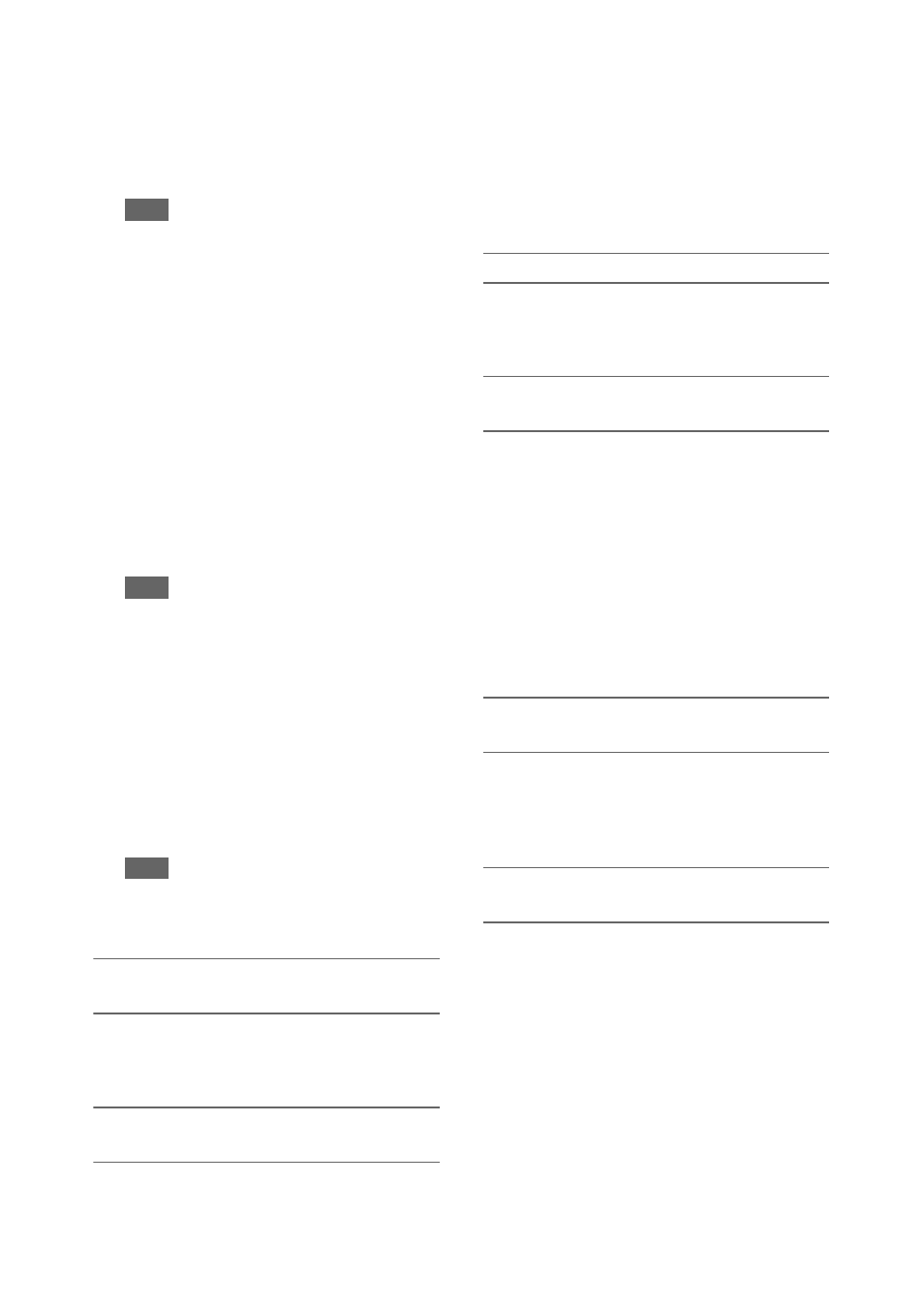
79
2
Select the copy destination folder from
the folder list, and press the SET button
or SEL/SET dial.
You can also select New on the screen to
create a new folder.
Note
• If a folder is not specified, a folder is
automatically created with a folder name the
same as the creation date of the first clip to be
copied, and clips are copied to that folder.
3
Select USB >Copy to USB
in
the Media menu, insert the target
recording media to copy, and select the
memory card slot.
Media(A) to USB:
Copy all clips from the
recording media inserted in slot A.
Media(B) to USB:
Copy all clips from the
recording media inserted in slot B.
Media(A)(B) to USB:
Copy all clips from
the recording media inserted in slot A and
slot B.
Note
• When a copy destination folder is specified in
step 2 and Media(A)(B) to USB is selected, slot A
clips are copied to the specified destination
folder. Slot B clips are copied to a folder that is
automatically created with a folder name the
same as the creation date of the first clip.
4
Select Execute using the
V
/
v
/
B
/
b
button
or SEL/SET dial, and press the SET
button or SEL/SET dial.
All clips on the target recording media are
copied to the USB media.
Note
• If a clip with the same file name as the clip to
copy already exists in the destination folder, the
clip is not copied.
Displaying a list of clips on an external
HDD/USB media
You can display a list of the clips on an external
HDD/USB media using USB >View Clip List
Renaming a folder on an external HDD/
USB media
1
Select USB >Rename Folder
in the Media menu.
2
Select the folder to rename from the
folder list, and press the SET button or
SEL/SET dial.
A file name input screen appears.
3
Enter a folder name, and select Done.
The folder is renamed.
Checking for copy read errors
You can check for read errors after writing clips
by setting USB >Error Check
in the
Media menu to On.
Formatting (initializing) an external
HDD/USB media
1
Select USB >Format USB
the Media menu.
2
Select Execute using the
V
/
v
/
B
/
b
button
or SEL/SET dial, and press the SET
button or SEL/SET dial.
Initialization (formatting) begins.
3
When the formatting is completed, a
message appears. Select OK.
Checking the remaining capacity on an
external HDD/USB media
The free space on an external HDD/USB media is
displayed in the Media Remain row on the screen
displayed when USB in the Media menu is
selected.
About power supply to an external HDD/
USB media
Power is supplied to an external HDD/USB
media from the USB 3.0 (HOST) connector
automatically when performing an operation in
the USB menu item in the Media menu.
However, power supply is not started under the
following conditions, even when performing an
operation in the USB menu item in the Media
menu. To start the supply of power, perform the
solution shown in the table.