Loading a planning metadata file, Defining a clip name in planning metadata – Sony ZV-1F Vlogging Camera (Black) User Manual
Page 47
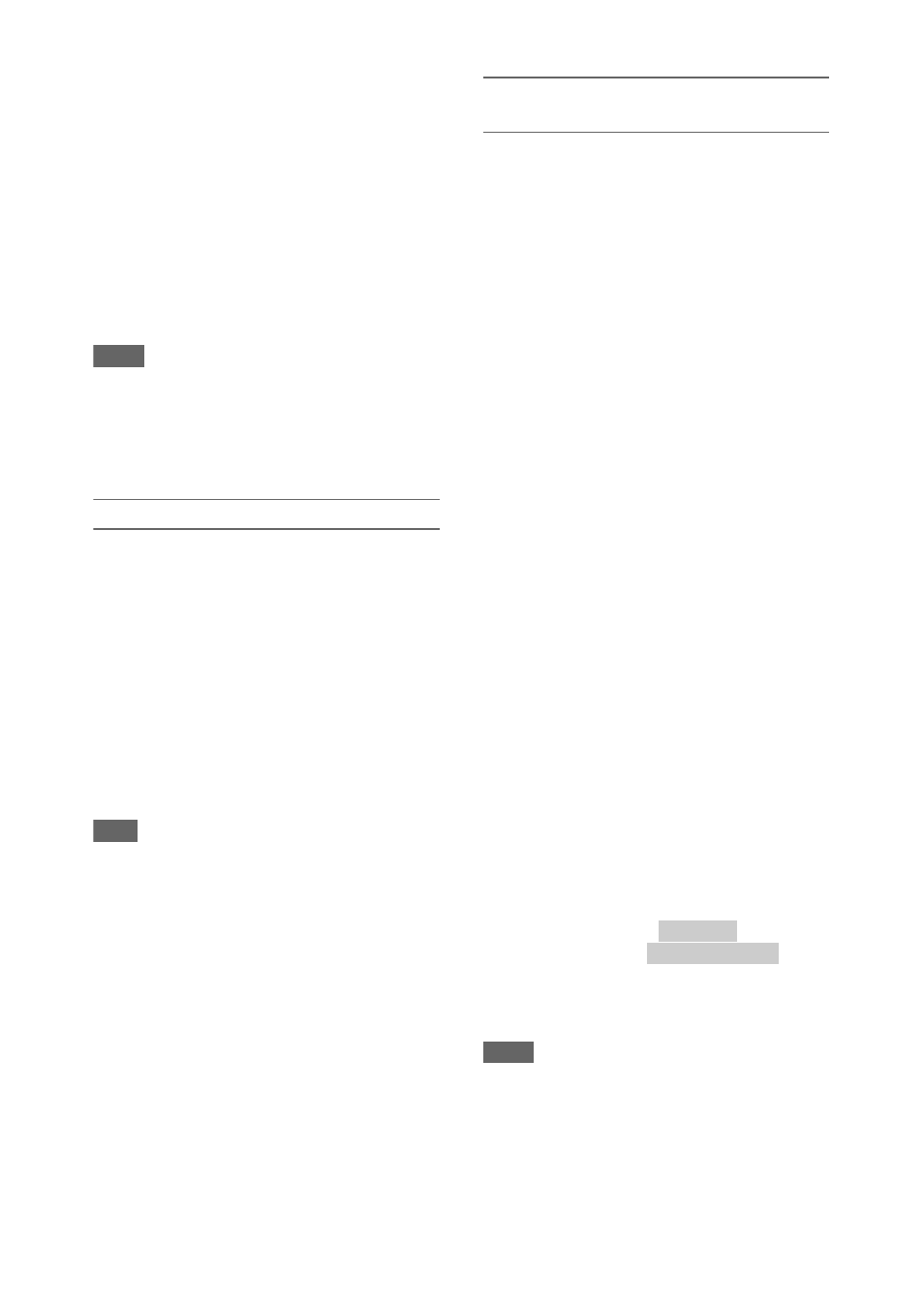
47
• English
• Chinese
• German
• French
• Italian
• Spanish
• Dutch
• Portuguese
• Swedish
• Norwegian
• Danish
• Finnish
Notes
• If you define clip and shot mark names in languages
other than those listed above, they may not be
displayed on the LCD/viewfinder screen.
• If you define clip and shot mark names in French,
Dutch, or Finnish, some characters are displayed in a
different but similar font.
Loading a planning metadata file
To record planning metadata together with clips,
it is necessary to load a planning metadata file
into the camcorder’s memory beforehand.
When using a memory card
Insert the memory card with the planning
metadata file (.xml) saved to the directory below
into the camcorder memory card slot, then select
and load the file using Planning Metadata
>Load Media(A) or Load Media(B) in
the Media menu.
exFAT:
PRIVATE/XDROOT/General/Sony/
Planning
Note
• Planning metadata files cannot be loaded when using
the FAT file system.
Confirming the detailed information in planning
metadata
After loading planning metadata into the
camcorder, you can check the detailed
information that it contains, such as file names,
date and time of creation, and titles.
Select Planning Metadata
>Properties
>Execute in the Media menu.
Clearing the loaded planning metadata
To clear the planning data loaded in the
camcorder memory, proceed as follows:
Select Planning Metadata
>Clear
Memory >Execute in the Media menu.
Defining a clip name in planning
metadata
The following two types of clip name strings can
be written in a planning metadata file.
• ASCII-format name, which is displayed on the
viewfinder screen
• A UTF-8 format name that is actually registered
as the clip name
When you specify a clip name in planning
metadata, the name is displayed under the
operation status indication on the viewfinder
screen.
Example of clip name strings
Use a text editor to modify the description for the
planning metadata <Title> tag.
The shaded fields in the example are clip name
strings.
“Typhoon” is described in ASCII format (up to 44
characters). “Typhoon_Strikes” is described in
UTF-8 format (up to 44 bytes).
“
sp
” indicates a space and
3
indicates a carriage
return.
<?xml
sp
version="1.0"
sp
encoding="
UTF-8"?>
3
<PlanningMetadata
sp
xmlns="http://
xmlns.sony.net/pro/metadata/
planningmetadata"
sp
assignId="
P0001"
sp
creationDate="
2011-08-20T17:00:00+09:00"
sp
lastUpdate="
2011-09-28T10:30:00+09:00"
sp
version="1.00">
3
<Properties
sp
propertyId="
assignment"
sp
update="
2011-09-28T10:30:00+09:00"
sp
modifiedBy="Chris">
3
<Title
sp
usAscii="
"
sp
xml:lang="en">
</Title>
3
</Properties>
3
</PlanningMetadata>
3
Notes
• When you create a file, enter each statement as a single
line by breaking a line with a carriage return only after
the last character of the line, and do not enter spaces
except where specified with “sp.”
• A string of up to 44 bytes (or 44 characters) is valid as
a clip name.
If the UTF-8 format string exceeds 44 bytes, the first
44 bytes are used as the clip name.
If only a string in ASCII format is specified, the ASCII
Typhoon
Typhoon_Strikes