Connecting via nfc when camera is in playback mode – Canon PowerShot ELPH 360 HS Digital Camera (Silver) User Manual
Page 90
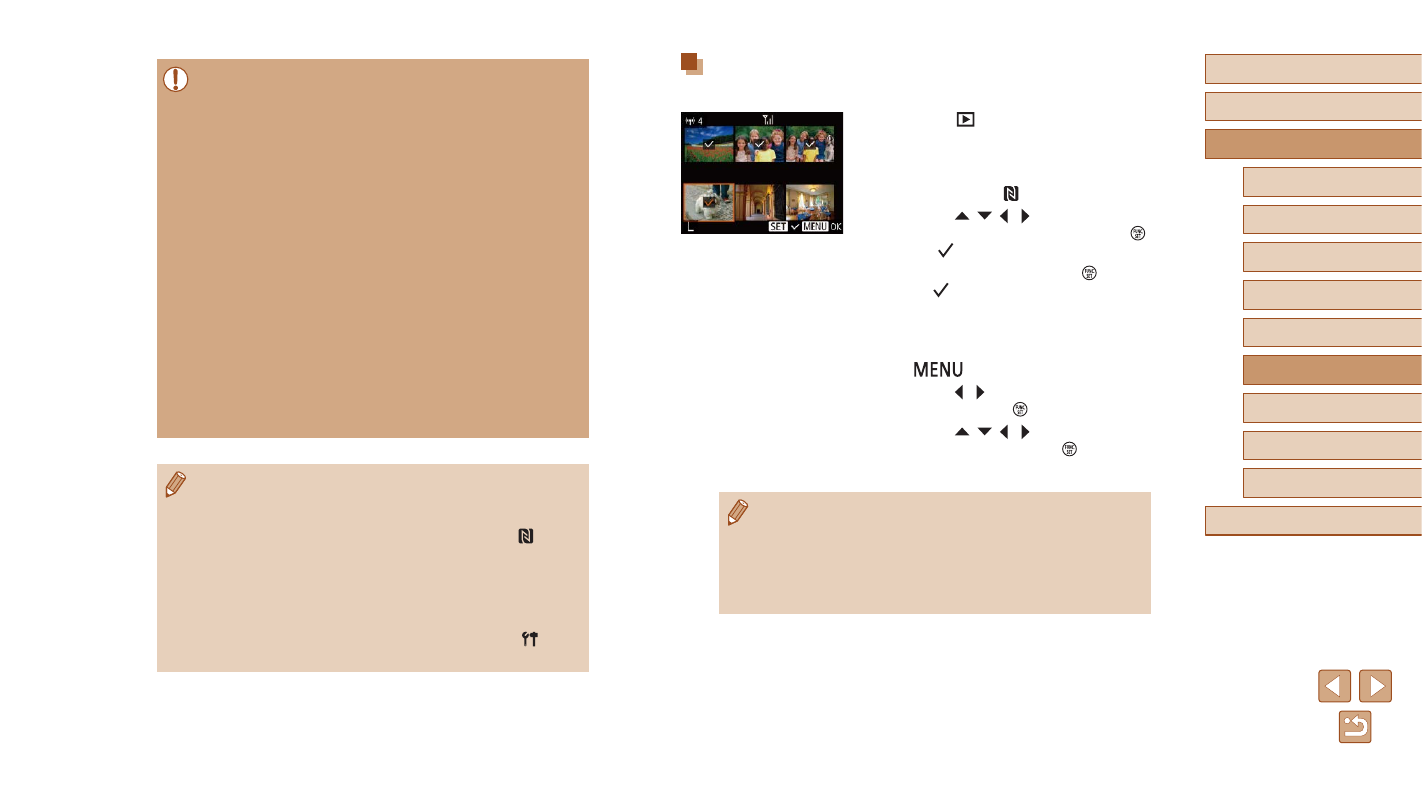
90
Before Use
Basic Guide
Advanced Guide
Wi-Fi Functions
Camera Basics
Auto Mode /
Hybrid Auto Mode
Other Shooting Modes
P Mode
Playback Mode
Setting Menu
Accessories
Appendix
Index
Connecting via NFC When Camera Is in Playback
Mode
●
Press the [
] button to turn the camera
on.
●
Touch the smartphone with Camera
Connect installed (
camera’s N-Mark ( ).
●
Press the [ ][ ][ ][ ] buttons to choose
an image to send, and then press the [ ]
button. [ ] is displayed.
●
To cancel selection, press the [ ] button
again. [ ] is no longer displayed.
●
Repeat this process to choose additional
images.
●
After you finish choosing images, press
the [
] button.
●
Press the [ ][ ] buttons to choose [OK],
and then press the [ ] button.
●
Press the [ ][ ][ ][ ] buttons to choose
[Send], and then press the [ ] button.
●
The images are now sent.
●
If during connection a message on the camera requests you to
enter the nickname, follow step 2 in “Sending Images to an NFC-
Compatible Smartphone” (
●
The camera does not keep a record of smartphones you connect
to via NFC in Playback mode.
●
You can preset images to transfer at your desired size (
●
When using NFC, keep the following points in mind.
-
Avoid strong impact between the camera and smartphone. This
may damage the devices.
-
Depending on the smartphone, the devices may not recognize
each other immediately. In this case, try holding the devices
together in slightly different positions. If connection is not
established, keep the devices together until the camera screen
is updated.
-
If you attempt connection when the camera is off, a message
may be displayed on the smartphone reminding you to turn on
the camera. If so, turn the camera on and touch the devices
together again.
-
Do not place other objects between the camera and
smartphone. Also, note that camera or smartphone covers or
similar accessories may block communication.
●
All images in the camera can be viewed from the connected
smartphone when you choose [Yes] in step 3. To keep camera
images private, so that they cannot be viewed from the
smartphone, choose [No] in step 3.
●
Once you have registered a smartphone, you can change privacy
settings for it on the camera (
111).
●
Connections require that a memory card be in the camera.
●
You can also change the camera nickname on the screen in step 2
(
●
Not all NFC-compatible smartphones have an N-Mark ( ). For
details, refer to the smartphone user manual.
●
You can also send multiple images at once and change the image
size before sending (
●
You can send the current image by choosing [Send this image] on
the screen in step 4.
●
To disable NFC connections, choose MENU (
25) ► [ ] tab
► [Wireless settings] ► [Wi-Fi Settings] ► [NFC] ► [Off].