Canon DP-V2421 4K Reference Display User Manual
Page 102
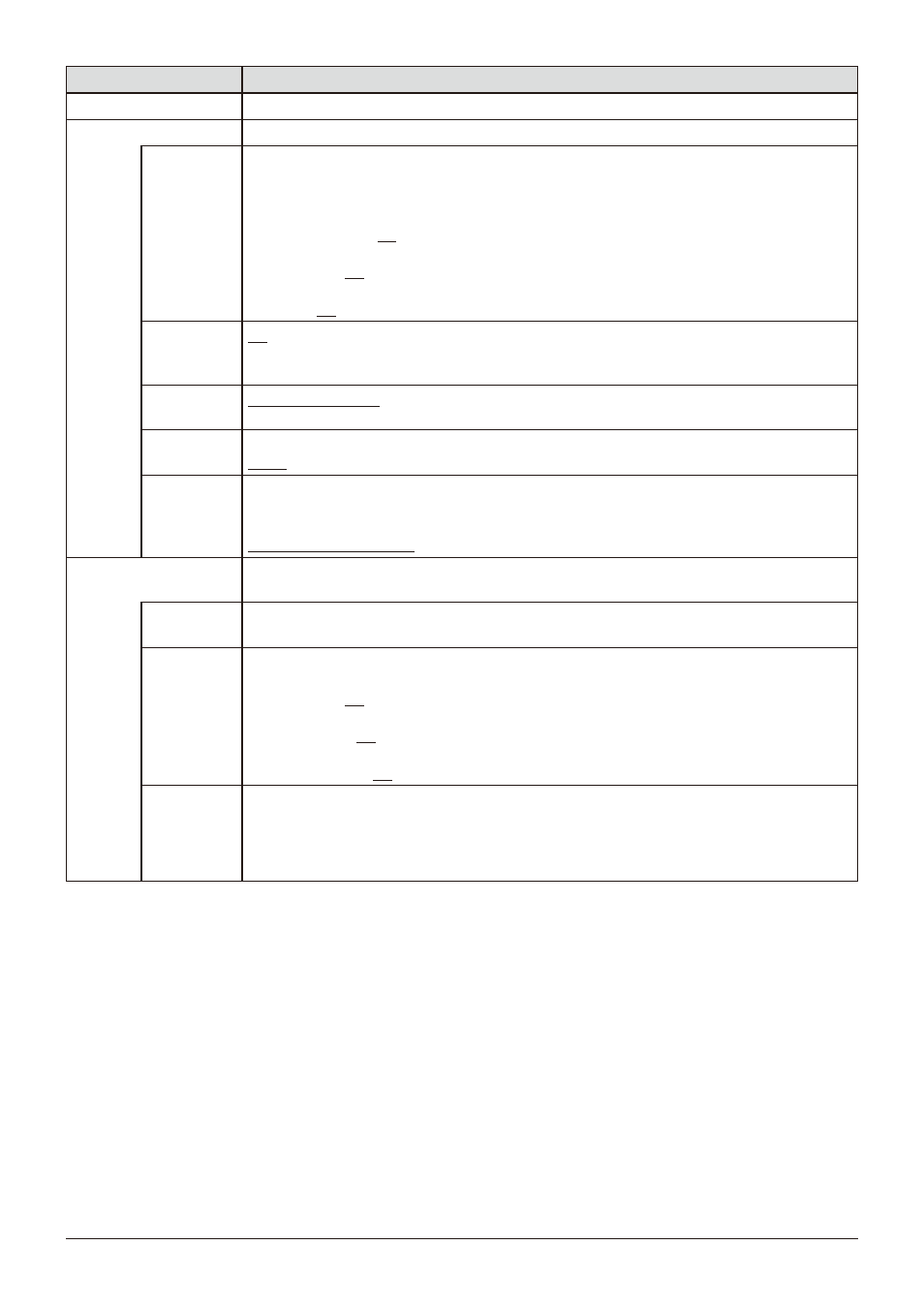
102
OSD Menu
Item
Setting Options (underline indicates factory default)
Display Name
Sets the name of the main unit. You can input up to 16 alphanumeric characters.
OSD Settings
Banner
Sets the banner display method for the channel name, signal information, and status of the video
display.
Automatic Display
: Automatically displays the banner when the input signal or picture mode are
changed.
On, Off
Picture Mode
: Sets whether to display "Picture Mode".
On, Off
Time Out
: The banner automatically disappears.
On, Off
Function
Button Guide
On
: You can display the list of functions assigned to an F button on the video display by pressing the
jog dial while OSD is closed.
Off
: Function Button Guide is not displayed.
OSD Position
Mode 1 (4096x2160)
: OSD is displayed in a 4096x2160 area.
Mode 2 (3840x2160)
: OSD is displayed in a 3840x2160 area.
OSD Size
Sets the size of the OSD menu.
Large, Small
OSD
Brightness
Sets the brightness of the OSD.
The brightness is automatically adjusted to suit the screen contrast when "Automatic" is selected.
You can choose between "High - Low" and "Hight - Middle" adjustment ranges.
Automatic (High - Middle), Automatic (High - Low), High, Middle, Low
Protect Settings
Locks the settings so they cannot be changed. When you press the MENU button, "Signal/System
Information" appears, but other operations are grayed out because they are locked.
Password
Set a password to protect settings. Use a four-digit number (0000 to 9999). The initial password is
blank.
Protect Target You can remove Picture Mode and Select Channel from the items to be protected.
Picture Mode
: Select "On" to protect or "Off" to exclude settings for "Picture Mode".
On, Off
Select Channel
: Select "On" to protect or "Off" to exclude settings for "Select Channel".
On, Off
Function Settings
: Select "On" to protect or "Off" to exclude settings for "Function Settings".
On, Off
Protect
Select "OK" to protect. When a password has been set, enter the password and select "OK".
• Unlocking Protect Settings
Move the selection frame to "Protect" and press the Jog dial for approximately 3 seconds. When a
password has been set, enter the password and select "OK".