Canon DP-V2421 4K Reference Display User Manual
Page 38
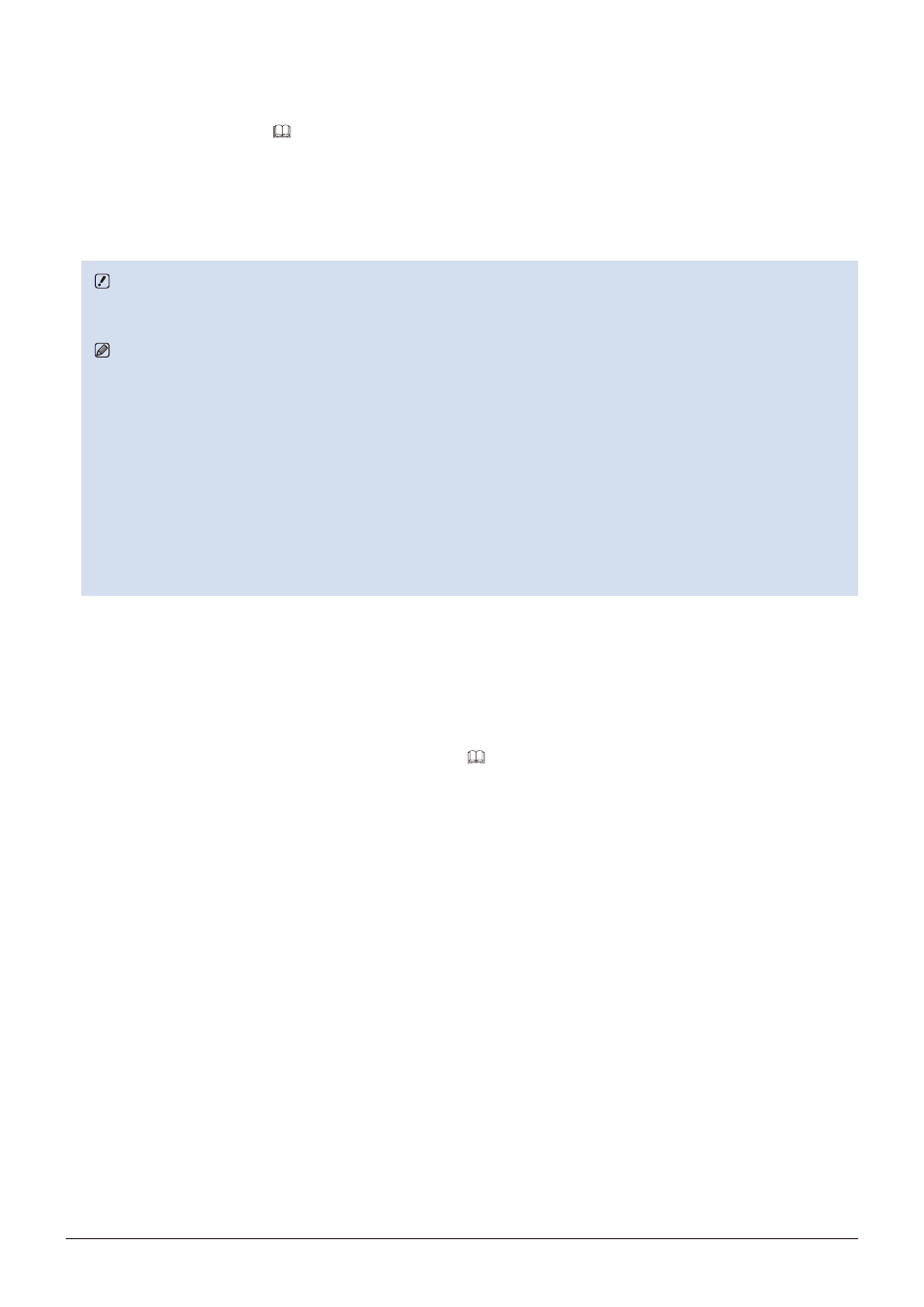
38
Operating the Video Display
Use a web browser to remotely operate the video display
A web browser can be used to remotely operate the video display using a computer terminal connected to the LAN
terminal or a portable terminal (
36) connected via a Wi-Fi adapter to the USB terminal. From the device connected to
the network, you can change image quality settings or switch channels.
This function checks operation using the following web browsers.
• Safari (Apple)
• Google Chrome (Google)
※ * Correct operation cannot be guaranteed on all supported OS or web browser editions.
CAUTION
• Remember to change the initial settings for ID and Password when using this function.
Note
• Access is only possible from a single terminal.
• This function may not work if the video display is accessed using LAN and a Wi-Fi adapter, at the same time.
• Opening multiple pages in multiple tabs on the web browser can cause it to not function properly.
• Executing "Capture" in the "View" screen can cause the video on this video display to pause temporarily.
• Operating the video display itself while it is being accessed from a web browser can cause the network connection to be
lost.
• A delay may occur in video display or in the various settings depending on the network environment and communication
conditions.
• The IP address can be checked in the "System Information" screen.
• The operation screen only displays English.
1. Connect external control devices via the network.
2. Press the MENU button to open the OSD menu.
3. Select "Network/IMD Settings"
→
"Web", and press the jog dial to determine the selection.
4. Select "Control"
→
"On" using the jog dial.
5. Select "User ID" and "Password" using the jog dial. (
• User ID: Enter the user ID. This is set using up to 16 alpha-numerical characters and symbols.
Password: Enter the password. This is set using between 8 and 16 alpha-numerical characters and symbols.
The following characters can be entered.
Alphanumeric characters: A to Z, a to z, 0 to 9
Symbols: _ or -
6. Start up a web browser on the device connected to a network.
7. Enter the IP address of this video display in the address bar.
• The remote operation screen is displayed on the web browser.
• When the basic authentication screen is displayed, enter the user ID and password.
8. When operation ends, close the web browser.