Canon CR-X500 Outdoor 4K PTZ Camera with 15x Optical (White) User Manual
Page 17
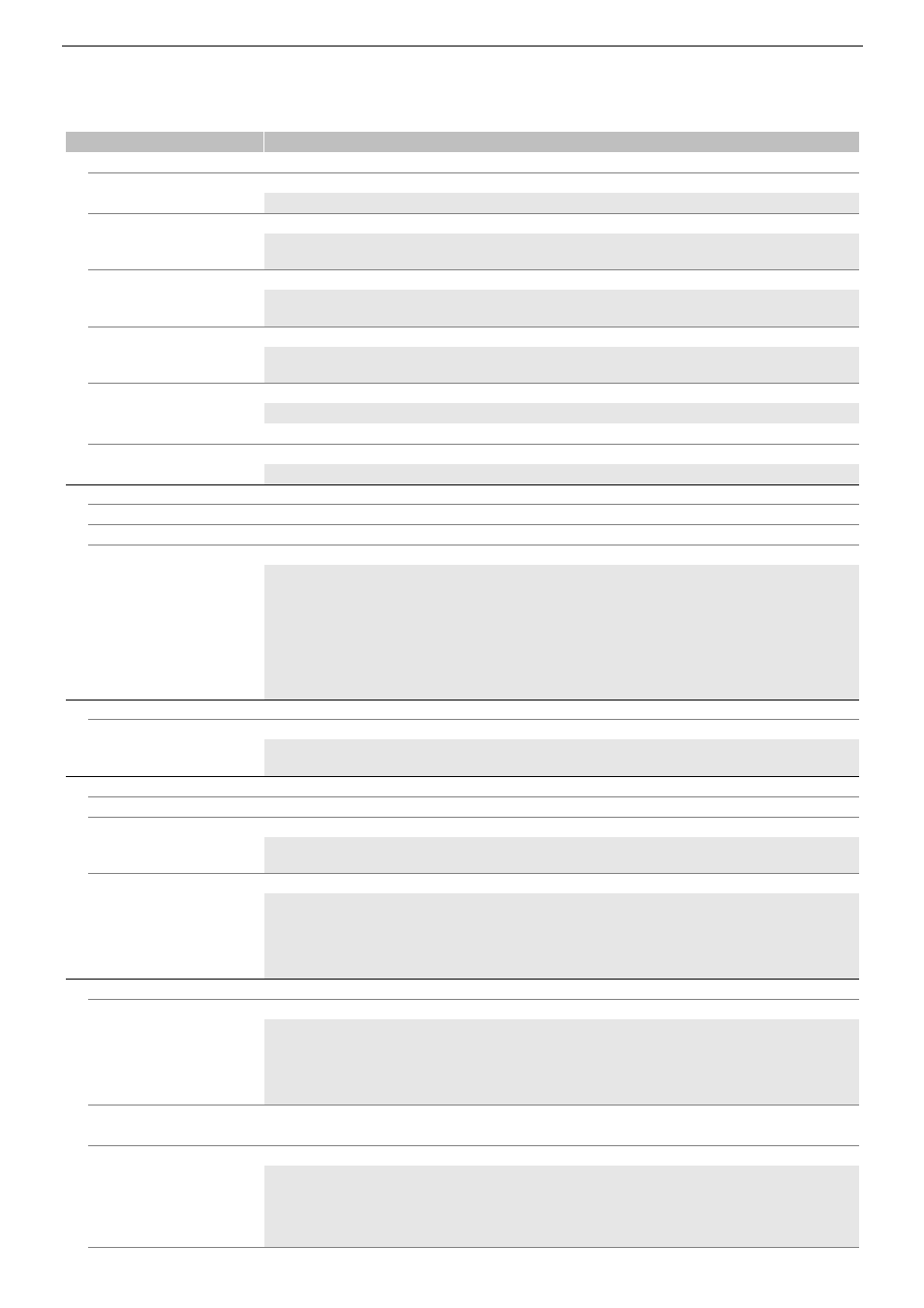
Custom picture settings
17
[Sharpness]
[Level]
–10 to 50 (±0)
Sets the sharpness level of the video output signal and the recorded signal.
[Detail Frequency]
–8 to 8 (±0)
Sets the center frequency of horizontal sharpness. Setting higher values increases the frequency, which, in turn, increases the
sharpness.
[Coring Level]
–30 to 50 (±0)
Sets the level of correction of artifacts caused by high sharpness levels (coring). Higher values prevent sharpness from being
applied to minute details, resulting in less noise.
[HV Detail Bal.]
–8 to 8 (±0)
Adjusts the ratio between horizontal and vertical detail. Higher values emphasize vertical detail while lower values emphasize
horizontal detail.
[Limit]
–50 to 50 (±0)
Restricts how much sharpness is applied.
[Noise Reduction]
[Level]
[Automatic],1 (lowest level) to 12 (highest level), [Off]
Reduces the amount of noise that appears in the image.
[Skin Detail]
[Effect Level]
[High], [Middle], [Low], [Off]
[Hue]
–16 to 16 (±0)
[Chroma], [Area], [Y Level]
0 to 31 (16)
The camera applies a softening filter to areas in the picture with skin tones to give a more pleasant appearance. By changing
these settings, you can determine what areas will be detected as skin tones. A zebra pattern will appear on the screen over
areas of the image that are detected as having skin tones.
[Effect Level]: Adjusts the level of the filter.
[Hue]: Adjusts the hue for detection of skin tones.
[Chroma]: Adjusts the color saturation for detection of skin tones.
[Area]: Adjusts the color range for detection of skin tones.
[Y Level]: Adjusts the brightness for detection of skin tones.
[White Balance]
[R Gain], [B Gain]
–50 to 50 (±0)
These settings adjust the amount of white balance throughout the whole image by changing the intensity of red tones ([R gain])
and blue tones ([B Gain]).
[Color Matrix Tuning]
[Gain]
–50 to 50 (±0)
[Phase]
–18 to 18 (±0)
These settings adjust the color intensity ([Gain]) and color phase ([Phase]) of the color matrix, affecting the color tones of the
whole image.
[R-G], [R-B], [G-R], [G-B],
[B-R], [B-G]
–50 to 50 (±0)
Each matrix changes the tint of the picture along the color gradations detailed below, affecting the color tones of the whole
image.
[R-G]: cyan/green and red/magenta; [R-B]: cyan/blue and red/yellow;
[G-R]: magenta/red and green/cyan; [G-B]: magenta/blue and green/yellow;
[B-R]: yellow/red and blue/cyan; [B-G]: yellow/green and blue/magenta.
[Color Correction]
[Select Area]
[Area A&B], [Area B], [Area A], [Off]
The camera detects areas with certain color characteristics (color phase, chroma, area and Y level) and corrects them when
recording. You can set the color correction for up to two different areas
(A and B) and apply the color correction to either one ([Area A] or [Area B]) or both of them ([Area A&B]). While color correction is
activated, a zebra pattern will appear on the screen over areas of the image detected as having the characteristics specified for
area A or area B.
[Area A Setting Phase],
[Area B Setting Phase]
0 to 31 (0)
These settings determine the color phase of the area to be corrected (A or B, respectively).
[Area A Setting Chroma],
[Area A Setting Area],
[Area A Setting Y Level],
[Area B Setting Chroma],
[Area B Setting Area],
[Area B Setting Y Level]
0 to 31 (16)
These settings determine the following color characteristics of the area to be corrected (A or B, respectively).
[Area A Setting Chroma], [Area B Setting Chroma]: Color saturation.
[Area A Setting Area], [Area B Setting Area]: Color range.
[Area A Setting Y Level], [Area B Setting Y Level]: Brightness.
Menu items
Setting options and additional information