Board update portal, Chapter 5. board update portal, Connecting to the board update portal web page – Altera Signal Integrity Development Kit, Stratix V GX Edition User Manual
Page 19
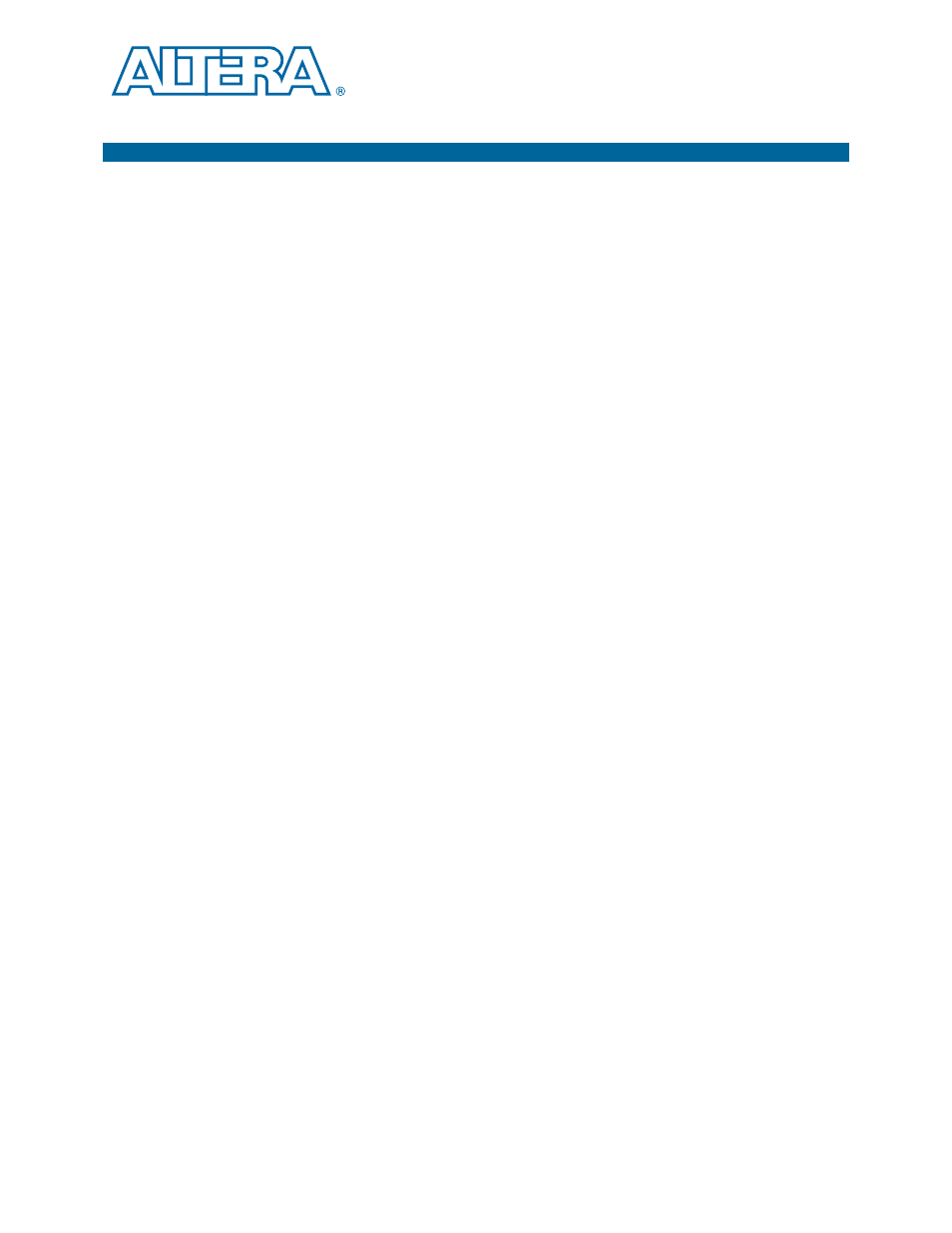
July 2012
Altera Corporation
Transceiver Signal Integrity Development Kit
Stratix V GX Edition User Guide
5. Board Update Portal
The Transceiver Signal Integrity Development Kit, Stratix V GX Edition, ships with
the Board Update Portal design example stored in the factory portion of the flash
memory on the board. The design consists of a Nios II embedded processor, an
Ethernet MAC, and an HTML web server.
When you power up the board with the Load Selector (J28) in the factory position
(jump pins 2-3), the Stratix V GX FPGA configures with the Board Update Portal
design example. The design can obtain an IP address from any DHCP server and
serve a web page from the flash on your board to any host computer on the same
network. The web page allows you to upload new FPGA designs to the user portion
of flash memory, and provides links to useful information on the Altera website,
including kit-specific links and design resources.
1
After successfully updating the user flash memory, you can load the user design from
flash memory into the FPGA. To do so, set the Load Selector (J28) to the user position
(jump pins 1-2) and power cycle the board.
The source code for the Board Update Portal design resides in the <install
dir>\kits\stratixVGX_5sgxea7nf40_si\examples directory. If the Board Update
Portal is corrupted or deleted from the flash memory, refer to
Device to the Factory Settings” on page A–4
to restore the board with its original
factory contents.
Connecting to the Board Update Portal Web Page
This section provides instructions to connect to the Board Update Portal web page.
1
Before you proceed, ensure that you have the following:
■
A PC with a connection to a working Ethernet port on a DHCP enabled network.
■
A separate working Ethernet port connected to the same network for the board.
■
The Ethernet and power cables that are included in the kit.
To connect to the Board Update Portal web page, perform these steps:
1. With the board powered down, set the Load Selector (J28) to the factory position
(jump pins 2-3).
2. Attach the Ethernet cable from the board to your LAN.
3. Power up the board. The board connects to the LAN’s gateway router, and obtains
an IP address. The LCD on the board displays the IP address.
4. Launch a web browser on a PC that is connected to the same network, and enter
the IP address from the LCD into the browser address bar. The Board Update
Portal web page appears in the browser.