Point-to-point connections, Point–to–point connections – Altera Nios Development Board User Manual
Page 50
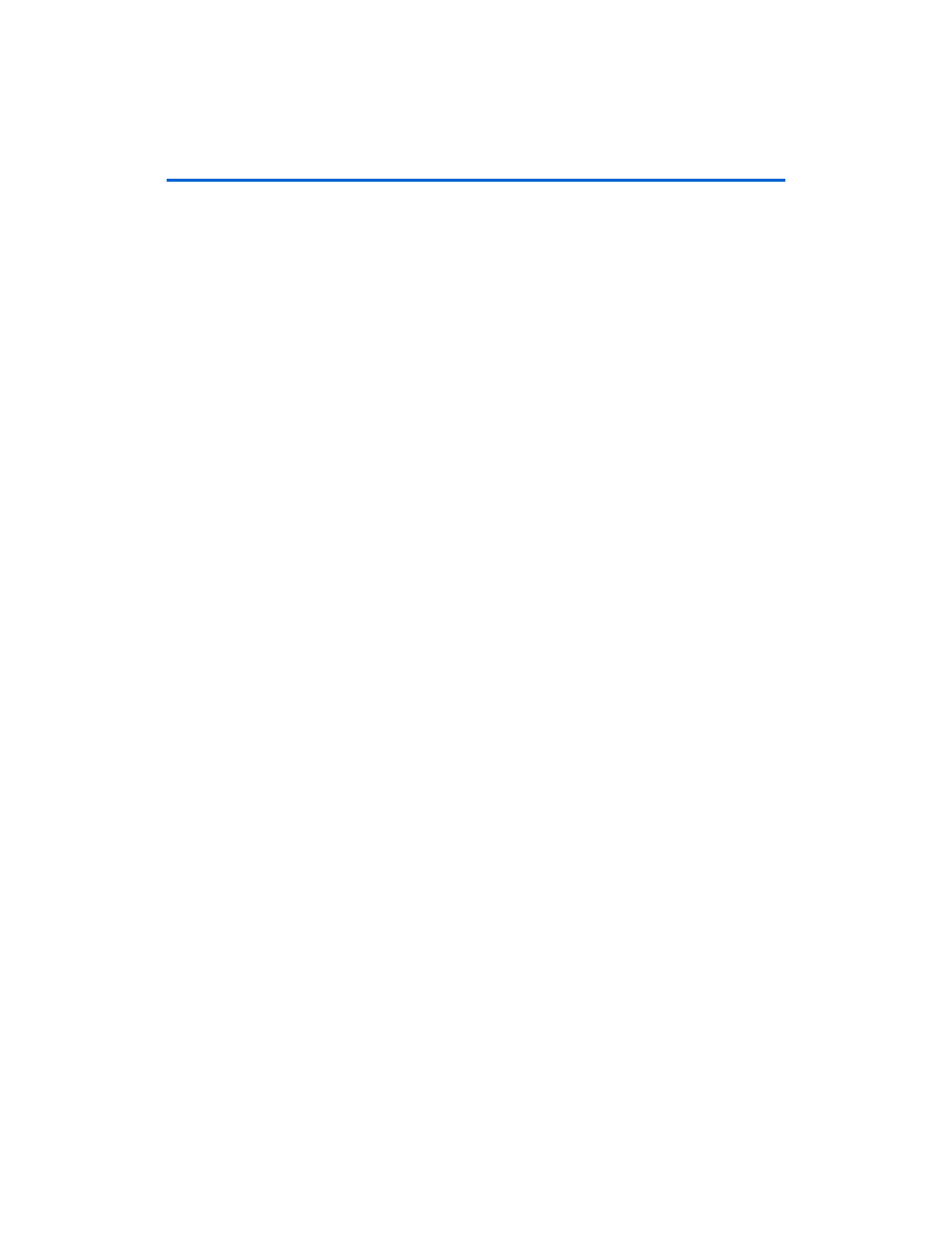
C–4
December 2004
Obtaining an IP Address
1
The monitor's prompt is the + character. You can enter
h<Enter>
at the prompt for a complete list of supported
commands.
6.
At the prompt, type xip:<safe IP address><Enter>
The xip command saves the IP address in flash memory. In general,
you will only need to assign an IP address to your board once.
However, you may change it at any time by issuing another xip
command. You can also use the commands xsubnet and xgateway
to assign subnet and gateway addresses, but setting these addresses
is not usually necessary.
7.
Type xdhcp:off<Enter> to disable the board from attempting to
obtain the IP address using DHCP in the future. (You can re-enable
DHCP later, using the xdhcp:on command.)
8.
Type CTRL+ C to terminate the JTAG terminal session and
disconnect from the monitor program, then close the Nios II SDK
Shell.
9.
Press the SW8 button labeled CPU Reset to reboot the Nios II
processor and start the web server using the new IP address. The
LCD screen will display the static IP address assigned to the board,
along with other status messages.
The web server is now ready to display pages using the IP address you
assigned. See
“Browsing Your Board” on page C–5
to continue.
Point–to–Point Connections
All boards are factory programmed with a default IP address of 10.0.0.51
stored in flash memory. The 10.0.0.x subnet is conventionally reserved for
development, test, and prototyping. If DHCP fails or is aborted, the board
will use this static IP address. The LCD screen displays status messages
to indicate when the web server starts running using the default IP
address.
Your host computer and the development board are the only two devices
connected to this simple point-to-point network. For most host operating
systems, it is necessary to assign your host computer an IP address on the
same subnet as the board. For example, the address 10.0.0.1 will work
fine. Any address in the 10.0.0.x subnet will work, and there is no
possibility of conflicting with another device on the network. After
modifying the host computer's IP address, your computer is ready to
connect to the web server. See
“Browsing Your Board” on page C–5
continue.