Proceed PAV User Manual
Page 15
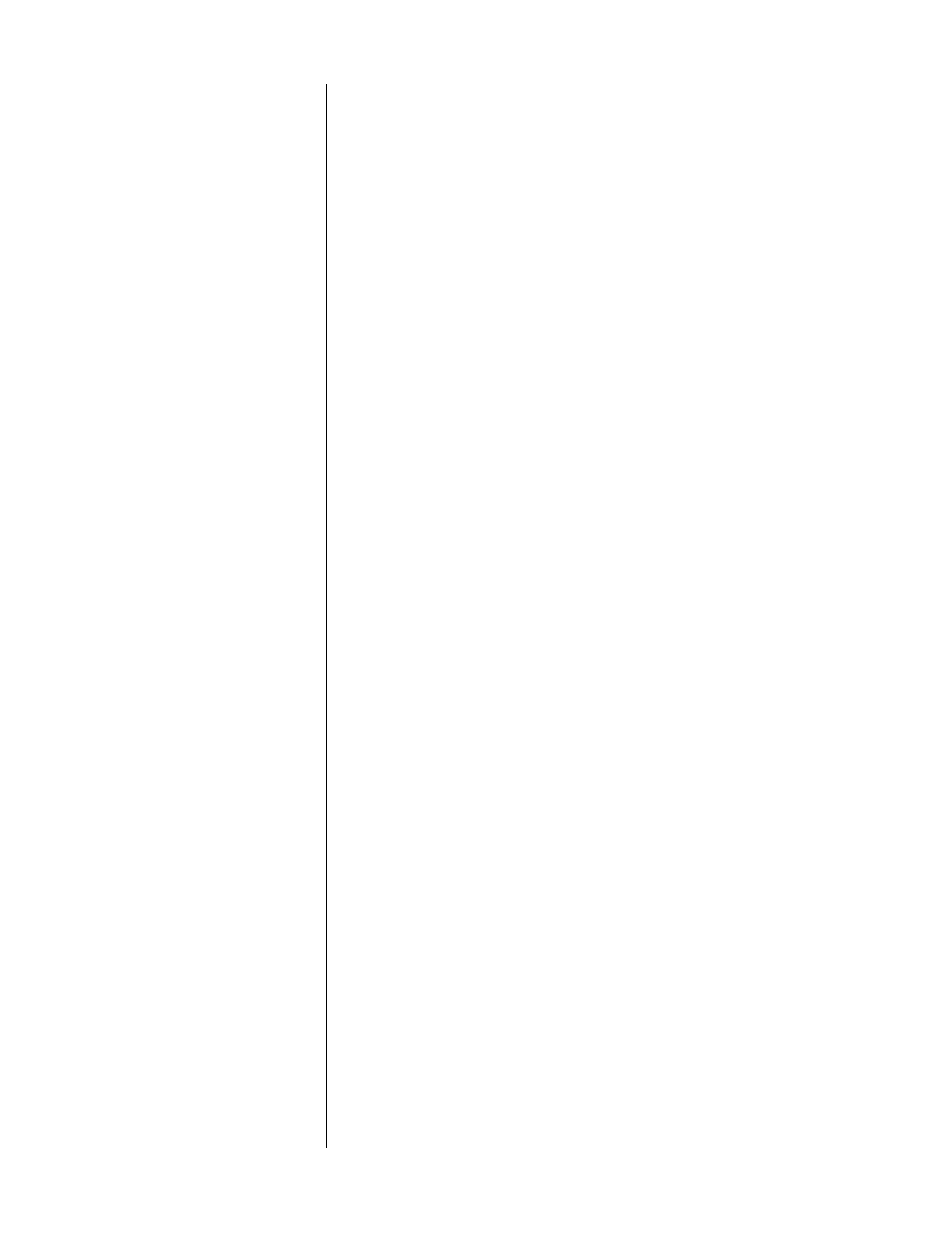
15
9
MUTE
Pressing the
mute
button will reduce the main output level of the preampli-
fier by a user-modifiable amount, ranging from 2.5 to 55 decibels (5 to 110
in the main display). Pressing the
mute
button a second time without ad-
justing the volume will return it to its previous setting. If you adjust the vol-
ume with either the front panel buttons or the remote control while in the
mute mode, the preamplifier will adjust its volume from the muted volume
and disengage the mute function. The factory default setting of the mute
circuit is -20 dB (a change of 40 units in the Main Display). (See Using the
PAV for information on changing the factory default setting.)
10
SUB
Pressing this button followed by the
volume adjustment buttons
will alter
the volume of the Subwoofer(s) relative to all other speakers. The resulting
offset will be indicated in the main display, as well as by the
on screen dis-
play.
11
REFERENCE LEVEL INDICATOR
This LED indicator is lit when the PAV is playing at Home THX reference
level (normally calibrated during initial setup—see Output Level Calibra-
tion, p. 37).
12
RECALL BUTTON
Pressing the
recall
button restores the PAV to its calibrated reference set-
tings for the relative output of all speakers. This is especially helpful after
having experimented with various settings of
balance
,
center
,
rear
, or
sub
,
or when comparing a modified surround default to “flat” balance, since one
touch of a button will restore your preamplifier to its original state (as de-
termined by the setup calibrations stored in memory; see System Setup &
Calibration and Using the PAV for more details).
13
DELAY BUTTON
Pressing this button allows you to adjust (using the volume adjustment but-
tons) the
delay
introduced to the signal being sent to the rear channels,
between 15 and 30 milliseconds (mS). (See Setting the Surround Delay,
page 41, for more details.)
14
INPUT LEVEL BUTTON & INDICATOR
Pressing this button adjusts the
input level
(or offset) on the main signal
path. Together with the
input level indicator
in the main display immedi-
ately above it, it may be used to compensate for variations in level among
sources. This adjustment is important primarily for movie sources (since
Dolby Pro Logic circuitry is level-sensitive by its nature). When the Input
Level is set correctly, the green indicator LED should be on most or all of
the time during loud passages, but should never turn red (which would in-
dicate an overload condition).
If overload should occur, pressing the
input level
button followed by the
volume –
button will reduce the input level. Do so until the indicator re-
mains green during even the loudest passages.