Proceed PAV User Manual
Page 26
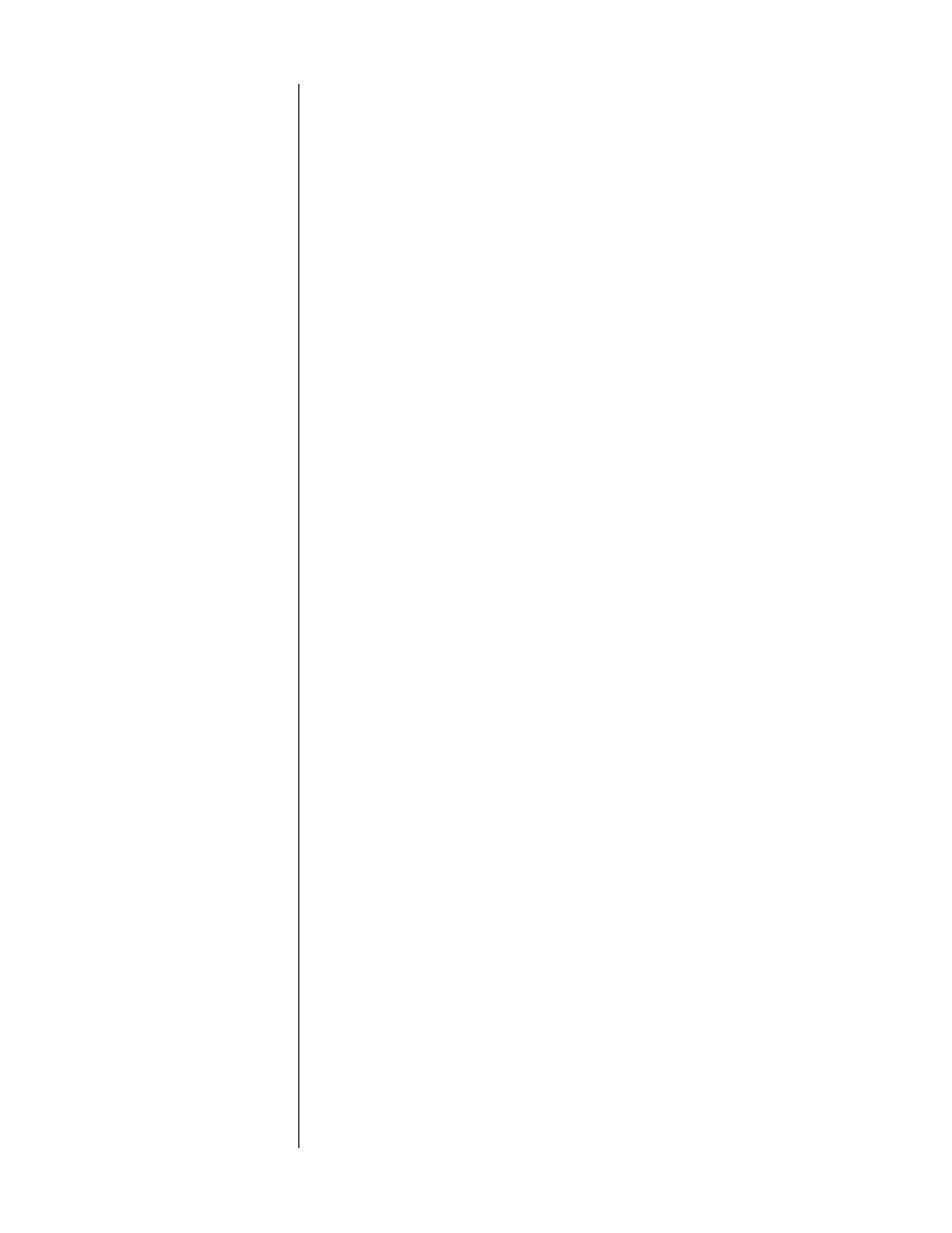
26
6
MENU, ENTER BUTTONS
•
menu
: when the on-screen menu is not displayed, pressing this
button will bring up the
main menu
. Once in the menu system,
pressing
menu
will exit your current level without making any
permanent changes, returning you to the next-higher level. Re-
peated pushes of
menu
will ultimately take you out of the menu
system entirely (e.g., will exit the topmost level of the menu system,
taking you out of the menus entirely.)
•
enter
: when navigating through the on-screen menus, the
enter
button serves two purposes: indicating that something is to be
changed, and then confirming the change. When the
“select-it”
cursor
(→) is pointing to an item that has a sub-menu, pressing
enter
will take you to that sub-menu. Otherwise, pressing enter
will change the
“select-it” cursor
(→) to the
“change-it” cursor
(
x
) so the menu item may be changed directly. (At this point,
using the
volume +/–
buttons will change the value of the item
in question.) Either way, pressing
enter
after changing a value
confirms the change.
7
PAV OPERATIONAL CONTROLS
This section of the learning remote contains most of the controls for
the Proceed PAV.
•
on screen
: pressing this button will turn the on screen display
off to avoid the distraction of messages whenever you adjust
the volume, change surround modes, etc. Pressing the
on
screen
button again will restore the normal on screen function.
•
display
: pressing this button will turn off the front panel dis-
play of the PAV to facilitate listening to music or watching
movies in a darkened room without visual distractions. The
PAV’s display will turn back on momentarily when adjusting
the unit’s operation in order to acknowledge the changes. The
display may be returned to its normal, always-on mode by
pressing the
display
button again.
•
input
: pressing this button temporarily places the
volume +/–
keys in
input level
mode, allowing you to fine-tune the input
sensitivity of each particular input for proper Pro Logic
calibration. This control also allows you to adjust the relative
volumes of the various source components to avoid abrupt
changes in volume when switching between inputs. (Note that
a default setting for this function may be set for each input;
see Setting Input Defaults. Note also that this control is never
needed with digital sources—only for analog ones.)
•
delay
: pressing this button, followed by pressing
center
,
rear
, or
sub
temporarily allows the
volume +/–
keys to adjust the amount
of time the selected channel(s) signal is delayed relative to the
front channels. This time delay may be adjusted between 0-15 mS
in 1 mS increments (in the case of Pro Logic, this delay is added
to the 15 mS delay for the rear speakers required by Pro Logic).