Proceed PAV User Manual
Page 45
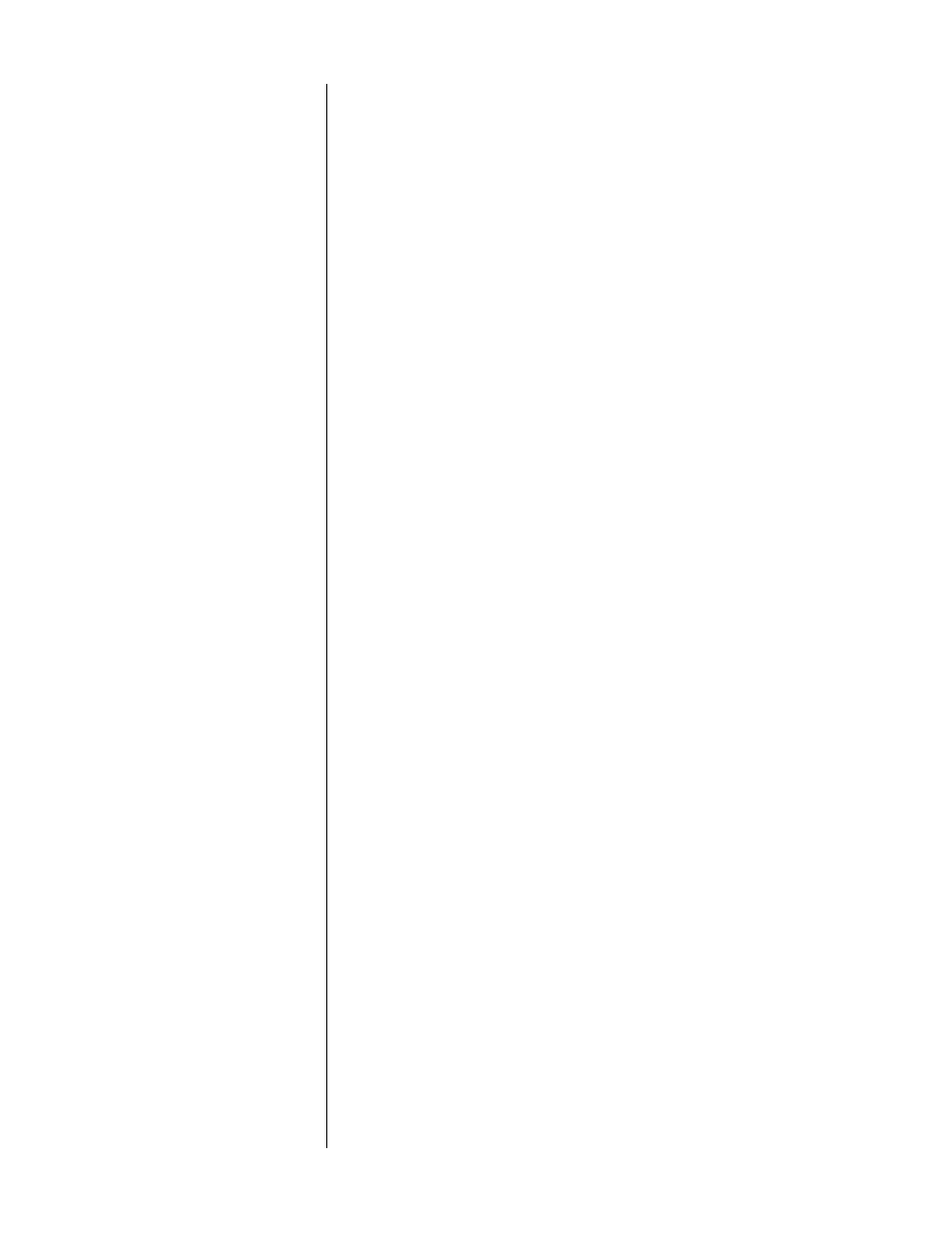
45
To change your default surround mode:
1
UNDER THE INPUT DEFAULTS MENU FOR THE SELECTED INPUT, SELECT
“MODE” AND PRESS EITHER OF THE VOLUME +/– KEYS
You should then see a screen which looks something like this:
default surround mode menu
DEFAULT SURROUND MODE
NONE
2
USE THE VOLUME +/– BUTTONS TO CYCLE THROUGH THE AVAILABLE
SURROUND MODES UNTIL YOU SEE THE ONE YOU WOULD LIKE TO HAVE
AS A DEFAULT FOR THIS INPUT.
For example, for your CD player you may want to select the stereo sur-
round mode, as shown below.
DEFAULT SURROUND MODE
STEREO SURROUND
3
PRESS “ENTER” TO SAVE THIS DEFAULT SURROUND MODE FOR THIS INPUT.
Repeat these programming steps in turn for any inputs which will be used in
your system’s configuration.
Programming Video Inputs
Video sources have the same input default options outlined above for audio
sources, with one addition: you need to tell the PAV whether you are using the
composite or the S-video inputs for each of your four video inputs. The very dif-
ferent nature of these two signals requires that on screen displays for each be
generated differently. (If set incorrectly, the blue field against which the characters
are normally displayed will be gray; also, color video will turn black and white
for the duration of on screen messages. No real harm is done, but you may won-
der why you occasionally lose color.)
All video inputs are set to
composite
when they leave the factory. We strongly
recommend that you standardize on either composite or S-video and use your
choice consistently throughout the system. To use the S-video connection on the
PAV for a particular video input:
1
FROM THE SETUP MENU, SELECT INPUT DEFAULTS, FOLLOWED BY VIDEO
INPUTS, FOLLOWED BY THE INPUT YOU WOULD LIKE TO PROGRAM.
Assuming you have already performed the adjustments outline above, your
on screen menu might look something like the following (the specifics will
vary, of course):
video input defaults menu
INPUT DEFAULTS
ALIAS
LASER
OFFSET -4
MODE
THX
VIDEO
COMPOSITE