Proceed PAV User Manual
Page 42
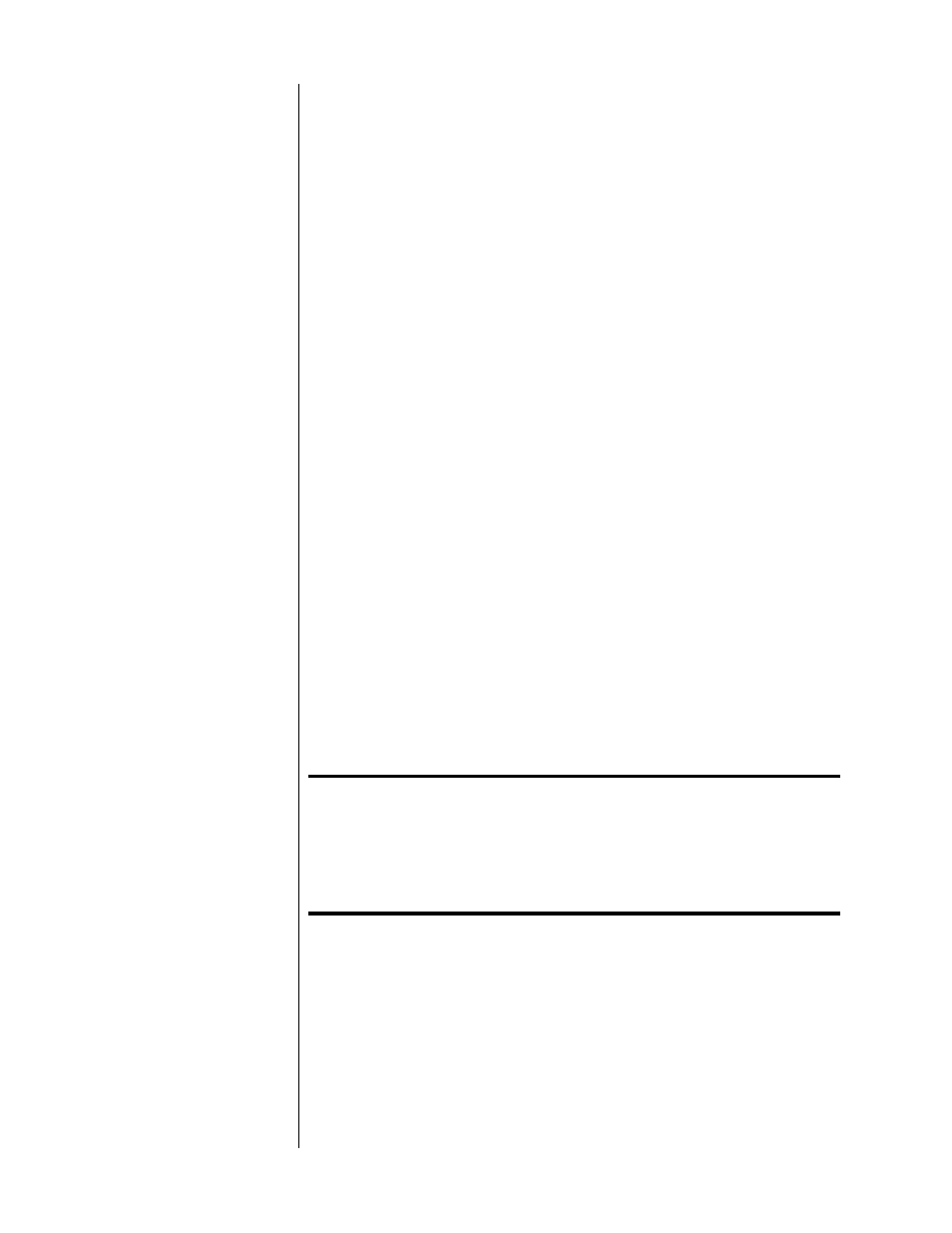
42
3
ADD 15 TO THE NUMBER OBTAINED IN STEP #2 AND SELECT THIS SUM
IN THE SET DELAY MENU
For example, if your rear speakers are 7 feet closer to you than the front
speakers, add 7 to 15 to get 22 msec, which is the optimum delay for your
system. Use the
volume +/–
keys to set this value in the
set delay
menu.
4
MAKE A NOTE OF THESE SETTINGS UNDER “YOUR SYSTEM SETTINGS” IN
THE BACK OF THIS MANUAL
Having these settings handy will prove helpful should anyone ever tamper
with your careful calibrations.
Don’t be overly concerned about this setting—by its very nature, it does not have
to be exact. The goal is to delay the rear speakers enough to make them be per-
ceived as secondary sources of sound, without introducing so much delay that
they sound like echoes of the original. In most systems, anything from 20–25
msec or so will perform just fine.
Setting Input Defaults
Although not really necessary for proper operation of the Proceed PAV, the input
defaults section of the setup menu allows you to customize certain aspects of
your PAV’s behavior.
The video portion of the input defaults menu also tells the PAV whether a par-
ticular video input is using the composite or the S-video connectors. This is im-
portant because it necessitates a change in the way on screen messages are gen-
erated. (If set incorrectly, the blue field against which the characters are normally
displayed may be gray. No real harm is done, but you may wonder why the pic-
ture keeps losing its color momentarily when on screen messages are displayed.)
Before adjusting your input defaults, we suggest turning the master volume down
to a relatively low level on your PAV (since you will be using strong signals to
calibrate the system’s input levels and don’t want to endanger your loudspeakers).
Then place the PAV into either
THX cinema
or
pro logic
mode (which engages
the reference level LED in the main display). The following sections outline the
various input defaults you may customize.
Tip:
You can go directly from normal operation to the input
default menu for a partcular input by pressing and holding
the input button for about five seconds. When finished,
pressing menu once will take you back to normal operation
without having to do any further navigation of the menu
system.
Programming a New
On Screen Alias
The PAV allows you to re-name its inputs for the purposes of the on screen
menus, for greater clarity and simplicity of subsequent use. These “aliases” (alter-
native, on screen names) may be up to five characters long.