Use document templates, Save a document as a template, Start a new document from a template – Adobe InDesign CS4 User Manual
Page 110: Open a sample template, Edit an existing template, Use document, Templates
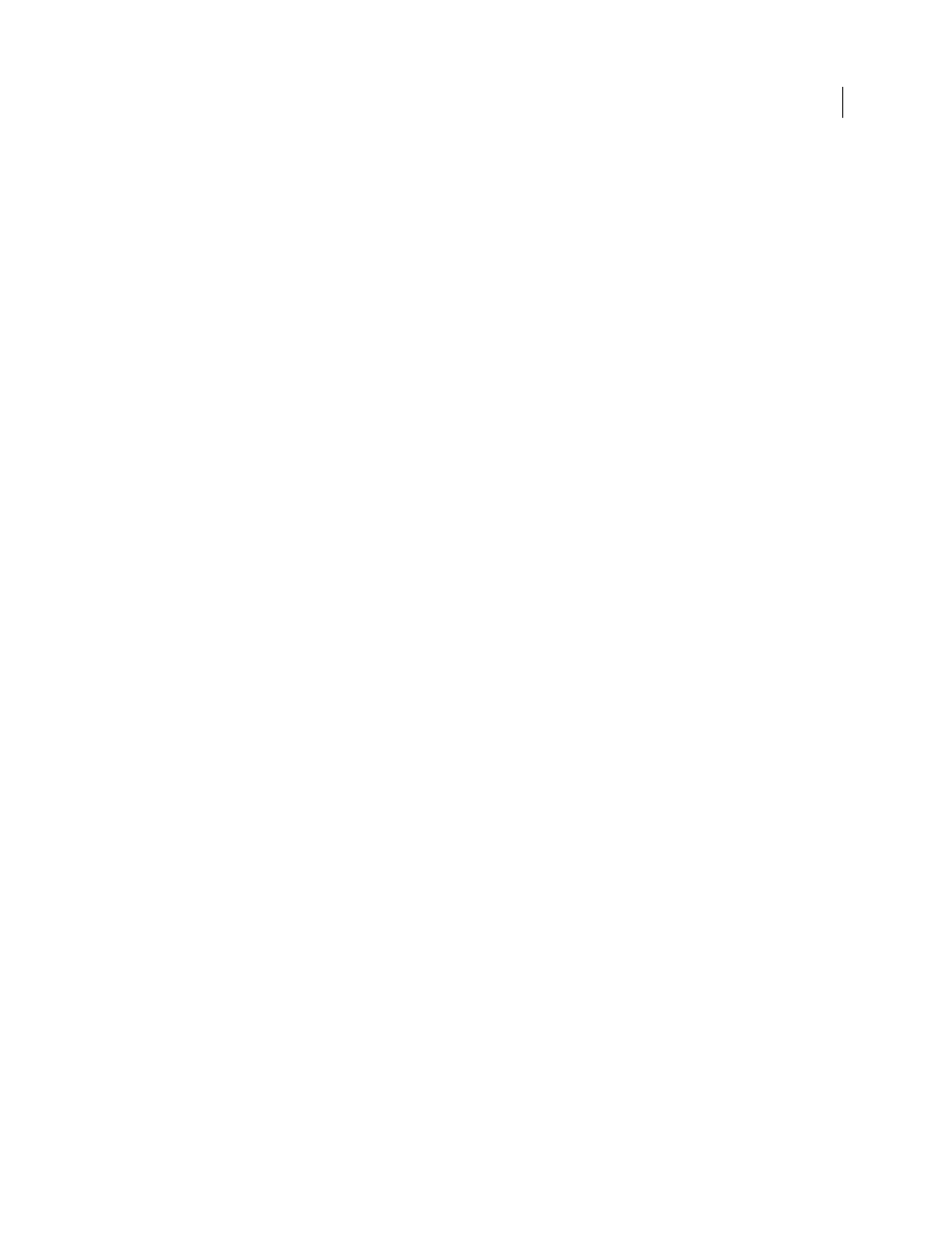
102
USING INDESIGN CS4
Working with documents
Use document templates
Templates are useful starting points for standard documents because you can preset them with layout, graphics, and
text. For example, if you prepare a monthly magazine, you can create a template that contains the layout of a typical
issue, including ruler guides, grids, master pages, custom styles and swatches, placeholder frames, layers, and any
standard graphics or text. That way you can simply open the template each month and import new content.
You create a template the same way you create a
regular document; the only difference occurs when you save the
document. When you prepare a template for others to use, you may want to add a layer containing instructions about
the template; hide or delete the layer before printing the document. See “
Save a document as a template
1 Choose File
> Save As, and specify a location and filename.
2 Choose InDesign CS4 Template for Save As Type (Windows) or Format (Mac
OS), and then click Save.
Start a new document from a template
1 Choose File
> Open.
2 Locate and select a template.
3 Select Normal (Windows) or Open Normal (Mac
OS), and then click Open.
4 Save the new document with its own name.
Open a sample template
1 Choose File
> New
> Document From Template.
2 In Adobe Bridge, double-click the folder (such as Flyers or Catalogs) that contains the type of template you want
to open.
3 Double-click the template file.
Edit an existing template
1 Choose File
> Open.
2 Locate and select a template.
3 Select Original (Windows) or Open Original (Mac
OS), and then click Open.
Designing calendars and business cards from templates
One way to create a calendars, business cards, resumes or CVs, and other specialized documents is to use templates.
Adobe provides several templates at the Adobe Marketplace and Exchange site:
You can also use search to locate additional resources for specialty documents. Check comments below for additional
recommendations.
Updated 18 June 2009