Working with colors from eps or pdf files, Change an imported spot color to a process color – Adobe InDesign CS4 User Manual
Page 468
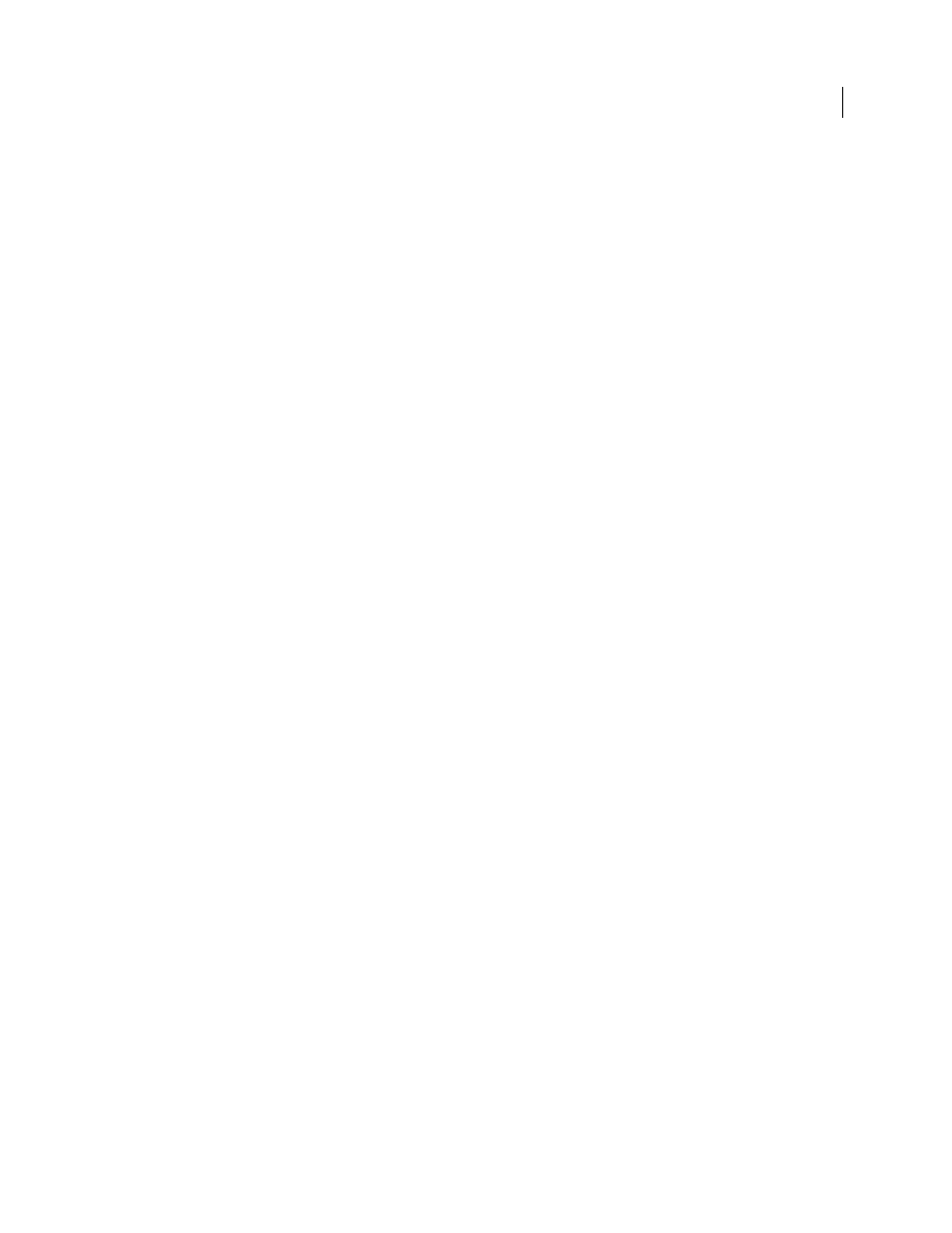
460
USING INDESIGN CS4
Color
See also
Apply colors using the Eyedropper tool
Working with spot-color channels in an Adobe Photoshop (PSD) file
When you place a native Photoshop file (PSD) or TIFF file in InDesign, any spot-color channels the file contains
appear in the Swatches panel as spot-color inks. You can select and apply these swatches to other objects in your
document; to delete these swatches, however, you must first delete the placed image.
If you import a file that has a spot-color channel with the same name as a spot color in your document, but with
different color values, you will be asked whether you want to use the color values in the placed file or the ones in the
document.
Working with colors from EPS or PDF files
When you place a PDF file, EPS graphic, or Adobe Illustrator (.AI) file, names of spot colors used in the graphic are
added to the Swatches panel in your document, so that you can be aware that they can cause additional printing costs
later, and also so that you can use the spot colors in your document.
If the graphic you are importing contains a spot color with the same name as a spot color in your document but
different color values, the color values in the document are used.
Change an imported spot color to a process color
When you import an EPS, PSD, TIFF or PDF graphic containing a spot color (or a spot-color channel), InDesign adds
the spot color name and definition to the Swatches panel. You can change an imported spot color swatch to a process
color swatch. This provides flexibility for adapting colors—even those in imported graphics—to your current output
requirements.
1 In the Swatches panel, double-click the swatch you want to edit.
2 In the Swatch Options dialog box, choose Process in the Color Type menu.
Note: This changes the color type in the InDesign document only. To permanently change the color type of colors within
a graphic, open the graphic in the program in which it was created, and then edit the color in that program.
Updated 18 June 2009