Digital editions general export options, Digital editions images options – Adobe InDesign CS4 User Manual
Page 124
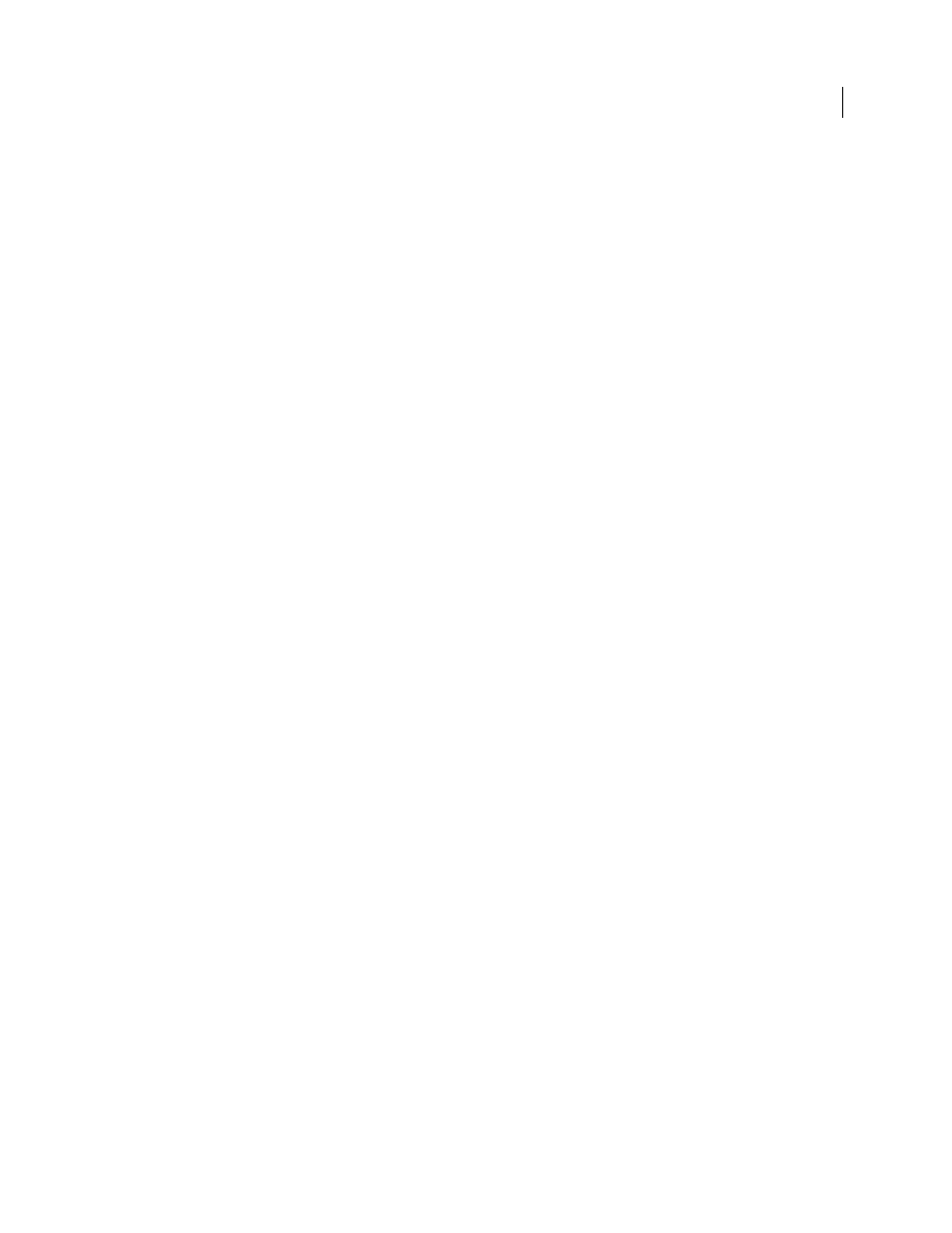
116
USING INDESIGN CS4
Working with documents
Digital Editions General export options
The General section of the Digital Editions Export Options dialog box includes the following options.
Include Document Metadata
The metadata from the document (or the style source document if a book was selected)
is included with the exported file.
Add Publisher Entry
Specify the publisher information that appears in the eBook metadata. You may want you to
specify a URL for the publisher so that someone who receives the eBook can visit the web page and purchase the eBook.
Base For CSS Styles
Specify an option to determine which text formatting is included in the eBook stylesheet. If you
specify Local Formatting, local text formatting such as italicized words is retained in the style, in addition to defined
paragraph and character styles. If Defined Styles is selected, the stylesheet includes the defined paragraph and
character styles without local formatting. If Style Names Only is selected, the stylesheet contains empty styles.
Bullets
Select Map To Unordered List to convert bullet paragraphs into List Items, which are formatted in HTML
using the <ul> tag. Select Convert To Text to format using the <p> tag with bullet characters as text.
Numbers
Determines how numbers are converted in the HTML file.
•
Map To Ordered List
Converts numbered lists into List Items, which are formatted in HTML using the <ol> tag.
•
Map To Static Ordered List
Converts numbered lists into List Items, but assigns a <value> attribute based on the
paragraph’s current number in InDesign.
•
Convert To Text
Converts numbered lists into paragraphs that begin with the paragraph’s current number as text.
Include Embeddable Fonts
Includes in the eBook all fonts that are allowed to be embedded. Fonts include embedding
bits that determine whether the font is allowed to be embedded.
View eBook After Exporting
Starts the Adobe Digital Editions Reader, if present. An alert message appears if your
system doesn’t have a reader configured to view .epub documents.
Digital Editions Images options
The Images section of the Digital Editions Export Options dialog box includes the following options. From the Copy
Images menu, determine how images are exported to HTML.
Original
Exports the original image to the eBook. When this option is selected, all other options are dimmed.
Optimized
Lets you change settings to determine how the image is exported.
•
Formatted
Preserves InDesign formatting, such as rotation or scale, as much as possible for web images.
•
Image Conversion
Lets you choose whether the optimized images in your document are converted to GIF or JPEG.
Choose Automatic to let InDesign decide which format to use in each instance.
•
GIF Options (Palette)
Lets you control how InDesign handles colors when optimizing GIF files. The GIF format
uses a limited color palette, which cannot exceed 256 colors.
Choose Adaptive to create a palette using a representative sample of colors in the graphic without any dithering
(mixing of small spots of colors to simulate additional colors). Choose Web to create a palette of web-safe colors that
are a subset of Windows and Mac
OS system colors. Choose System (Win) or System (Mac) to create a palette using
the built-in system color palette. This choice may cause unexpected results.
•
JPEG Options (Image Quality)
Determines the trade-off between compression (for smaller file sizes) and image
quality for each JPEG image created. Low produces the smallest file and lowest image quality.
•
JPEG Options (Format Method)
Determines how quickly JPEG graphics display when the file containing the image
is opened on the web. Choose Progressive to make the JPEG images display gradually and in increasing detail as they
are downloaded. (Files created with this option are slightly larger and require more RAM for viewing.) Choose
Updated 18 June 2009