Manage conditions, Find and change conditional text – Adobe InDesign CS4 User Manual
Page 156
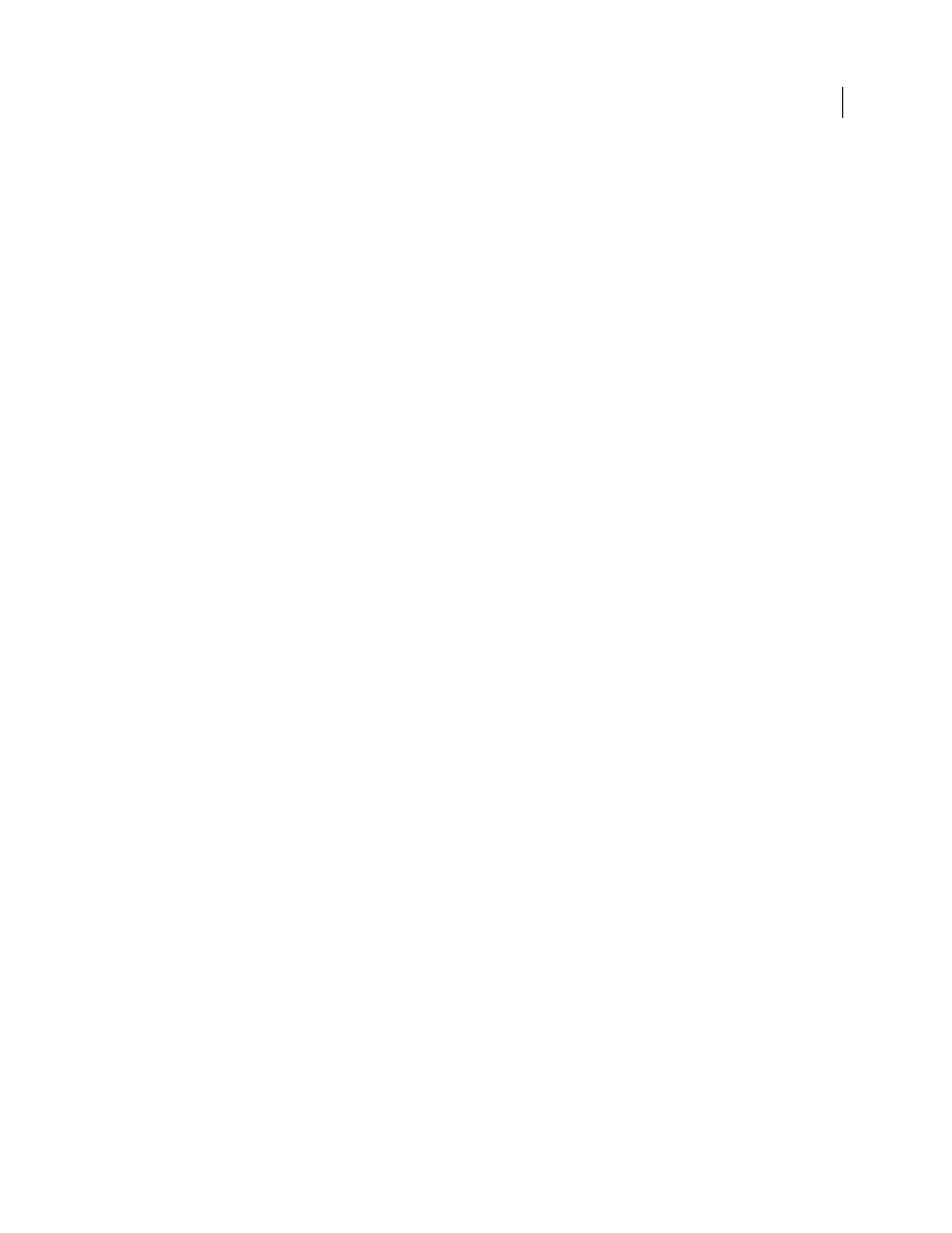
148
USING INDESIGN CS4
Text
The new set becomes the active set.
5 Do any of the following:
•
To apply the condition set to a document, choose the condition set name from the Set menu.
•
To override a condition set, select the set to make it active, and change the visibility setting of any condition. A plus
sign (+) appears next to the condition set. Choose the condition set again to remove overrides. Choose Redefine
“[Condition Set]” to update the condition set with the new visibility settings.
•
To delete a condition set, select the condition set, and then choose Delete “[Condition Set].”
Manage conditions
❖
Do any of the following:
Delete a condition
Select a condition and click the Delete Condition icon at the bottom of the Conditional Text panel.
Specify a condition to replace the deleted condition and click OK. The condition you specify is applied to all text to
which the deleted condition was applied.
To delete multiple conditions, Shift-click to select contiguous conditions, or Ctrl-click (Windows) or Command-click
(Mac
OS) to select non-contiguous conditions, and then click the Delete Condition icon.
Remove a condition from text
Removing a condition tag from text is different from deleting a tag from a document.
When you remove a tag from text, the tag remains in the document so it can be applied again later.
To remove a condition from text, select the text and click the box next to the condition to remove the check mark, or
click [Unconditional] to remove all conditions from the selected text.
Load (import) conditions
Choose Load Conditions (to load only conditions) or Load Conditions And Sets from the
Conditional Text panel menu. Select the InDesign document from which you want to import the conditions, and click
Open. Loaded conditions and sets replace any condition or set that has an identical name.
You cannot load conditions from an InCopy file in InDesign, but you can load conditions from an InDesign file in
both InDesign and InCopy.
Loaded sets ignore the visibility settings of the conditions currently in the Conditional Text panel.
Synchronize conditions in a book
To make sure you’re using the same conditions in all documents in a book, create
the conditions you want in the style source document, select Conditional Text Settings in the Synchronize Options
dialog box, and then synchronize the book.
Show or hide condition indicators
Choose Show or Hide from the Indicators menu in the Conditional Text panel to
show or hide condition indicators. If you’re showing one version and want to see which areas are conditional, show
the condition indicators. If you find the condition indicators distracting while viewing the layout, hide the condition
indicators. Choose Show And Print if you want the condition indicators to be printed and output.
Change a condition name
In the Conditional Text panel, click a condition, pause, and then click the condition name
to select it. Type a different name.
Edit condition indicators
In the Conditional Text panel, double-click a condition, or select a condition and choose
Condition Options from the panel menu. Specify indicator settings, and click OK.
Find and change conditional text
Use the Find/Change dialog box to find text to which one or more conditions have been applied and replace it with
one or more other conditions.
1 Show any conditional text you want included in the search.
Hidden text is excluded from the search.
Updated 18 June 2009