Set defaults, Change default settings for new documents, Restore all preferences and default settings – Adobe InDesign CS4 User Manual
Page 47: About indesign styles and presets
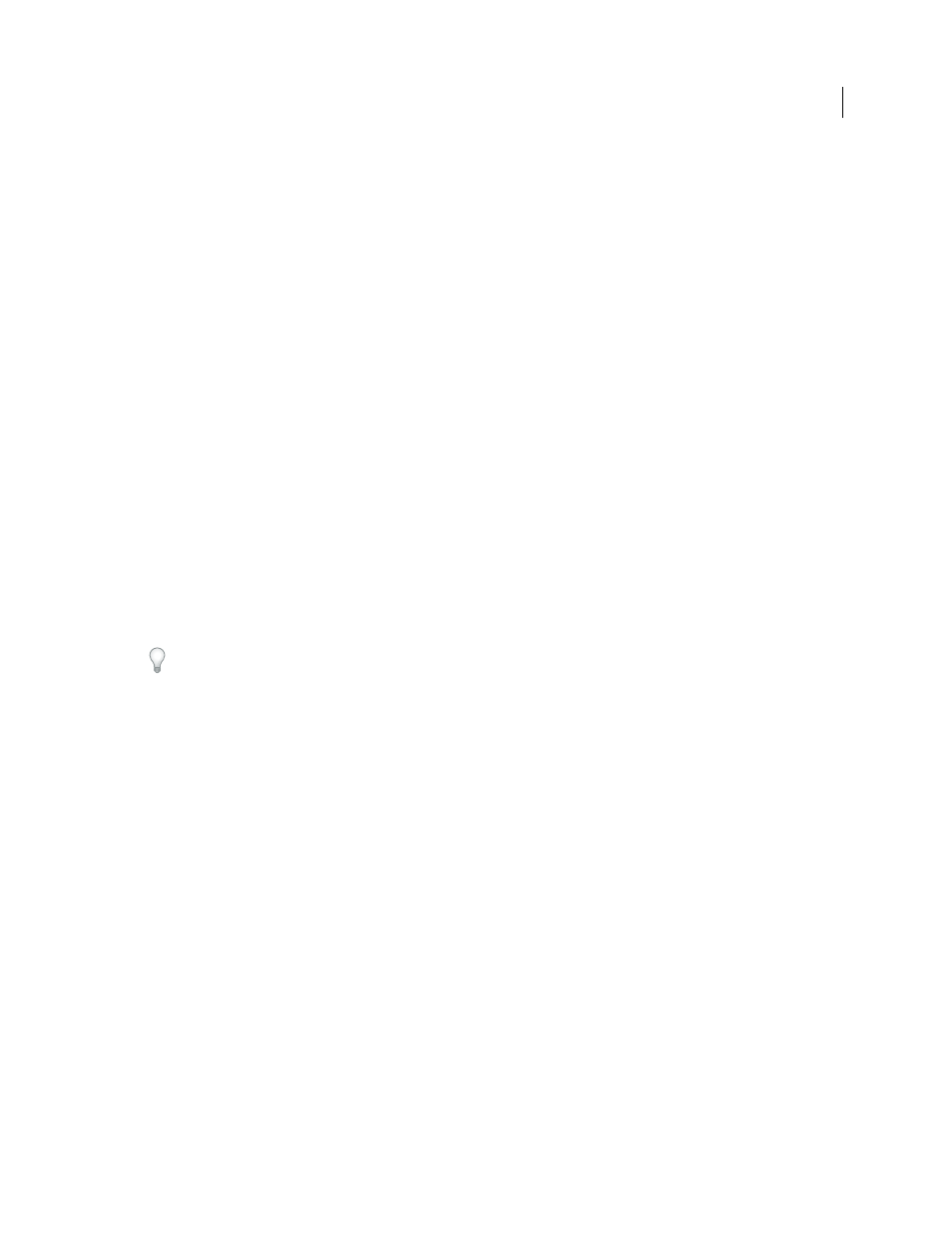
39
USING INDESIGN CS4
Workspace
4 In the When Scaling section, you can determine how scaled objects are reflected in panels and how the content of
scaled frames behaves.
•
Select Apply To Content if you want the point size to change when a text frame is scaled. (See “
page 238.) If this option is selected when a graphics frame is scaled, the percentage size of the image changes, but
the frame reverts its percentage to 100%. (See “
•
Select Adjust Scaling Percentage to display the original point size with the new point size in parentheses when you
scale text. If this option is selected when you scale graphics frames, the percentage size of both the frame and image
changes.
5 In the Scripting section, select Enable Attached Scripts to allow JavaScript actions to be attached to features in
InDesign. You may want to turn off this option if you’re opening an InDesign document from an unknown source.
6 Click Reset All Warning Dialogs to display all warnings, even the ones you’ve already checked not to display. (As
warnings appear, you can select a check box to prevent the warning from appearing again.)
Set defaults
If you change settings when no documents are open, your changes set the defaults for new documents. If a document
is open when you change settings, the changes affect only that document.
Similarly, if you change settings when no objects are selected, your changes set the defaults for new objects.
Change default settings for new documents
1 Close all documents.
2 Change any menu items or panel or dialog box settings.
If you use the same page size and language for most of your documents, you can change these defaults with no
document open. For example, to change the default page size, close all documents, choose File > Document Setup, and
select a desired page size. To set a default dictionary, close all documents, choose Edit > Preferences > Dictionary
(Windows) or InDesign
> Preferences > Dictionary (Mac OS), and select an option from the Language menu.
Specify default settings for new objects in a document
1 With document open, choose Edit > Deselect All.
2 Change any menu items or panel or dialog box settings.
Restore all preferences and default settings
When InDesign is behaving erratically, deleting preferences (also referred to as “trashing preferences” or “removing
preferences”) often solves the problem.
❖
Do one of the following:
•
(Windows) Start InDesign, and then press Shift+Ctrl+Alt. Click Yes when asked if you want to delete preference
files.
•
(Mac
OS) While pressing Shift+Option+Command+Control, start InDesign. Click Yes when asked if you want to
delete preference files.
About InDesign styles and presets
You
can store settings for reuse, including settings for the following items:
•
Creating paragraph and character styles. (See “
Add paragraph and character styles
Updated 18 June 2009