Tints, About tints, Create and edit tints – Adobe InDesign CS4 User Manual
Page 459: Create a tint swatch using the swatches panel
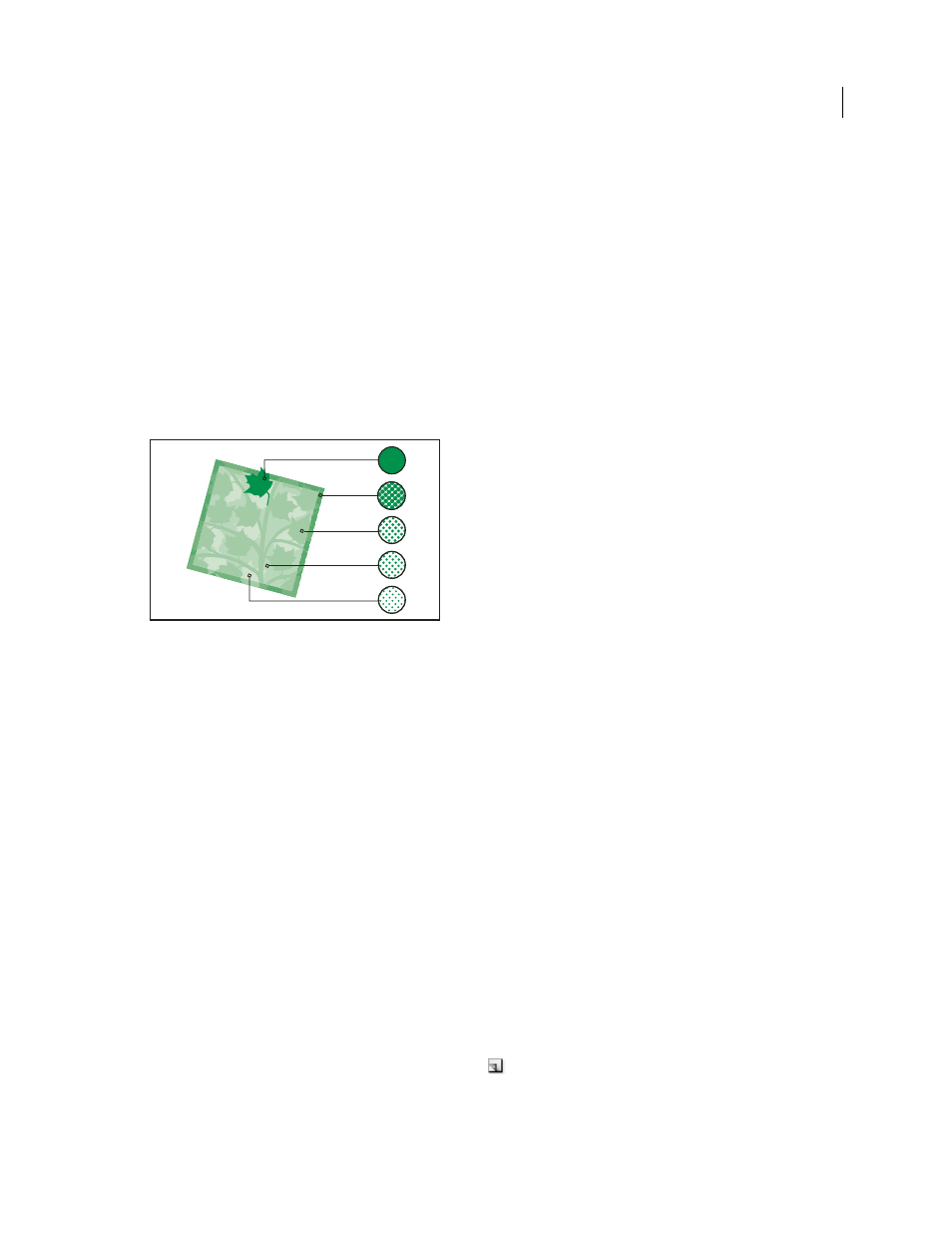
451
USING INDESIGN CS4
Color
•
Double-click any of the swatches in the color group to set the active color (foreground/background or stroke/fill)
in your application. If the application doesn't have an active or selected color feature, the Kuler panel sets the
foreground color or the fill color as appropriate.
Tints
About tints
A tint is a screened (lighter) version of a color. Tinting is an economical way to make additional spot color variations
without having to pay for additional spot color inks. Tinting is also a quick way to create lighter versions of process
colors, although it doesn’t reduce the cost of printing process colors. As with non-tinted colors, it’s best to name and
store tints in the Swatches panel so that you can easily edit all instances of that tint in your document.
Spot color and tints
A tint of a spot color is printed on the same printing plate as the spot color. A tint of a process color multiplies each of
the CMYK process inks by the tint percentage; for example, an 80% tint of C10 M20 Y40 K10 results in C8 M16 Y32 K8.
Because colors and tints update together, if you edit a swatch, all objects that use a tint of that swatch update
accordingly. You can also edit the base swatch of a named tint using the Swatch Options command in the Swatches
panel menu; this updates any other tints based on the same swatch.
The tint range in Adobe Creative Suite 3 is 0% to 100%; the lower the number, the lighter the tint.
Create and edit tints
You can adjust the tint of an individual object, or create tints by using the Tint slider in the Swatches panel or Color
panel. The tint range is from 0% to 100%; the lower the number, the lighter the tint will be.
Because colors and tints update together, if you edit a swatch, all objects that use a tint of that swatch update
accordingly. You can also edit the base swatch of a named tint using the Swatch Options command in the Swatches
panel menu; this updates any other tints based on the same swatch.
Create a tint swatch using the Swatches panel
1 In the Swatches panel, select a color swatch.
2 Select the arrow next to the Tint box.
3 Drag the Tint slider, and click the New Swatch button
or select New Tint Swatch in the Swatches panel menu.
The tint appears in the Swatches panel with the name of its base color and the percentage of the tint.
Updated 18 June 2009