Lay out xml manually, Map xml tags to styles – Adobe InDesign CS4 User Manual
Page 567
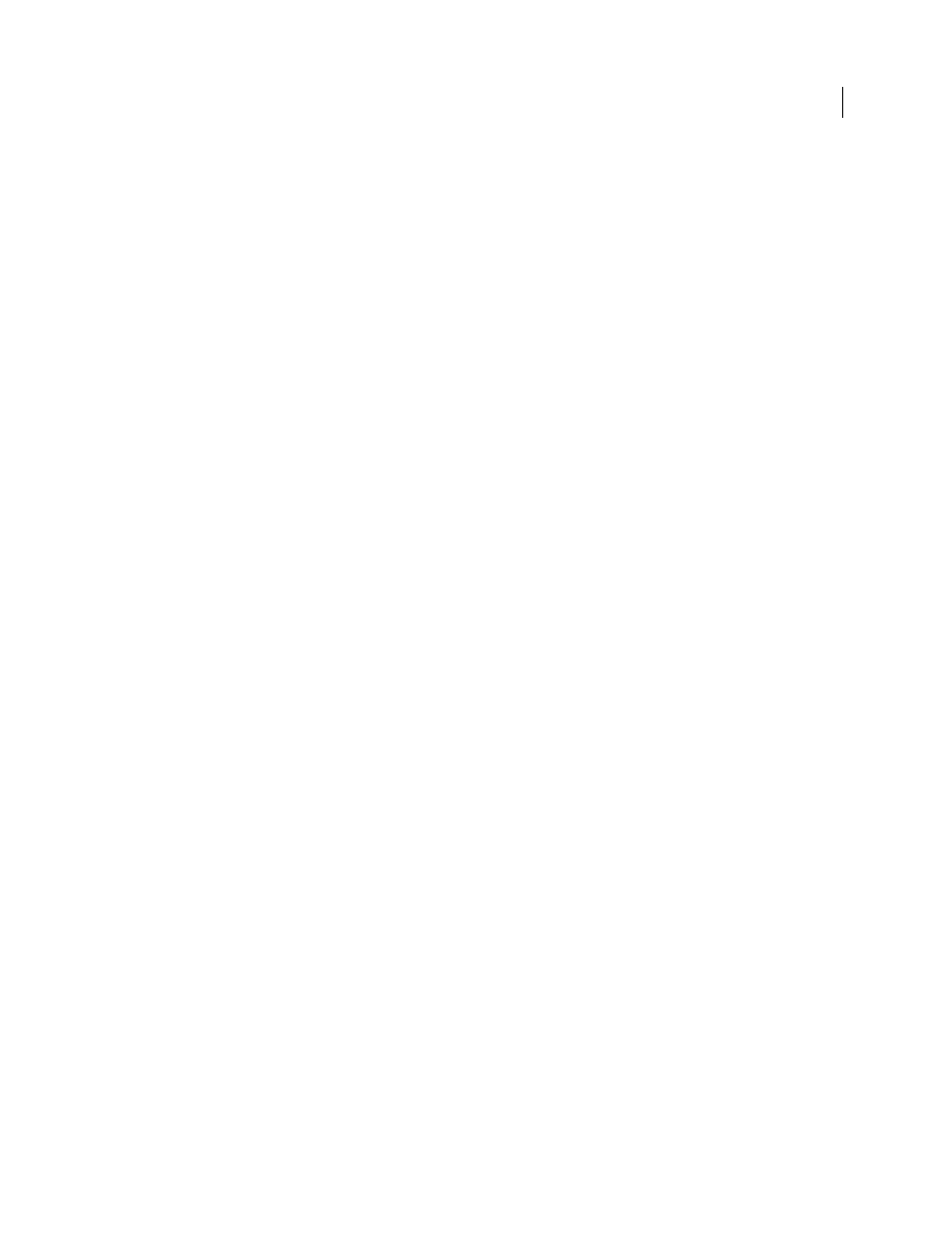
559
USING INDESIGN CS4
XML
3 Choose File
> Import XML (or choose Import XML on the Structure pane menu) and select the XML file you want
to import.
4 Select Show XML Import Options.
5 Select Append Content, and then click Open.
6 To link the XML content to the original XML file, select Create Link.
InDesign will list the XML file in the Links panel and display a yellow alert triangle in the panel if the XML file changes.
7 Click OK.
See also
Link or embed imported text files
Lay out XML manually
You can manually place XML content in your document layout by dragging elements from the Structure pane to the
page or to existing frames. When you place an element, its child elements (and all child elements below those, if any)
are placed as well.
In the Structure pane, a structure-specific blue diamond appears on an element’s icon if the element has been placed
in the document; elements that haven’t been placed show an unplaced icon.
Note: If you imported XML using the Merge Content option, some elements may already be laid out. When you merge
imported content, InDesign automatically flows elements into existing frames if they are identically structured and
tagged.
1 Open the Structure pane (View
> Structure > Show Structure) and select the element that you want to lay out.
2 Do either of the following for each element you want to place in your document:
•
Drag the element onto the page. InDesign creates a frame for the element.
•
Drag the element onto an existing frame. If the frame contains content, it is replaced by content from the XML data.
3 To format the items you lay out, do any of the following:
•
Map XML tags to paragraph, character, table, and cell styles.
•
Apply styles to elements.
•
Format the selected content manually by choosing text options in the Control panel.
Map XML tags to styles
XML tags are merely data descriptions; they carry no formatting instructions. As such, you need to format XML
content after you import it and lay it out. One way to do that is to map XML tags to paragraph, character, table, or cell
styles. For example, the
Byline
tag could be mapped to the Author character style, so that all imported and placed
XML content that is tagged
Byline
is automatically assigned the Author character style. Mapping tags to styles makes
formatting imported XML content easier and less time-consuming.
You don’t need to map every tag to a paragraph or character style. Some elements may not appear in the layout and
others may be easier to format one at a time. Moreover, child elements take on the paragraph or character style that is
assigned to their parent, which can cause confusion unless you are careful to map parent and child elements separately.
Updated 18 June 2009