Preflighting files before handoff, Preflight panel overview, Open the preflight panel – Adobe InDesign CS4 User Manual
Page 611: Define preflight profiles
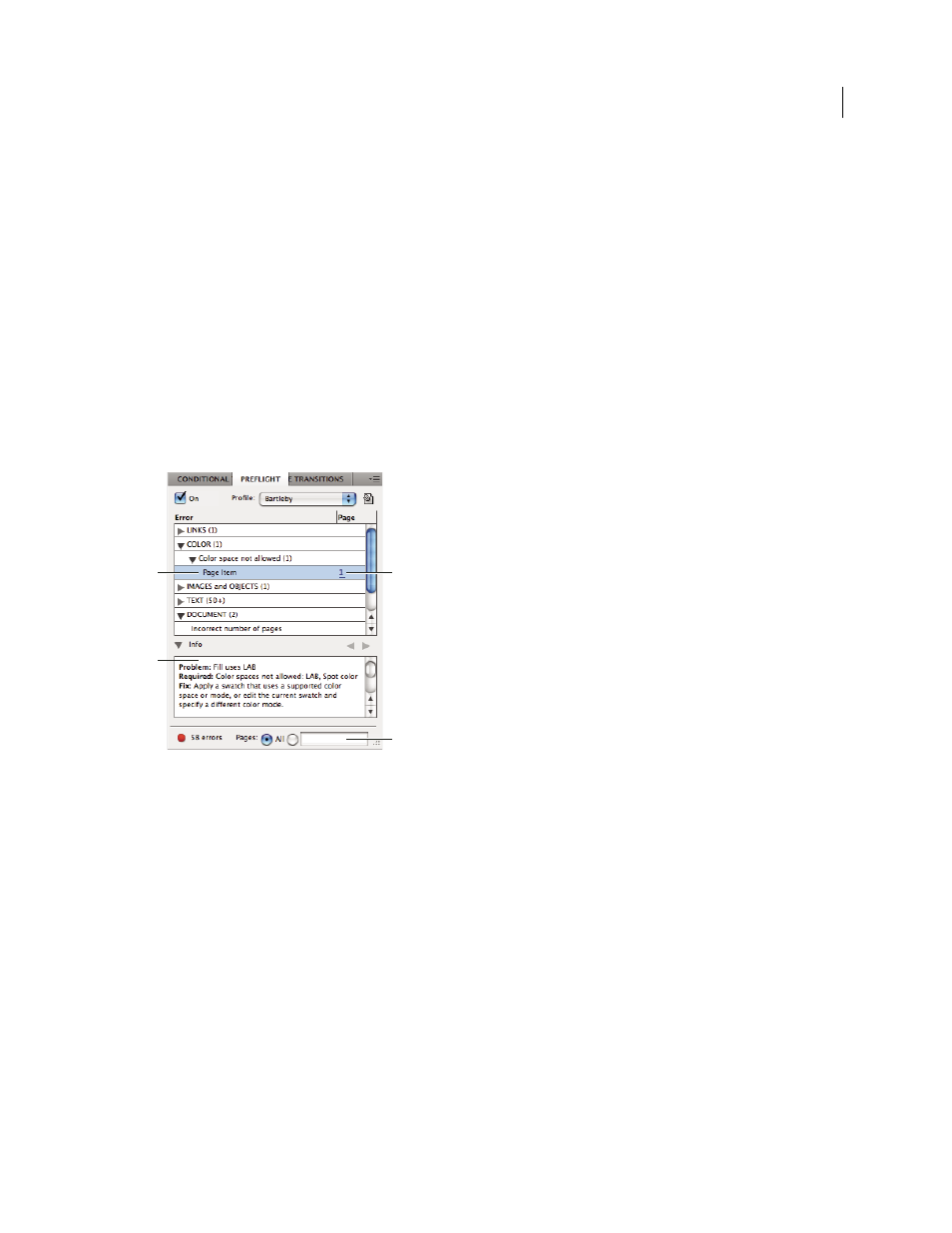
603
USING INDESIGN CS4
Printing
Preflighting files before handoff
Preflight panel overview
Before printing or handing off the document to a service provider, you can perform a quality check on the document.
Preflight is the industry-standard term for this process. While you edit your document, the Preflight panel warns of
problems that can prevent a document or book from printing or outputting as desired. These problems include
missing files or fonts, low-resolution images, overset text, and a number of other conditions.
You can configure preflight settings to define which conditions are detected. These preflight settings are stored in
preflight profiles for easy reuse. You can create your own preflight profiles or import them from your printer or
another source.
To take advantage of live preflighting, create or specify a preflight profile in the early stages of creating a document. If
Preflight is turned on, a red circle icon appears in the status bar when InDesign detects any problems. You can open
the Preflight panel and view the Info section to get basic guidance for fixing the problems.
Preflight panel
A. Selected error B. Click page number to view page item C. Info area offers suggestions for fixing the selected error D. Specify a page range to
limit error checking
For a video tutorial on live preflight, see
.
Open the Preflight panel
•
Choose Window
> Output > Preflight.
•
Double-click the Preflight icon at the bottom of document window. The Preflight icon is green if no errors are
detected or red if errors are detected.
Define preflight profiles
By default, the [Basic] profile is applied to new and converted documents. This profile flags missing or modified links,
overset text, and missing fonts. Although you cannot edit or delete the [Basic] profile, you can create and use multiple
profiles. For example, you can switch between profiles when working on different documents, when using different
print service providers, or when running a single document through different production phases.
Consult with your prepress provider to obtain a profile or to learn what the preflight profile settings are. To view a
.
A
C
B
D
Updated 18 June 2009