Insert tabs into a table cell, Change the alignment of text within a table cell, Rotate text in a cell – Adobe InDesign CS4 User Manual
Page 288: Change cell inset spacing, Merge and split cells
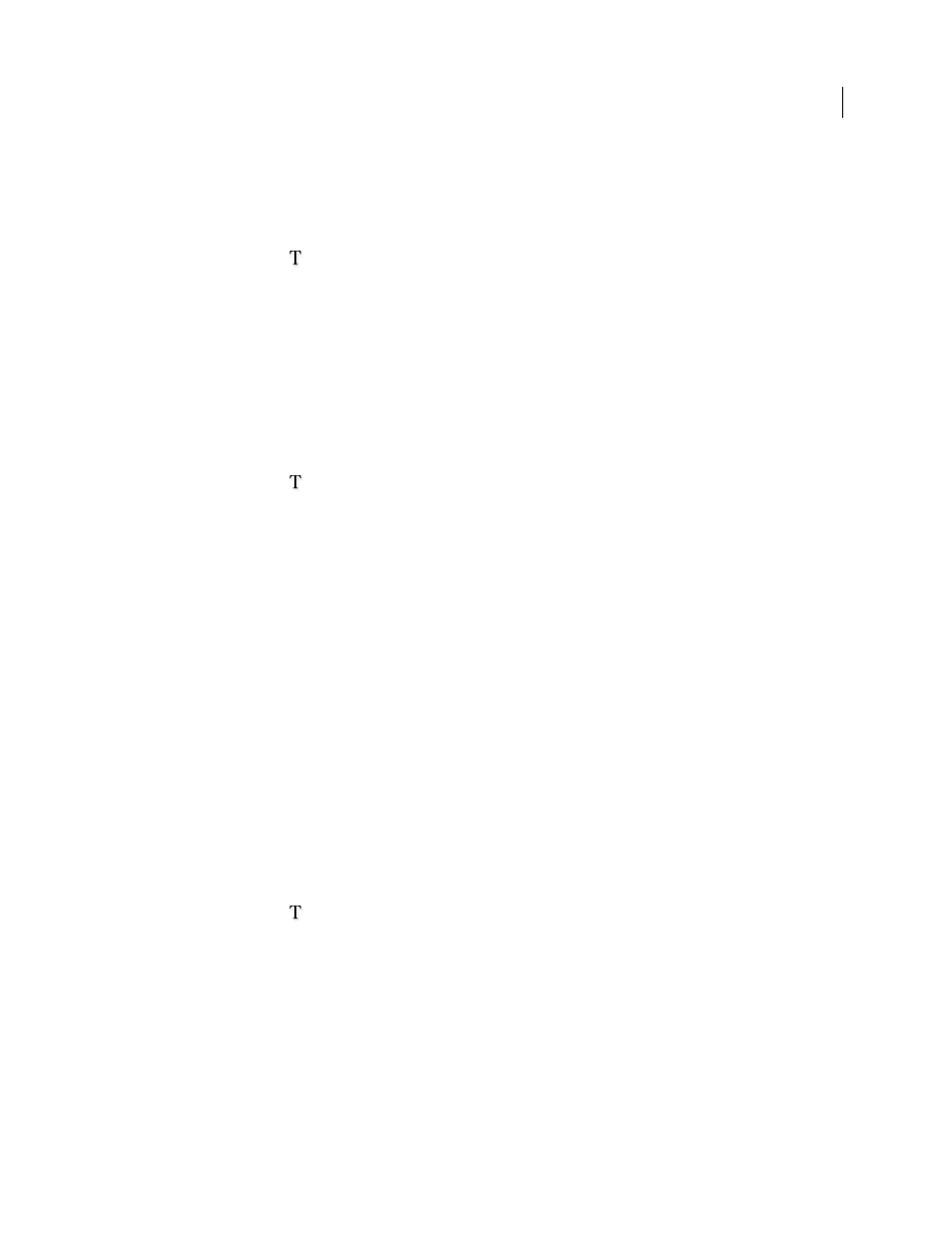
280
USING INDESIGN CS4
Tables
Insert tabs into a table cell
When the insertion point is in a table, pressing Tab moves the insertion point to the next cell. However, you can insert
a tab within a table cell. Use the Tabs panel to define tab settings in the table. Tab settings affect the paragraph in which
the insertion point is placed.
1 Using the Type tool
, place the insertion point where you want to insert a tab.
2 Choose Type > Insert Special Character
> Other
> Tab.
To change tab settings, select the columns or cells you want to affect, choose Type > Tabs to display the Tabs panel,
and then adjust tab settings.
Note: When you use the Tabs ruler to apply a decimal tab to a cell or group of cells, you usually don’t need to press Tab
at the beginning of each paragraph to decimal-align the text in the cells. Paragraphs are automatically aligned on the
decimal character, unless the paragraph contains additional formatting, such as center alignment, that overrides the
decimal tab.
Change the alignment of text within a table cell
1 Using the Type tool
, select the cell or cells you want to affect.
2 Choose Table
> Cell Options > Text.
3 Under Vertical Justification, select an Align setting: Align Top, Align Center, Align Bottom, or Justify Vertically.
If you select Justify, specify the Paragraph Spacing Limit; this will set a maximum amount of space to be added between
paragraphs. (See “
Align or justify text vertically within a text frame
4 For First Baseline, select an option to determine how text is to be offset from the top of the cell.
The settings are the same as the corresponding settings in the Text Frame Options dialog box. (See “
5 Click OK.
Note: To change the horizontal alignment of text within a cell, use the alignment option in the Paragraph panel. To align
text in a cell to a decimal tab, use the Tabs panel to add a decimal tab setting.
Rotate text in a cell
1 Position the insertion point in the cell you want to rotate, or select the cells you want to affect.
2 Choose Table
> Cell Options > Text, or display the Table panel.
3 Select a value for Rotation, and click OK.
Change cell inset spacing
1 Using the Type tool
, place the insertion point in or select the cell or cells you want to affect.
2 Choose Table
> Cell Options > Text, or display the Table panel.
3 Under Cell Insets, specify values for Top, Bottom, Left, and Right, and then click OK.
In many cases, increasing the cell inset spacing will increase the row height. If the row height is set at a fixed value,
make sure that you leave enough room for the inset values, to avoid causing overset text.
Merge and split cells
You can merge (combine) or split (divide) cells in a table.
Updated 18 June 2009