Export content as separate incopy files (indesign) – Adobe InDesign CS4 User Manual
Page 666
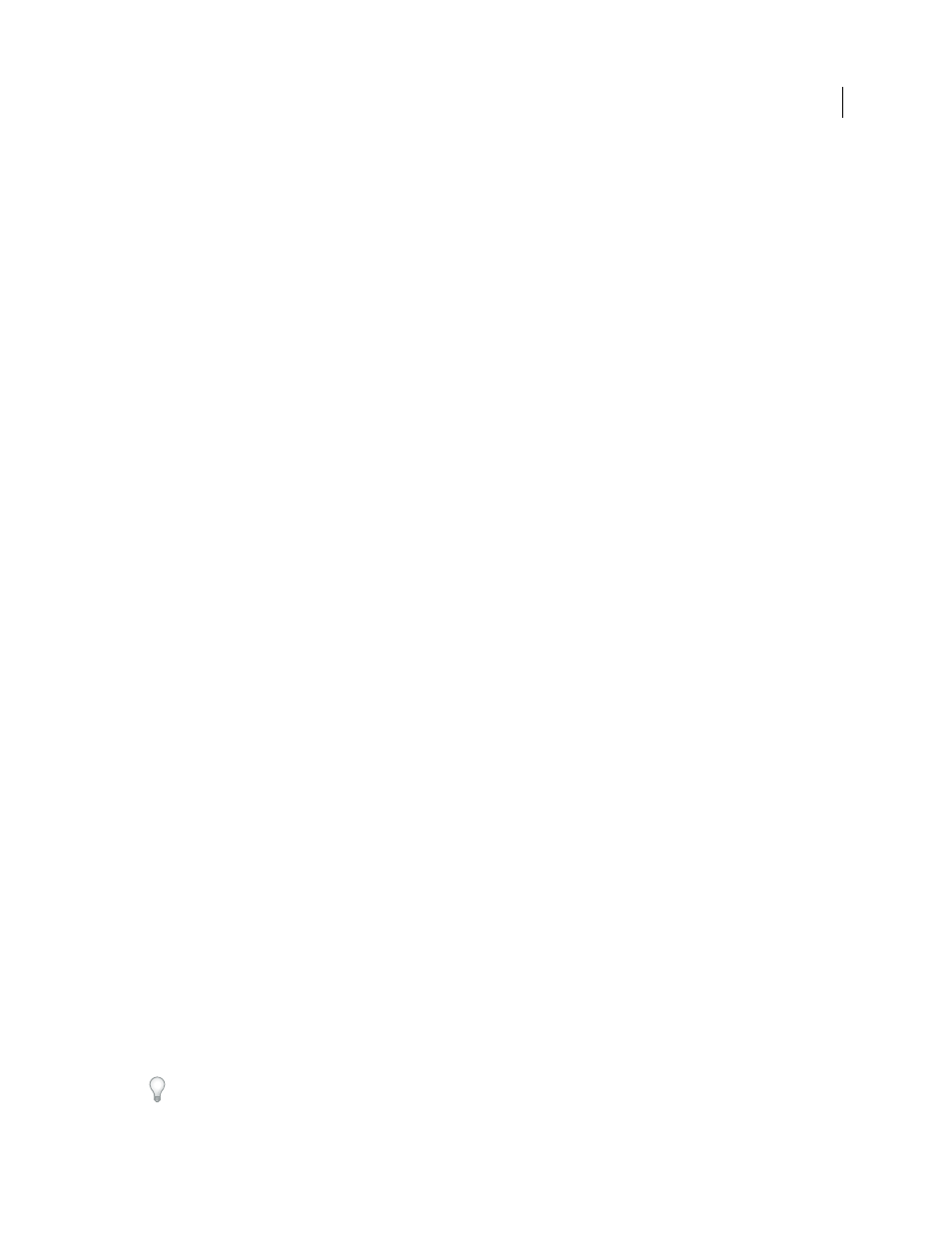
658
USING INDESIGN CS4
Sharing content between InCopy and InDesign
Change
Click the Change button to specify the location of the assignments folder. By default, the assignments folder
is created in the same location as the InDesign file.
Placeholder Frames
Lets InCopy users see the text and graphics frames in the assignment as well as boxes (or other
shapes) representing all other frames on those InDesign pages. All frames and placeholders accurately reflect the size,
shape, and location of the InDesign originals. Placeholder frames are empty shapes that don’t show any of the content
in the InDesign document. The Placeholder Frames option provides the least amount of fidelity, and therefore
provides the fastest performance. In InCopy, the placeholder frames are visible only in Layout view. InCopy users
cannot check out and edit placeholder frames.
Assigned Spreads
Lets InCopy users see all assigned frames, as well as the entire contents of other frames that aren’t
part of the assignment, on the same spread. In InCopy, content in frames outside an assignment isn’t editable and is
visible only in Layout view.
All Spreads
Exports all content in the InDesign document to the assignment file. This option provides the maximum
amount of fidelity; it also provides the slowest performance because the assignment file displays the design and layout
of every page, including pages not relevant to the section a user is editing.
Linked Image Files When Packaging
Includes a copy of linked images in the assignment package. Selecting this option
gives InCopy users access to images but increases the package’s file size. InCopy users can include images while
returning a package.
Export content as separate InCopy files (InDesign)
If your workgroup prefers working with separate files rather than using assignments, you can export InCopy content
without using an assignments file. Compared with creating a single assignment file with references to multiple content
files and layout information, this method creates a separate file (.icml) for each text or graphics frame you specify in
the document. To see the context of the content you are editing, you must also open the associated InDesign document
(.indd).
Cater the InDesign document to suit your workflow needs. For example, if you want all of the editor’s comments to be
exported in a single file, create a layer for the editor to make comments. You can then export all the content on the
selected layer.
Note: A quick way to export content as separate InCopy files is to use the Selection tool to drag selected frames into the
Unassigned InCopy Content in the Assignments panel.
1 In InDesign, create a document with one or more text frames, graphics frames, or placeholder items.
2 Do either of the following:
•
Select the text or graphics frame of a single story, or Shift-click to select multiple frames.
•
Click an insertion point in a story, or select some text in a text frame.
3 Choose Edit > InCopy > Export, and then choose one of the following options:
Selection
Exports all selected text and graphics frames.
Layer
Exports all content on the selected layer.
All Stories
Exports every story that has not been exported already.
All Graphics
Exports every graphic that has not been exported already.
All Graphics And Stories
Exports every story and graphic that has not been exported already.
If you export all content in the document, and then add more text or graphics frames to the same document, you can
save time exporting the new ones by using the Export > All Stories (or All Graphics or All Graphics And Stories)
command again. InDesign exports only the new content.
Updated 18 June 2009