Select multiple objects, Select or deselect all objects, Unable to select objects – Adobe InDesign CS4 User Manual
Page 389
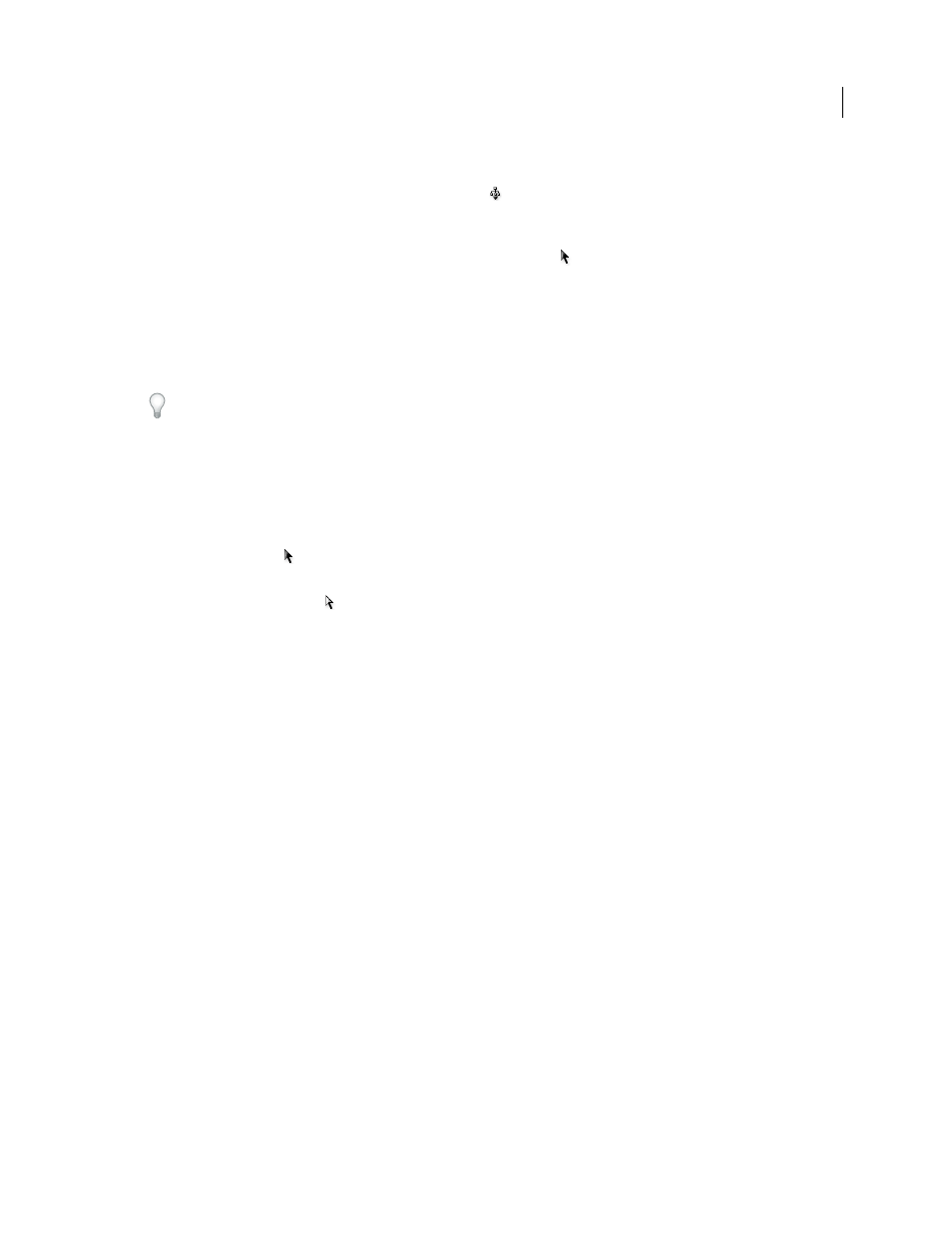
381
USING INDESIGN CS4
Frames and objects
•
With a frame selected, choose Select > Content from the Object menu or the frame’s context menu.
•
With a frame selected, click the Select Content button
on the Control panel.
Select multiple objects
•
To select all the objects in a rectangular area, use the Selection tool
to drag a marquee over the objects you want
to select.
•
To select nonadjacent objects, use the Selection tool to select an object and then press Shift as you click additional
objects. Clicking selected objects deselects them.
•
To add more objects to a selection, press Shift as you use the Selection tool to drag a marquee over additional
objects. Dragging over selected objects deselects them.
You can use these same techniques with the Direct Selection tool to select objects nested inside groups or frames.
Select or deselect all objects
To deselect all objects on the spread and its pasteboard, choose Edit > Deselect All. Or, with the Selection tool or Direct
Selection tool, click at least 3 pixels away from any object.
The Select All command has a different effect depending on the situation:
•
If the Selection tool
is active, all paths and frames on the spread and pasteboard are selected, with their bounding
boxes active.
•
If the Direct Selection tool
is active and an object is direct-selected, Select All selects all the anchor points of that
object but does not select any other object. If nothing is selected, Select All selects all the path objects on the spread
and pasteboard.
•
If the Type tool is active and there is an insertion point in a text frame (indicated by a flashing vertical line), Select
All selects all text in that text frame and any text frames threaded to it, but selects no other objects.
•
If an object in a group is selected, Select All selects the rest of the objects in the group but no other objects on the
spread.
1 Select the tool you want to use. If desired, select an object or place the insertion point in a text frame.
2 Choose Edit > Select All.
Note: The Select All command doesn’t select nested objects, objects that are positioned on locked or hidden layers, master
page items that are not overridden on document pages, or objects on other spreads and pasteboards (except for threaded
text).
Unable to select objects
Not being able to select an object may be the result of the following issues:
•
The object is covered by another object in a stack. Hold down Ctrl (Windows) or Command (Mac
OS), and then
click the same place repeatedly until you’ve selected the frame or group you want. See “
•
The object is a master page item, as indicated by a dotted border. To select a master page item, either turn to the
master page that is applied to the document page, or override the master page item. See “
•
The object is on a locked layer. Click the lock icon next to the layer in the Layers panel to unlock the layer. See “
Updated 18 June 2009