Adobe version cue, Use document templates – Adobe InDesign CS3 User Manual
Page 101
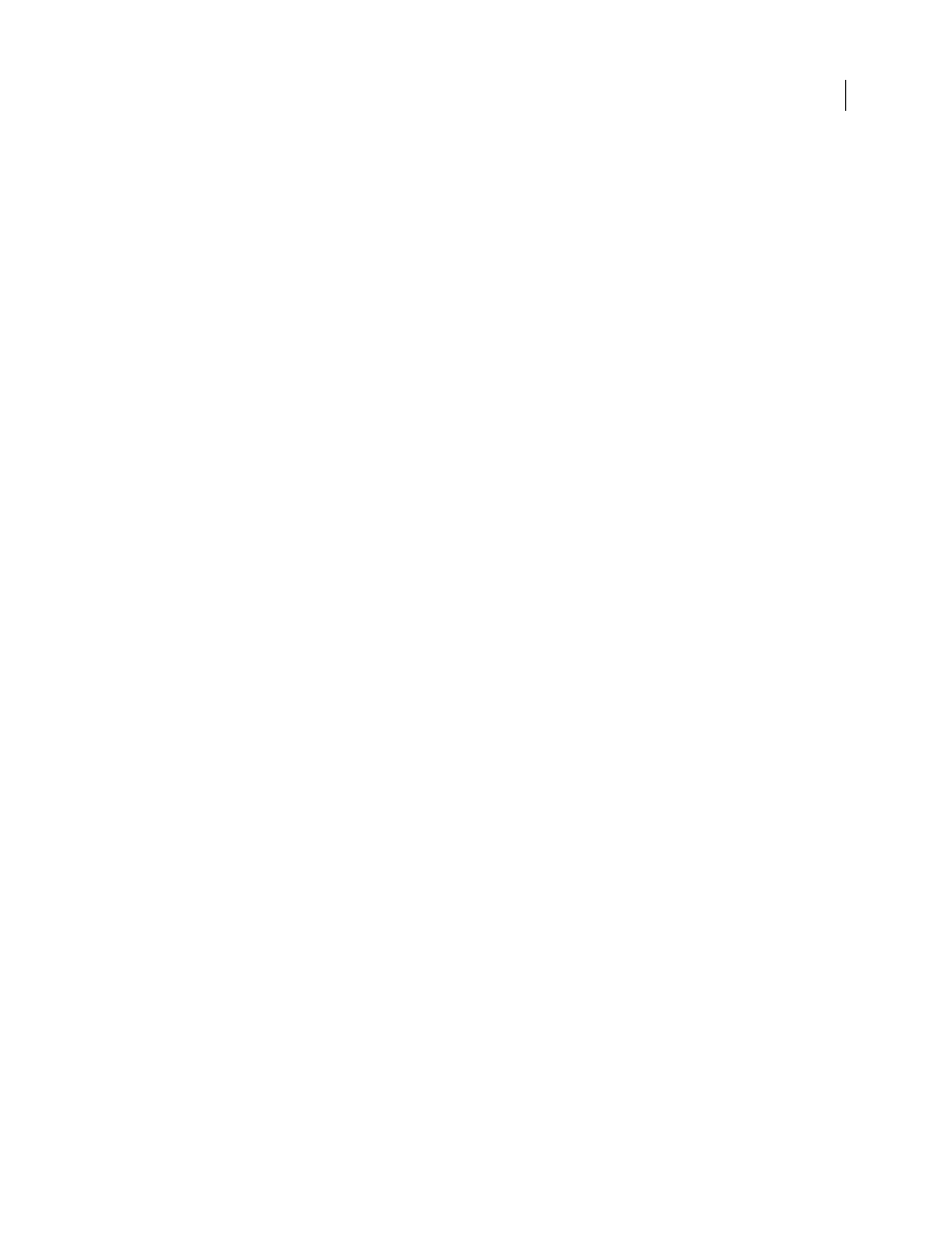
INDESIGN CS3
User Guide
94
For a video on using Bridge, see
See also
Adobe Version Cue
Adobe® Version Cue® is a file-version manager included with Adobe Creative Suite 3 Design, Web, and Master
Collection editions that consists of two pieces: the Version Cue Server and Version Cue connectivity. The
Version Cue Server hosts Version Cue projects and PDF reviews, and can be installed locally or on a centralized
computer. Version Cue connectivity enables you to connect to Version Cue Servers, and is included with all
Version Cue-enabled components (Adobe Acrobat®, Adobe Flash®, Adobe Illustrator®, Adobe InDesign®, Adobe
InCopy®, Adobe Photoshop®, and Adobe Bridge).
Use Version Cue to track changes to a file as you work on it, and to enable workgroup collaboration such as file
sharing, version control, and online reviews. You can use Version Cue in a single Version Cue-enabled Creative Suite
component, such as Photoshop, or across multiple components, such as Photoshop, Flash, and Illustrator.
You access Version Cue features by way of the Adobe dialog box or through Adobe Bridge, depending on whether
you are using Version Cue-enabled software and whether or not you have installed a Creative Suite software set (for
example, Adobe Creative Suite 3 Design Premium).
Version Cue handles the following tasks:
•
Creating versions of your files
•
Enabling workgroup collaboration (file sharing, version control, the ability to check files in and out)
•
Organizing files into private or shared projects
•
Providing thumbnails so you can browse and view files
•
Organizing data so you can view and search on file information, version comments, and file status
•
Creating and managing user access, projects, and PDF reviews by way of Version Cue Server Administration
Use document templates
Templates are useful starting points for standard documents because you can preset them with layout, graphics, and
text. For example, if you prepare a monthly magazine, you can create a template that contains the layout of a typical
issue, including ruler guides, grids, master pages, placeholder frames, layers, and any standard graphics or text. That
way you can simply open the template each month and import new content.
You create a template the same way you create a regular document; the only difference occurs when you save the
document. When you prepare a template for others to use, you may want to add a layer containing instructions about
the template; hide or delete the layer before printing the document.
See also
Save a document as a template
1
Choose File > Save As, and specify a location and filename.
2
Choose InDesign CS3 Template for Save as Type (Windows) or Format (Mac OS), and then click Save.