Best practices for working with managed files, Managed-file workflow examples – Adobe InDesign CS3 User Manual
Page 613
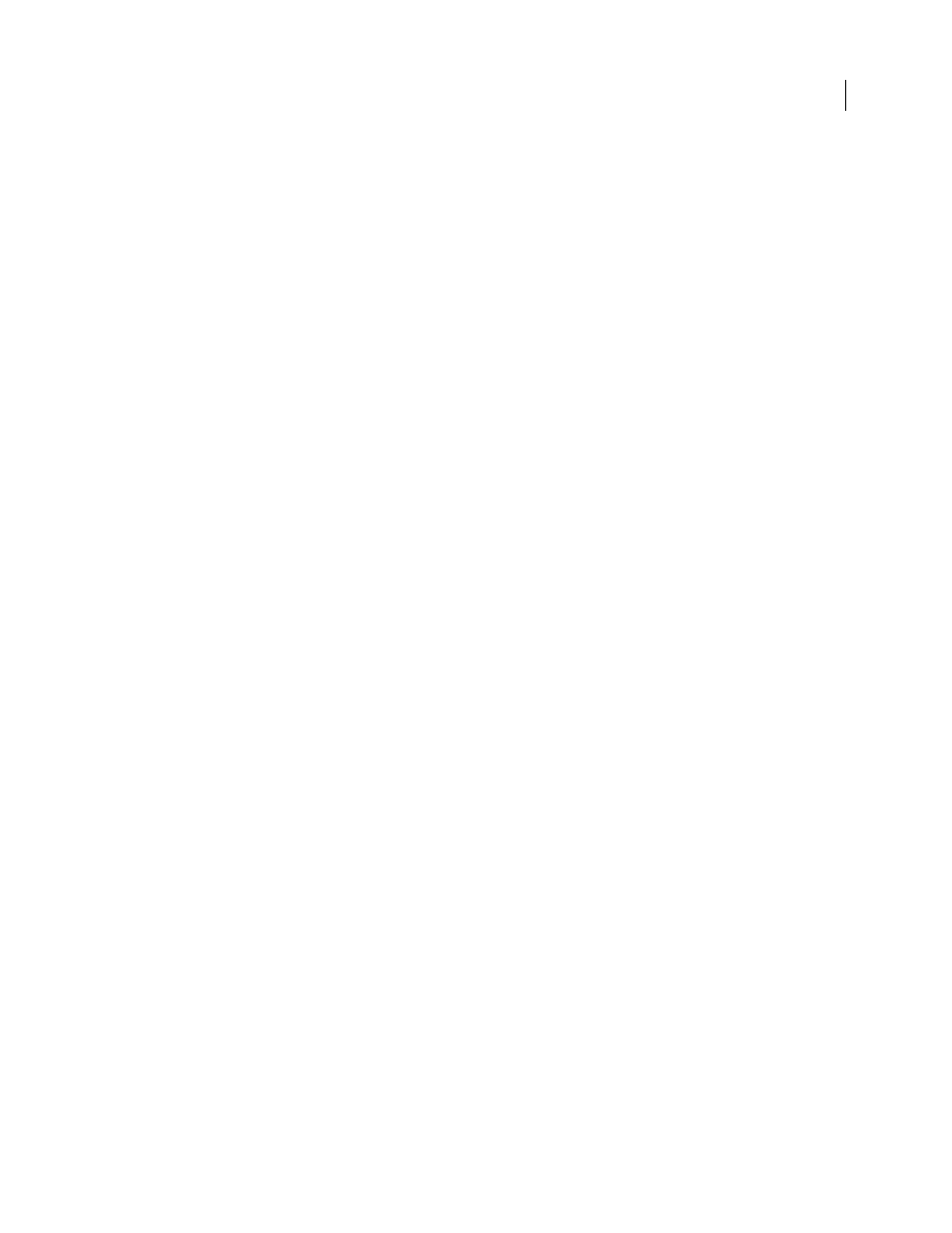
INDESIGN CS3
User Guide
606
Best practices for working with managed files
Use the following practices to make sure that you work with the most up-to-date content and don’t overwrite
someone else’s work:
•
Store assignment files on a server where all team members have access. If team members don’t have access to a
server, you can create and distribute assignment packages.
•
When you create an assignment, a special folder is created to hold the assignment file and the content. Use these
assignment folders to maintain assignment and content files. They simplify managing the shared files across a
workgroup and help ensure that users open the correct files. If a file is moved from one assignment to another, its
content file is moved to that assignment's folder.
•
In InCopy, open the assignment file instead of an individual InCopy story. That way, you can see the copyfit and
layout information in Galley and Layout views. If you export content without using assignment files, you can see
copyfit and layout information only by opening the InDesign file.
•
As soon as you open an assignment file, open an InDesign document, or check out content in either InDesign or
InCopy, make sure that frame edges are showing (View > Show Frame Edges) so that you can see the frame icons
when they appear.
•
In InDesign, if you must remove files from the workflow (because of a production deadline, for example), you can
unlink them or cancel an assignment package.
See also
“Unlink content files (InDesign)” on page 625
Managed-file workflow examples
When you establish workflow management between InCopy and InDesign, writers and editors can compose,
rewrite, expand, and edit documents at the same time that designers prepare the layout. Common workflows include
managing files on a local server, sharing files via e-mail packages, or using some combination of the two methods.
These workflows assume that you have a basic InDesign template with layout geometries, styles, and placeholder
text. Layout geometries include page dimensions as well as text and graphics frames. InCopy uses these items to show
proper copyfit information.
Local server workflow
1. In InDesign, create assignments and add content to them.
This step incorporates exported text and graphics frames into the managed process, where they become available to
InCopy users for writing and editing.
2. Make the assignment files available to InCopy users.
Save the files to a server that all workflow users have access to.
3. In InCopy, open the assignment file, and check out and edit a story or graphic.
In InCopy, the files containing content assigned to you appear in the Assignments panel. Whenever you save the file
on a local server, the changes are saved on the file system and anyone working on that document (the InDesign layout
or another managed content file in the document) receives notification of the changes. Those users can update the
content to view the latest changes. The content remains checked out to you until you check it in.