Exporting, Export text – Adobe InDesign CS3 User Manual
Page 109
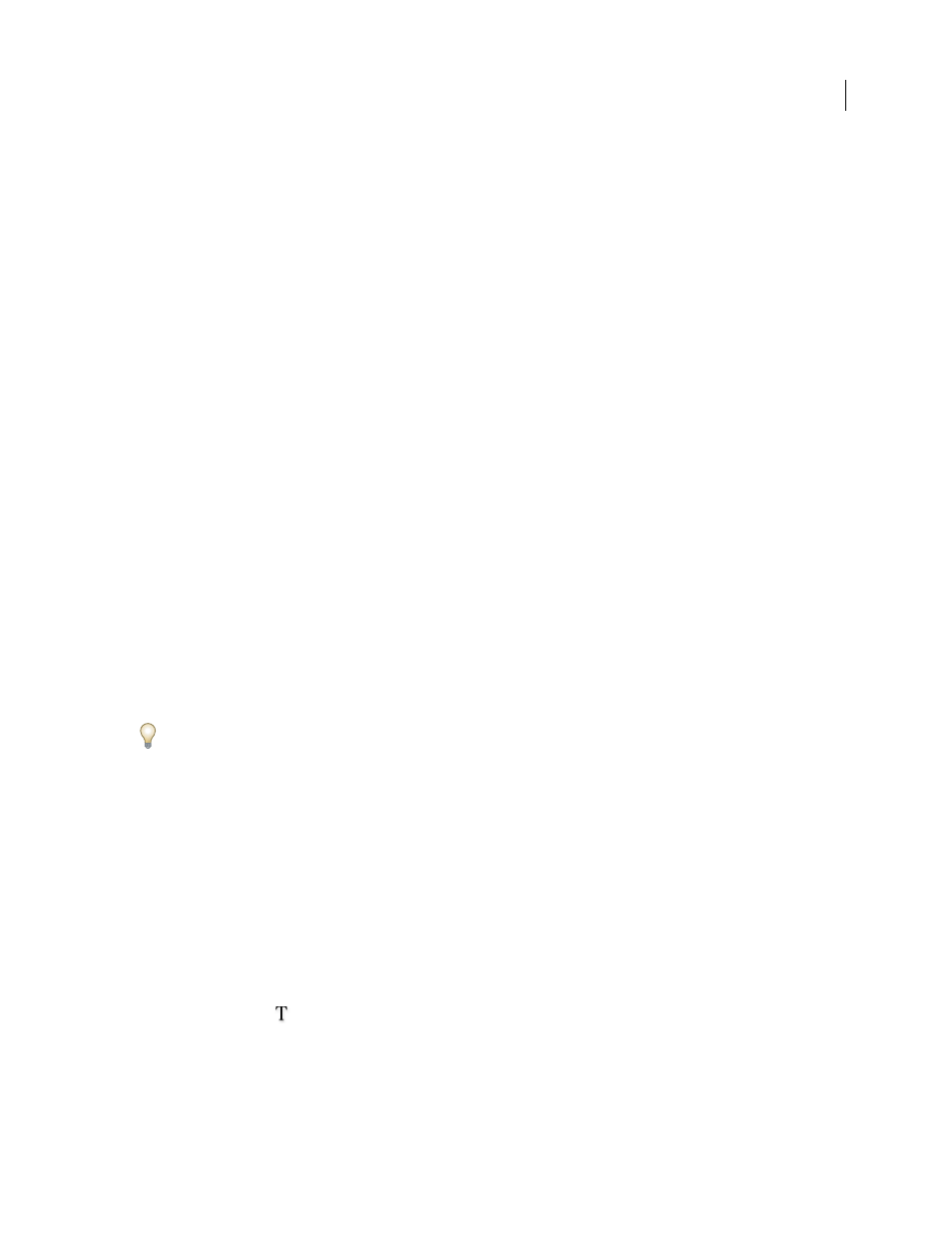
INDESIGN CS3
User Guide
102
Linking and embedding conversion issues
Note the following:
•
Text and graphics links are preserved and appear in the Links panel.
•
If InDesign cannot locate the original link to a graphic, a warning appears asking you to repair the link in
PageMaker.
•
InDesign does not support OLE (object linking and embedding). Consequently, when you open files that contain
OLE graphics, those graphics will not appear in the InDesign document.
Color and trapping conversion issues
Note the following:
•
Colors are converted exactly to InDesign colors. PageMaker HLS colors are converted to RGB colors, and colors
from other color libraries are converted based on their CMYK values.
•
Tints are converted as percentages of the parent color. If the parent color isn’t in the Swatches panel, it’s added
during conversion. When an object with a tint is selected, the parent color is selected in the Swatches panel, and
the tint value appears in the pop-up menu.
•
Color profiles for PageMaker files are converted directly. All Hexachrome colors are converted to RGB values.
Profiles that are not ICC-compliant are replaced using the default CMS settings and profiles you specified for
InDesign.
•
All strokes and lines (including paragraph rules) are converted to the default stroke styles they most closely
resemble. Custom strokes and dashes are converted to custom strokes and dashes in InDesign.
•
InDesign does not support screen patterns or angles applied to TIFF images in Image Control; it drops these from
imported TIFF files.
•
When Auto-Overprint Black Strokes or Fills (or both) is selected in the Trapping Preferences dialog box in
PageMaker, the setting carries over to InDesign, but Overprint Stroke or Overprint Fill is deselected in the
Attributes panel.
For information about other PageMaker conversion issues, check the support documents on the Adobe website.
Exporting
Export text
You can save all or part of an InDesign story in file formats that you can open later in other applications. Each story
in a document exports to a separate document.
InDesign can export text in several file formats, which are listed in the Export dialog box. The formats listed are used
by other applications, and they may retain many of the type specifications, indents, and tabs set in your document.
You can save sections of commonly used text and page layout items as snippets.
1
Using the Type tool
, click in the story you want to export.
2
Choose File > Export.
3
Specify a name and location for the exported story, and select a text file format under Save as Type (Windows) or
Format (Mac OS).