Adobe InDesign CS3 User Manual
Page 228
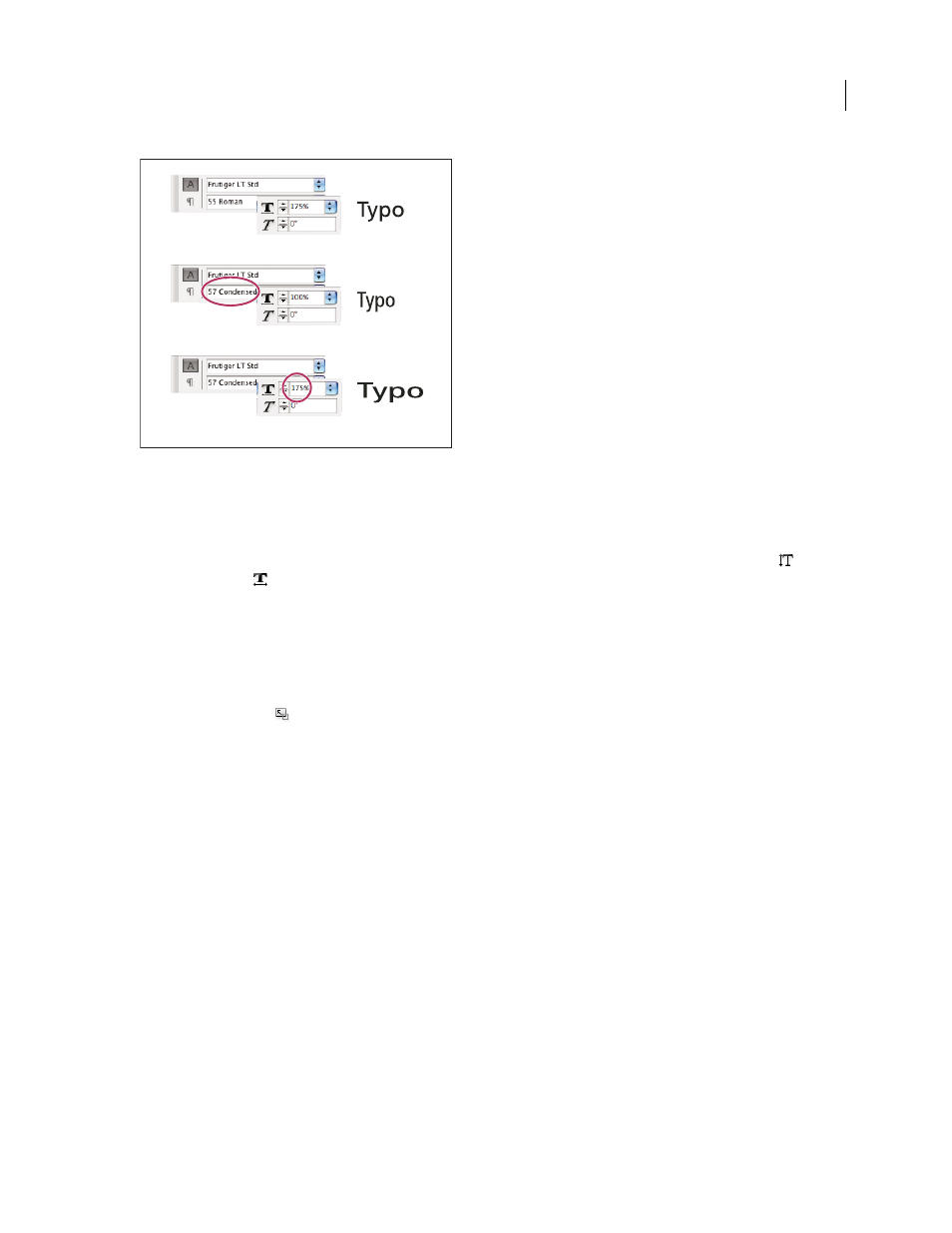
INDESIGN CS3
User Guide
221
Scaling fonts horizontally
A. Unscaled type B. Unscaled type in condensed font C. Scaled type in condensed font
Adjust vertical or horizontal scaling
1
Select text you want to scale.
2
In the Character panel or Control panel, type a numeric value to change the percentage of Vertical Scaling
or
Horizontal Scaling
.
Scale text by resizing the text frame in InDesign
❖
Do any of the following:
•
Using the Selection tool, hold down Ctrl (Windows) or Command (Mac OS), and then drag a corner of the text
frame to resize it.
•
Using the Scale tool
, resize the frame.
(See “Scale objects” on page 373.)
Determine the appearance of scaled text values
When you change the scale of a frame, the text inside the frame is also scaled. For example, when you double the size
of a text frame, the text also doubles in size; 20-point text increases to 40 points.
You can change a preferences option to indicate how scaled text appears in panels:
•
By default, with Apply To Content selected, the Font Size boxes in the Control panel and Character panel list the
new size of text (such as 40 pt). If you select the Adjust Scaling Percentage option, the Font Size boxes display both
the original and the scaled size of the text, such as “20 pt (40).”
•
The scaling values in the Transform panel tell you the horizontal and vertical percentage by which the frame was
scaled. By default, with Apply To Content selected, scaling values display at 100% after a text is scaled. If you select
the Adjust Scaling Percentage option, the scaling values reflect the scaled frame, so doubling the scale of a frame
displays as 200%.
Tracking scale changes to frames is useful if you have to revert a frame and the text inside it to their original size. It’s
useful as well for finding out by how much you changed the size of a frame. To track scale changes to frames and the
text inside these frames:
1
Choose Edit > Preferences > General (Windows) or InDesign > Preferences > General (Mac OS).
A
B
C