Group styles – Adobe InDesign CS3 User Manual
Page 191
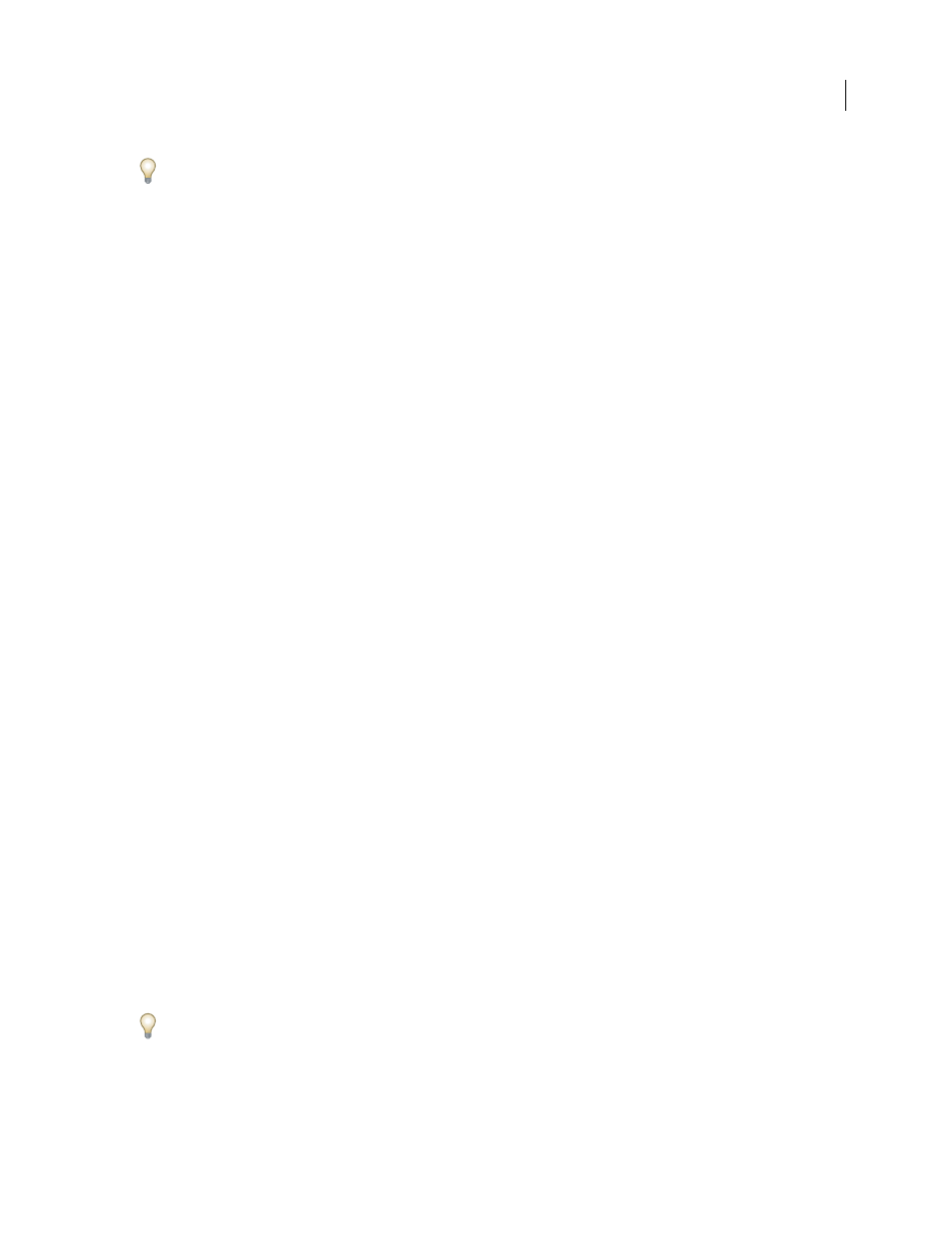
INDESIGN CS3
User Guide
184
When the Quick Apply list is displayed, press the left and right arrow keys to scroll through the edit field; press the
up and down arrow keys to scroll through the list of items.
Group styles
You can organize styles by grouping them into separate folders in the Character Styles, Paragraph Styles, Object
Styles, Table Styles, and Cell Styles panels. You can even nest groups within groups. Styles do not need to be in a
group; you can add them to a group or to the root level of the panel.
Create a style group
1
In the Styles panel:
•
To create the group at the root level, deselect all styles.
•
To create a group within a group, select and open a group.
•
To include existing styles in the group, select the styles.
2
Choose New Style Group from the Styles panel menu, or choose New Group From Styles to move the selected
styles into the new group.
3
Type the name of the group and click OK.
4
To move a style into the group, drag the style over the style group. When the style group is highlighted, release the
mouse button.
Copy styles to a group
When you copy a style to a different group, the styles are not linked. Even though they have the same name, editing
one style does not change the attributes of the other style.
1
Select the style or group you want to copy.
2
Choose Copy To Group from the Styles panel menu.
3
Select the group (or [Root] level) that you want to copy the styles or group to, and then click OK.
If the group already contains style names identical to those being copied, incoming styles are renamed.
Expand or collapse style groups
•
To expand or collapse only one group, click the triangle icon next to it.
•
To expand or collapse the group and all its subgroups, Ctrl-click (Windows) or Command-click (Mac OS) the
triangle icon.
Delete style groups
Deleting a style group deletes the group and everything inside it, including styles and other groups.
1
Select the group you want to delete.
2
Choose Delete Style Group from the Styles panel menu, and then click Yes.
3
For each style in the group, specify a replacement style or choose [None], and then click OK.
If you want to use the same replacement style for all styles, select Apply To All.
If you cancel the replacement of any style, the group is not deleted. You can recover deleted styles by choosing Edit >
Undo Delete Styles.