Show or hide grids, Snap objects to the document grid, Ruler guides – Adobe InDesign CS3 User Manual
Page 59: Create ruler guides
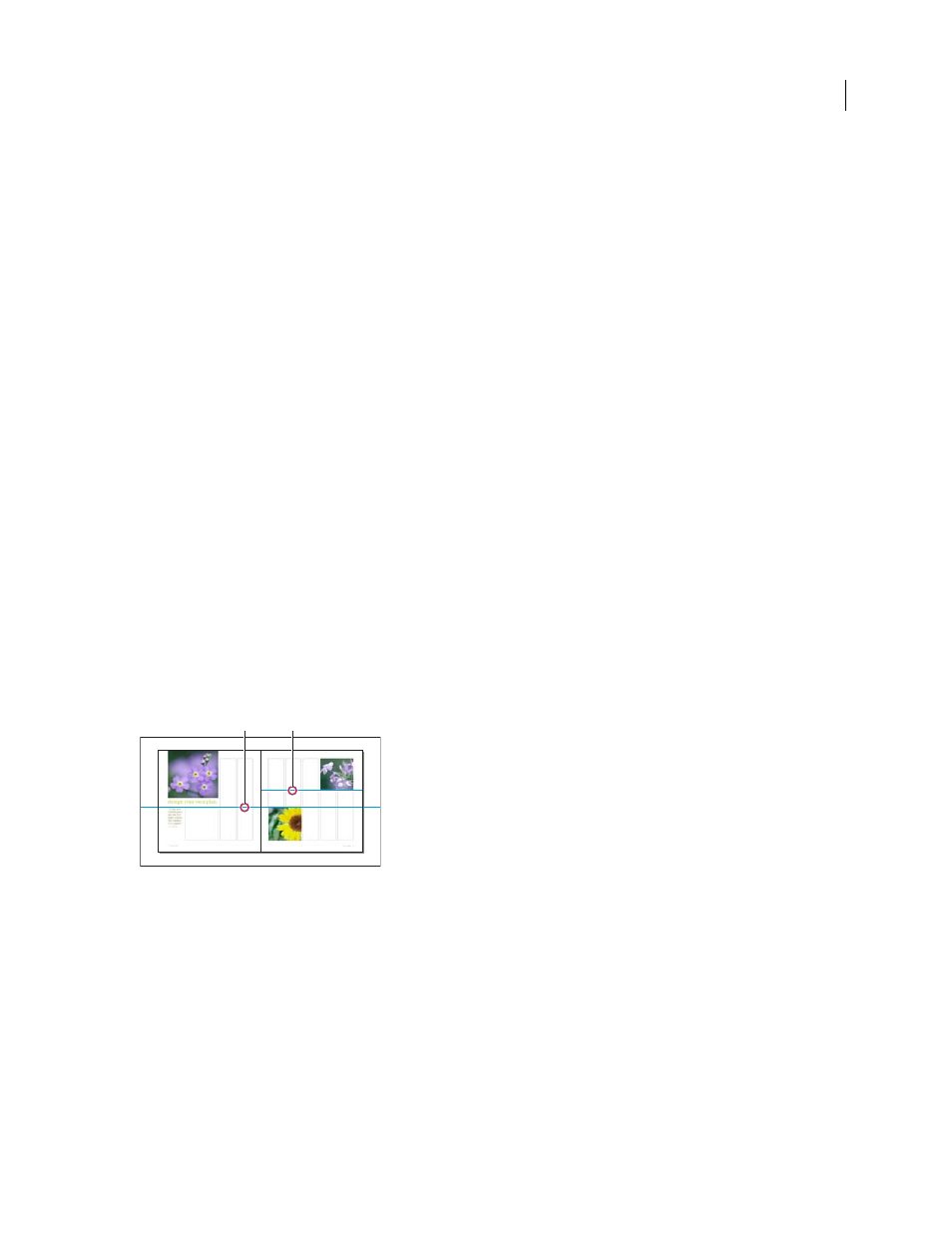
INDESIGN CS3
User Guide
52
Show or hide grids
•
To show or hide the baseline grid, choose View > Grids & Guides > Show/Hide Baseline Grid.
•
To show or hide the document grid, choose View > Grids & Guides > Show/Hide Document Grid.
Snap objects to the document grid
1
Choose View > Grids & Guides and make sure that Snap to Document Grid is selected (checked). If it is not
selected, click it.
Note: The Snap to Guides command controls both snapping to guides and snapping to the baseline grid.
2
To specify the snap-to zone, choose Edit > Preferences > Guides & Pasteboard (Windows) or InDesign >
Preferences > Guides & Pasteboard (Mac OS), type a value for Snap to Zone, and click OK. The Snap to Zone value
is always in pixels.
To snap an object to a grid, drag an object toward a grid until one or more of the object’s edges is within the grid’s
snap-to zone.
Ruler guides
Create ruler guides
Ruler guides are different from grids in that they can be positioned freely on a page or on a pasteboard. You can create
two kinds of ruler guides: page guides, which appear only on the page on which you create them, or spread guides,
which span all pages and the pasteboard of a multiple-page spread. You can drag any ruler guide to the pasteboard.
A ruler guide is displayed or hidden with the layer on which it was created.
New ruler guides always appear on the target spread. For example, if several spreads are visible in the document
window and you drag a new guide into the window, the new guide becomes visible only on the target spread.
Guides in the document window
A. Spread guide B. Page guide
See also
Create a ruler guide
1
Make sure that both rulers and guides are visible, make sure the correct spread is targeted, and view the document
in Normal View mode, not Preview mode.
2
If the document contains multiple layers, click a layer name in the Layers panel to target the layer.
A
B