Stroke panel options – Adobe InDesign CS3 User Manual
Page 324
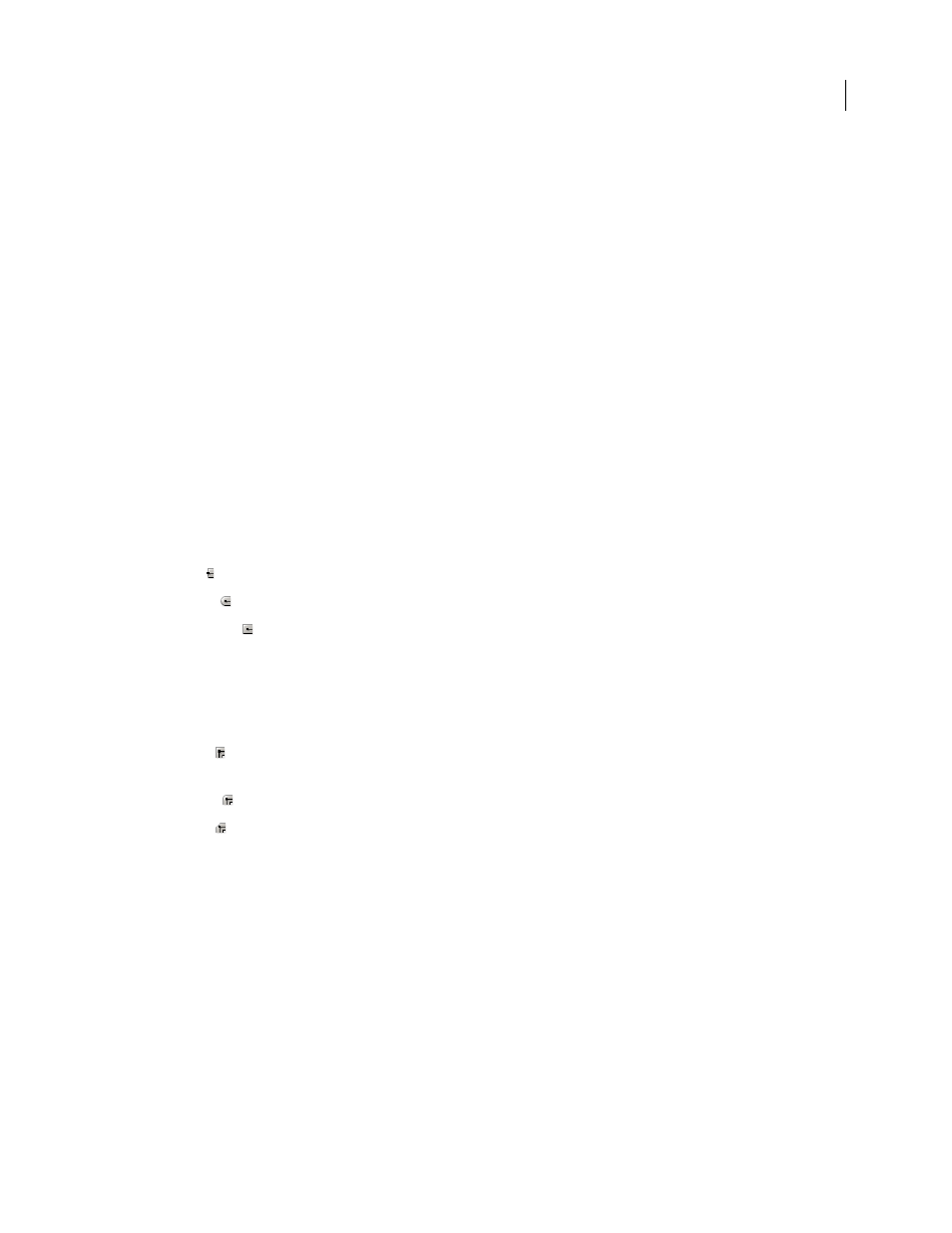
INDESIGN CS3
User Guide
317
3
For Weight, choose a stroke weight in the menu, or type a value and press Enter or Return.
Note: Strokes thinner than 0.25 point may be too thin to see when printed on high-resolution output devices such as an
imagesetter. To remove the stroke, type a value of 0 (zero).
4
If additional options are not visible, choose Show Options from the panel menu to display the other stroke
attributes.
5
Change other stroke attributes as desired.
Note: If you want to change the stroke’s color, use the toolbox and Swatches panel. See “Apply color” on page 415.
See also
“Stroke panel options” on page 317
“Apply corner effects” on page 321
Stroke panel options
Miter Limit
Specifies the limit of point length to stroke width before a mitered joint becomes a beveled square joint.
For example, a value of 9 requires the point length to be 9 times the stroke width before the point becomes beveled.
Type a value (between 1 and 500) and press Enter or Return. The Miter Limit does not apply to a round join.
Cap
Select a cap style to specify the appearance of both ends of an open path:
•
Butt cap
Creates squared ends that abut (stop at) the endpoints.
•
Round cap
Creates semicircular ends that extend half the stroke width beyond the endpoints.
•
Projecting cap
Creates squared ends that extend half the stroke width beyond the endpoints. This option
makes the stroke weight extend evenly in all directions around the path.
Note: You can specify a cap option for a closed path, but the cap will not be visible unless the path is opened (for example,
by cutting with the Scissors tool). Also, cap styles are easier to see at thicker stroke weights.
Join
Specify the appearance of the stroke at corner points:
•
Miter join
Creates pointed corners that extend beyond the endpoint when the miter’s length is within the miter
limit.
•
Round join
Creates rounded corners that extend half the stroke width beyond the endpoints.
•
Bevel join
Creates squared corners that abut the endpoints.
Note: You can specify miter options for a path that doesn’t use corner points, but the miter options will not apply until
you create corner points by adding them or by converting smooth points. Also, miters are easier to see at thicker stroke
weights.
Align Stroke
Click an icon to specify the position of the stroke relative to its path.
Type
Choose a stroke type in the menu. If you choose Dashed, a new set of options appears.
Start
Choose for the beginning of the path.
End
Choose for the end of the path.
Gap Color
Specify a color to appear in the space between dashes, dots, or multiple lines in a patterned stroke.
Gap Tint
Specify a tint (when a gap color is specified).