Info panel overview – Adobe InDesign CS3 User Manual
Page 56
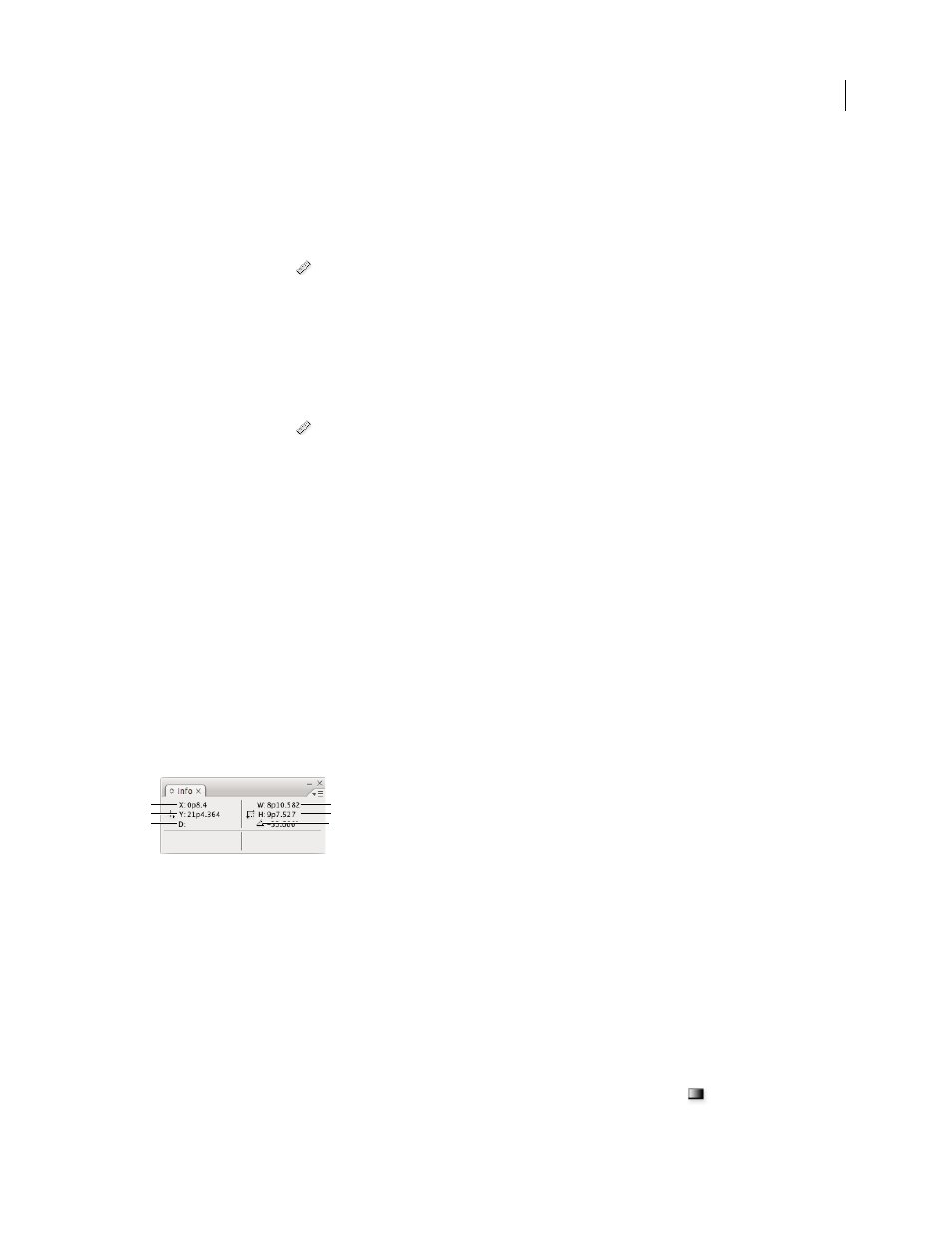
INDESIGN CS3
User Guide
49
After you use the Measure tool to measure an item, the line or lines remain visible until you take another
measurement or select a different tool.
Measure the distance between two points
1
Make sure the Info panel is visible (Window > Info).
2
Select the Measure tool
. (Click and hold the Eyedropper tool to display the Measure tool.)
3
Click the first point and drag to the second point. Shift-drag to constrain the tool’s motion to multiples of 45˚. You
cannot drag beyond a single pasteboard and its spread.
The width and height measurements appear in the Info panel.
Measure angles
1
Make sure the Info panel is visible (Window > Info).
2
Select the Measure tool
. (Click and hold the Eyedropper tool to display the Measure tool.)
3
Do one of the following:
•
To measure an angle from the x axis, drag the tool.
•
To measure a custom angle, drag to create the first line of the angle. Position the tool over either end point of the
measure line. To create the second line of the angle, either double-click and drag, or press Alt (Windows) or
Option (Mac OS) and drag.
When you measure a custom angle, the Info panel shows the length of the first line as D1 and the length of the second
line as D2.
Info panel overview
The Info panel displays information for selected objects, the current document, or the area below the current tool,
including values for position, size, and rotation. When you move an object, the Info panel displays its position
relative to its starting point as well.
Unlike other InDesign panels, the Info panel is for viewing only; you cannot enter or edit the values it displays. You
can view additional information about a selected object by choosing Show Options from the panel menu.
Info panel
A. Horizontal (X) position of the cursor B. Vertical (Y) position of the cursor C. Distance an object or tool has moved relative to its starting
position
D. Width in current units E. Height in current units F. Degree of rotation
Display the Info panel
❖
Choose Window > Info.
To change the current measurement system, click the small triangle next to the plus icon.
View additional Info panel options
❖
Choose Show Options in the Info panel menu.
Depending on the object or tool selected, you may see the following:
•
Values for the fill and stroke colors of the selected object, and information about gradients
.
D
E
F
A
B
C