Saving documents, Save documents – Adobe InDesign CS3 User Manual
Page 102
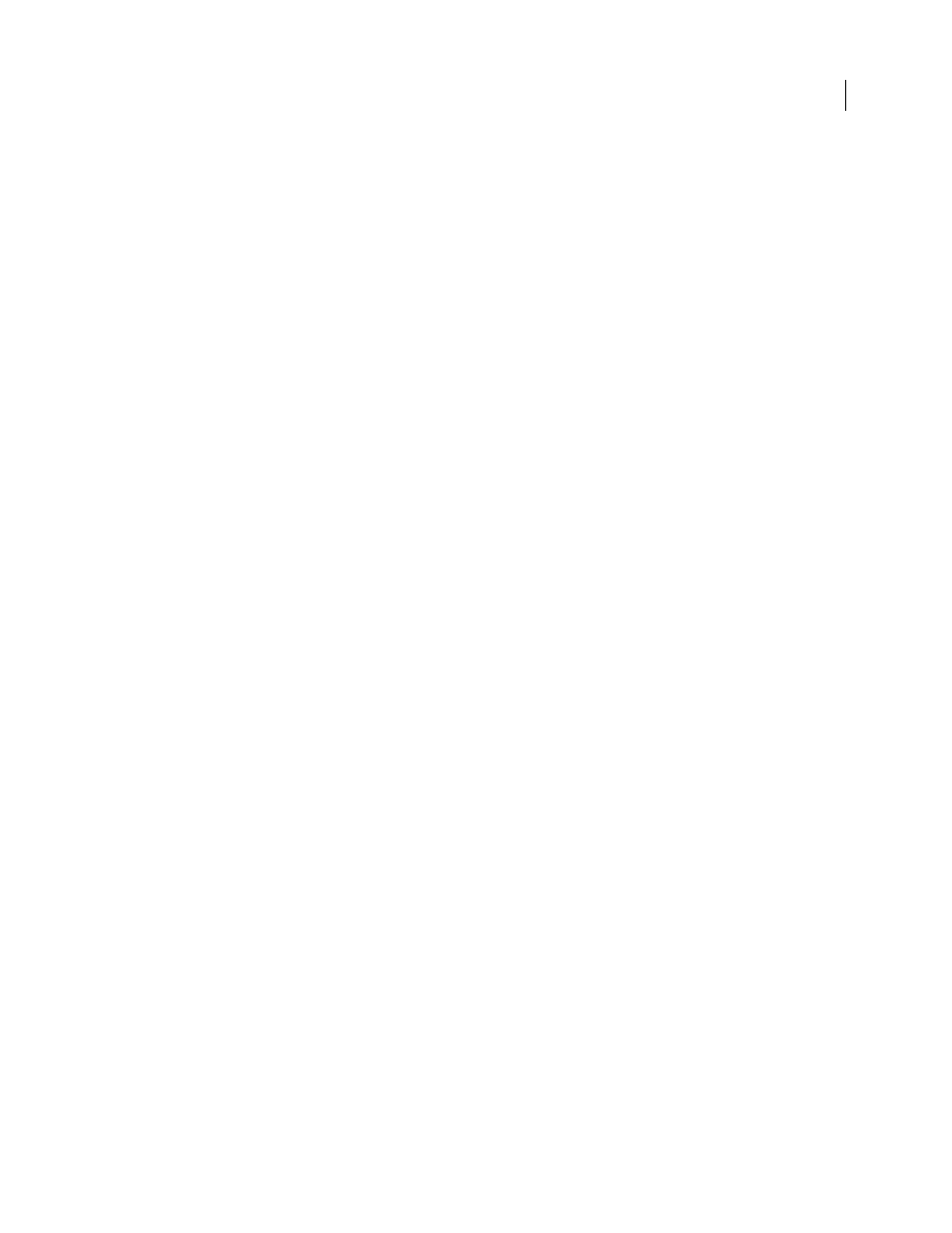
INDESIGN CS3
User Guide
95
Start a new document from a template
1
Choose File > Open.
2
Locate and select a template.
3
Select Normal (Windows) or Open Normal (Mac OS), and then click Open.
4
Save the new document with its own name.
Open a predesigned template
1
Choose File > New > Document From Template.
2
In Adobe Bridge, double-click the folder (such as Flyers or Catalogs) that contains the type of template you want
to open.
3
Double-click the template file.
Edit an existing template
1
Choose File > Open.
2
Locate and select a template.
3
Select Original (Windows) or Open Original (Mac OS), and then click Open.
Saving documents
Save documents
Saving a document saves the current layout, references to source files, which page is currently displayed, and the
zoom level. Protect your work by saving often. You can save a file as any of the following:
•
A regular document.
•
A copy of the document, which creates a duplicate of the document under a different name, leaving the original
document active.
•
A template, which normally opens as an untitled document. A template can contain settings, text, and graphics
that you preset as a starting point for other documents.
Saving a document also updates the metadata (or file information) that is part of the InDesign document. This
metadata includes a thumbnail preview, fonts used in the document, color swatches, and all metadata in the File Info
dialog box, all of which enable efficient searching. For example, you might want to search for all documents that use
a particular color.
You can view this metadata in Bridge and in the Advanced area of the File Info dialog box. You can control whether
to update the preview when you save by using a preference setting. The other metadata (fonts, colors, and links) are
updated whenever you save a document.
The Save, Save As, and Save a Copy commands store documents in the InDesign file format. For information about
storing documents in other file formats, see the Index.