Selecting and editing tables, Select table cells, rows, and columns – Adobe InDesign CS3 User Manual
Page 264
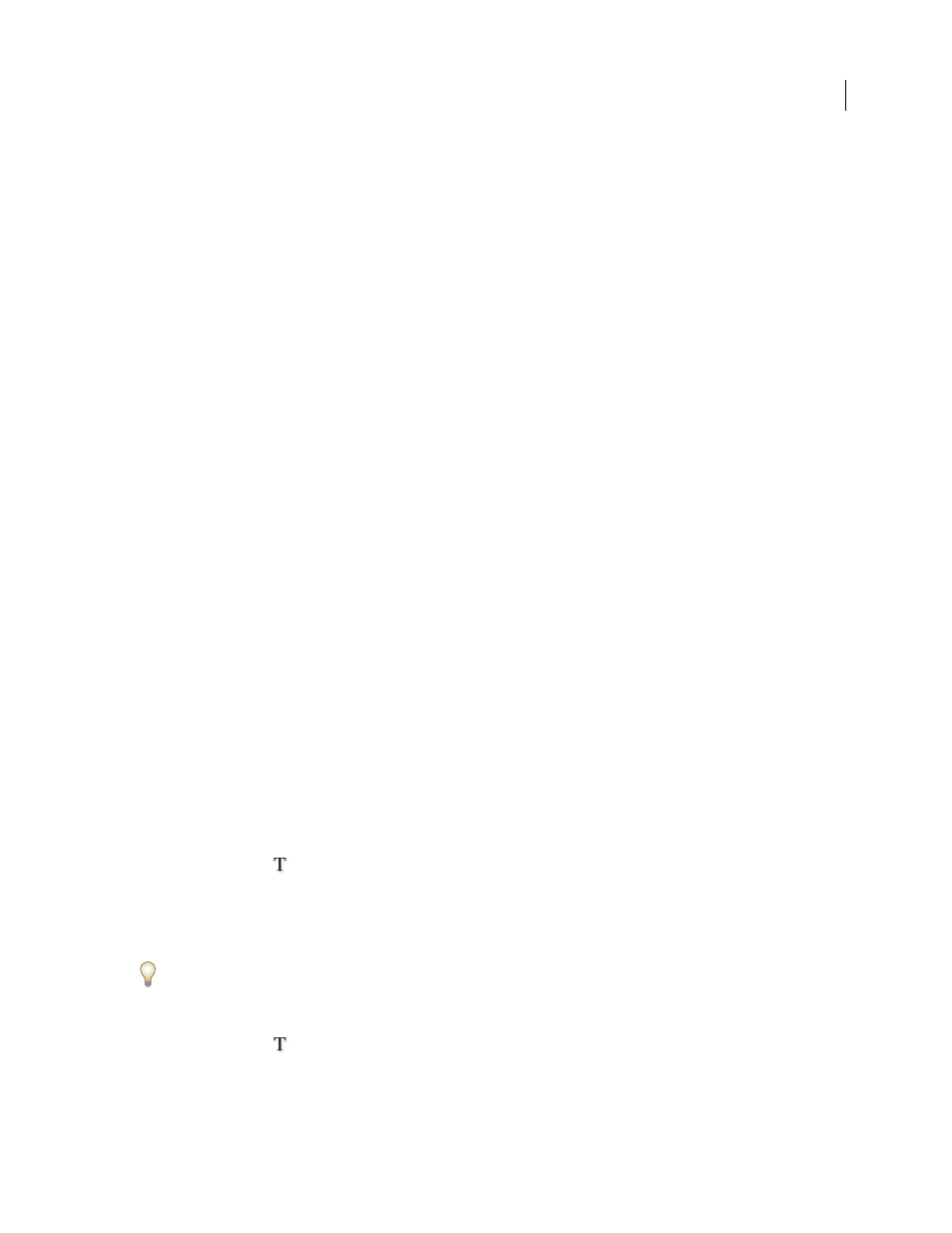
INDESIGN CS3
User Guide
257
2
Choose Table > Convert Rows > To Header or To Footer.
Change header or footer row options
1
Place the insertion point in the table, and then choose Table > Table Options > Headers And Footers.
2
Specify the number of header or footer rows. Blank rows may be added to the top or bottom of the table.
3
Specify whether the information in the header or footer appears in every text column (if text frames have more
than one column), once per frame, or only once per page.
4
Select Skip First if you don’t want the header information to appear in the first row of the table. Select Skip Last if
you don’t want the footer information to appear in the last row of the table.
5
Click OK.
Remove header or footer rows
❖
Do any of the following:
•
Place the insertion point in the header or footer row, and then choose Table > Convert Rows > To Body.
•
Choose Table > Table Options > Headers And Footers, and then specify a different number of header rows or
footer rows.
Selecting and editing tables
Select table cells, rows, and columns
When you select part or all of the text in a cell, that selection has the same appearance as would text selected outside
a table. However, if the selection spans more than one cell, the cells and their contents are both selected.
If a table spans more than one frame, holding the mouse pointer over any header or footer row that is not the first
header or footer row causes a lock icon to appear, indicating that you cannot select text or cells in that row. To select
cells in a header or footer row, go to the beginning of the table.
See also
Select cells
❖
Using the Type tool
, do any of the following:
•
To select a single cell, click inside a table, or select text, and then choose Table > Select > Cell.
•
To select multiple cells, drag across a cell border. Be careful not to drag the column or row line so that you don’t
resize the table.
To switch between selecting all of the text in a cell and selecting the cell, press Esc.
Select entire columns or rows
❖
Using the Type tool
, do any of the following:
•
Click inside a table, or select text, and then choose Table > Select > Column or Row.