Adobe InDesign CS3 User Manual
Page 490
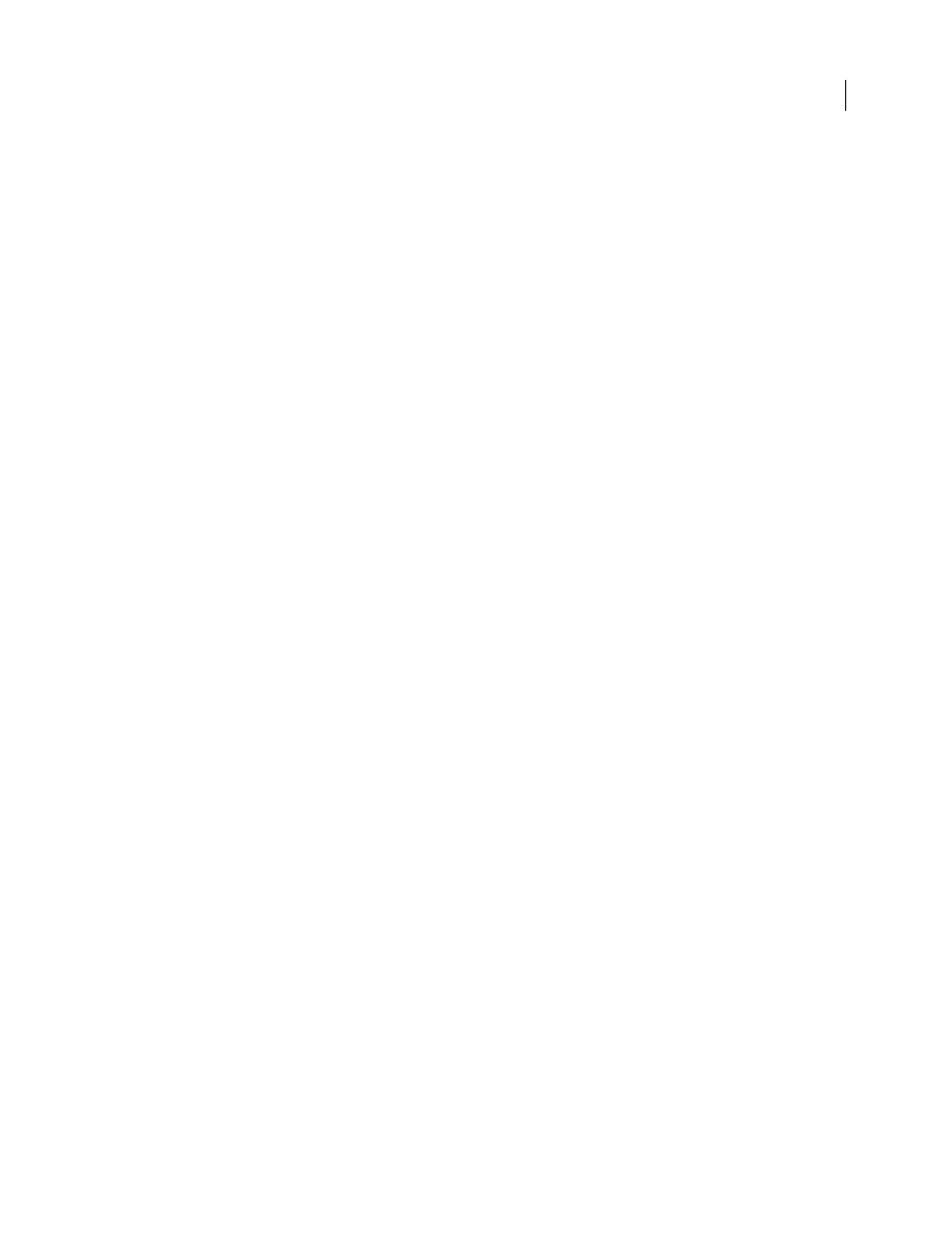
INDESIGN CS3
User Guide
483
Destination
Describes the gamut of the final RGB or CMYK output device, such as your monitor or a SWOP
standard. Using this profile, InDesign converts the document’s color information (defined by the source profile in
the Working Spaces section of the Color Settings dialog box) to the color space of the target output device.
Profile Inclusion Policy
Determines whether a color profile is included in the file. The options vary, depending on
the setting in the Color Conversion menu, whether one of the PDF/X standards is selected, and whether color
management is on or off.
•
Don’t Include Profiles
Does not create a color-managed document with embedded color profiles.
•
Include All Profiles
Creates a color-managed document. If the application or output device that uses the Adobe
PDF file needs to translate colors into another color space, it uses the embedded color space in the profile. Before
you select this option, turn on color management and set up profile information.
•
Include Tagged Source Profiles
Leaves device-dependent colors unchanged and preserves device-independent
colors as the nearest possible equivalent in PDF. This is a useful option for print shops that have calibrated all their
devices, used that information to specify color in the file, and are only outputting to those devices.
•
Include All RGB And Tagged Source CMYK Profiles
Includes any profiles for tagged RGB objects and tagged
CMYK objects, such as placed objects with embedded profiles. This option also includes the Document RGB profile
for untagged RGB objects.
•
Include Destination Profile
Assigns the destination profile to all objects. If Convert To Destination (Preserve
Color Numbers) is selected, untagged objects in the same color space are assigned the destination profile so that
color numbers don’t change.
Simulate Overprint
Simulates the appearance of printing separations by maintaining the appearance of overprinting
in composite output. When Simulate Overprint is unselected, Overprint Preview must be selected in Acrobat to see
the effects of overlapping colors. When Simulate Overprint is selected, spot colors are changed to their process equiv-
alents, and overlapping colors display and output correctly, without Overprint Preview selected in Acrobat. With
Simulate Overprint on, and Compatibility (in the General area of the dialog box) set to Acrobat 4 (PDF 1.3), you can
soft-proof your document’s colors directly on the monitor before they are reproduced on a particular output device.
Ink Manager
Controls whether spot colors are converted to process equivalents and specifies other ink settings. If
you make changes to your document using the Ink Manager (for example, if you change all spot colors to their
process equivalents), those changes will be reflected in the exported file and in the saved document, but the settings
won’t be saved with the Adobe PDF preset.
Output Intent Profile Name
Specifies the characterized printing condition for the document. An output intent
profile is required for creating PDF/X-compliant files. This menu is only available if a PDF/X standard (or preset) is
selected in the General area of the Export Adobe PDF dialog box. The available options depend on whether color
management is on or off. For example, if color management is off, the menu lists only output profiles that match the
destination profile’s color space. If color management is on, the output intent profile is the same profile selected for
Destination (provided it is a CMYK output device).
Output Condition Name
Describes the intended printing condition. This entry can be useful for the intended
receiver of the PDF document.
Output Condition Identifier
Indicates a pointer to more information on the intended printing condition. The
identifier is automatically entered for printing conditions that are included in the ICC registry. This option is not
available when using either of the PDF/X-3 presets or standards, because the file would fail compliance when
inspected by the Preflight feature in Acrobat 7.0 Professional and later, or the Enfocus PitStop application (which is
a plug-in for Acrobat 6.0).
Registry Name
Indicates the web address for more information on the registry. The URL is automatically entered for
ICC registry names. This option is not available when using either of the PDF/X-3 presets or standards, because the