4 screens – Analog Way ASCENDER 16 (LIVECORE) - Ref. ASC1602 User Manual User Manual
Page 47
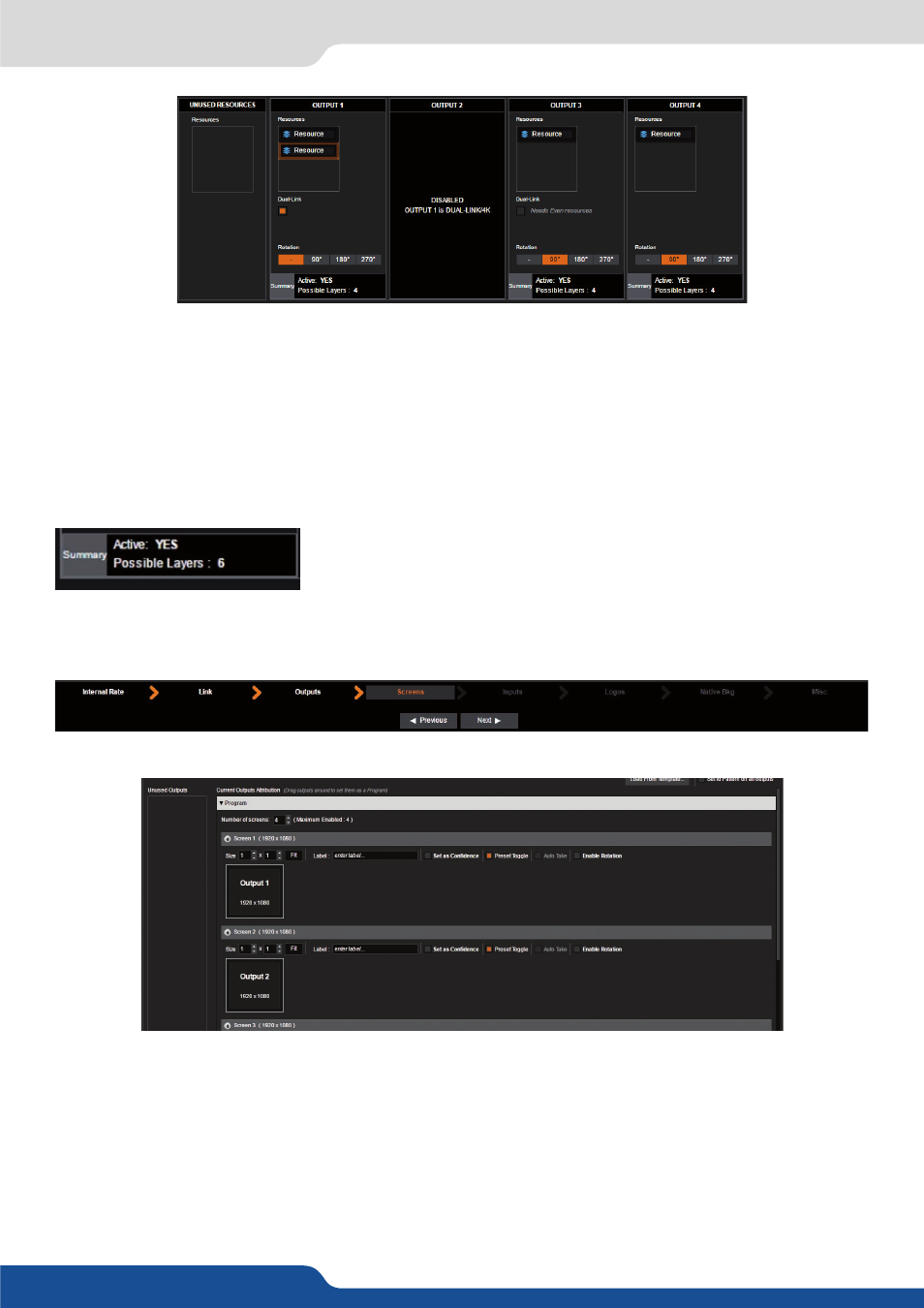
47
7.3.4 Screens
To activate an output for 4k resolutions via HDMI 1.4 (on units with the 4k hardware option), drag the adjacent
resources to outputs 2 or 4 and then check the «4k» option box.
Resources assigned to an output can be applied to another in order to use the outout’s layers on another
output. Resources can only be assigned in blocks with a fix number of layers. For example, an Ascender48
normally has 6 layers on each output. You could move the resources from output #2 to output #1 and permit
output #1 to display 12 layers.
A rotation of the output can be configured (0, 90, 180 or 270°), and enabled on the next page.
A status panel at the bottom of each output indicates if the output is
active and how many layers will be available, based on the number of
output resources that have been applied to this output
7.3.4 Screens
The screens page allows you to map a particular output to a particular screen destination or part of a screen.
Drag and drop the available outputs into the desired screen destination. By default, your screens will mapped
Output #1 = Screen #1, Output #2 = Screen #2 etc. You can change this order and put for example the Output
#3 into the Screen #1
A 4U LiveCore™ unit has up to 4 screens available, but outputs can be combined on a single screen, for
example to create a dual output blend. To setup a dual output blend, increase the size of Screen #1 to be 2x1.
Next, drag and drop an output onto the new empty square to assign it as part of screen 1. Later, you can make
adjustments to the overlap if you will be using this screen as a Soft Edge blend.
for further information about Soft Edge Blend setup.
With 4 available outputs, you can create two Dual output blends if desired.