5 preset load and save management – Analog Way ASCENDER 16 (LIVECORE) - Ref. ASC1602 User Manual User Manual
Page 83
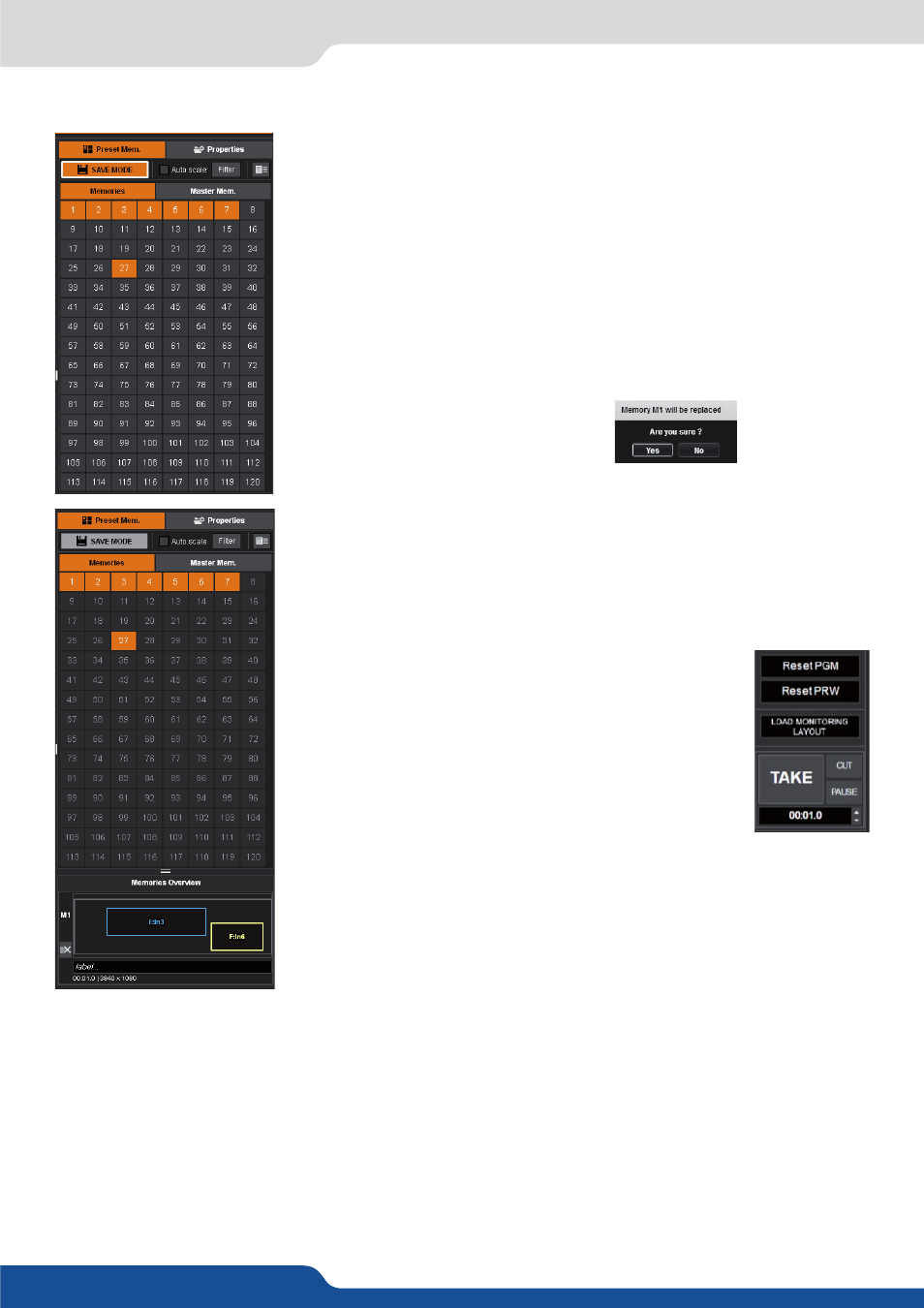
83
Save a preset
Once your preset is set up, you can store it into one of the 144 preset slots.
To do that, click on SAVE MODE button at the top of the Presets toolbar on
the right side and choose the number corresponding to the desired preset
slot number. Once finished, be sure to de-select the blinking SAVE button. (In
order to save only some elements of the current present, the Filter button
enable to choose what is saved.)
Once saved, you can give the preset a name or view more detail, by holding
the SHIFT key and clicking again on any preset. You can view your preset and
change the name, or delete a saved preset.
If you accidentally attempt to save over an existing preset, a warning and
confirmation pop-up message will appear:
7.4.5 Preset load and save management
Load a preset
In the same idea, if you want to recall an already saved preset, simply load it
clicking on the memory while the SAVE MODE is disabled
Reset button
You can reset the program or preview using the reset button.
Using that, all layer attributes will be reset. All layers will
be reset to the center of the screen with a full screen size.
These tools are protected by a pop-up confirmation against
accidental clicking.
If the “Hide unused layers” button is enabled and no
more layers are available, you still have access to the layer
selection on the right, thanks to the A, B, C, D, E and F
buttons.
7.4.5 Preset load and save management
Please note that MASTER MEMORIES will be detailed in the LIVE topic, see