Analog Way ASCENDER 16 (LIVECORE) - Ref. ASC1602 User Manual User Manual
Page 92
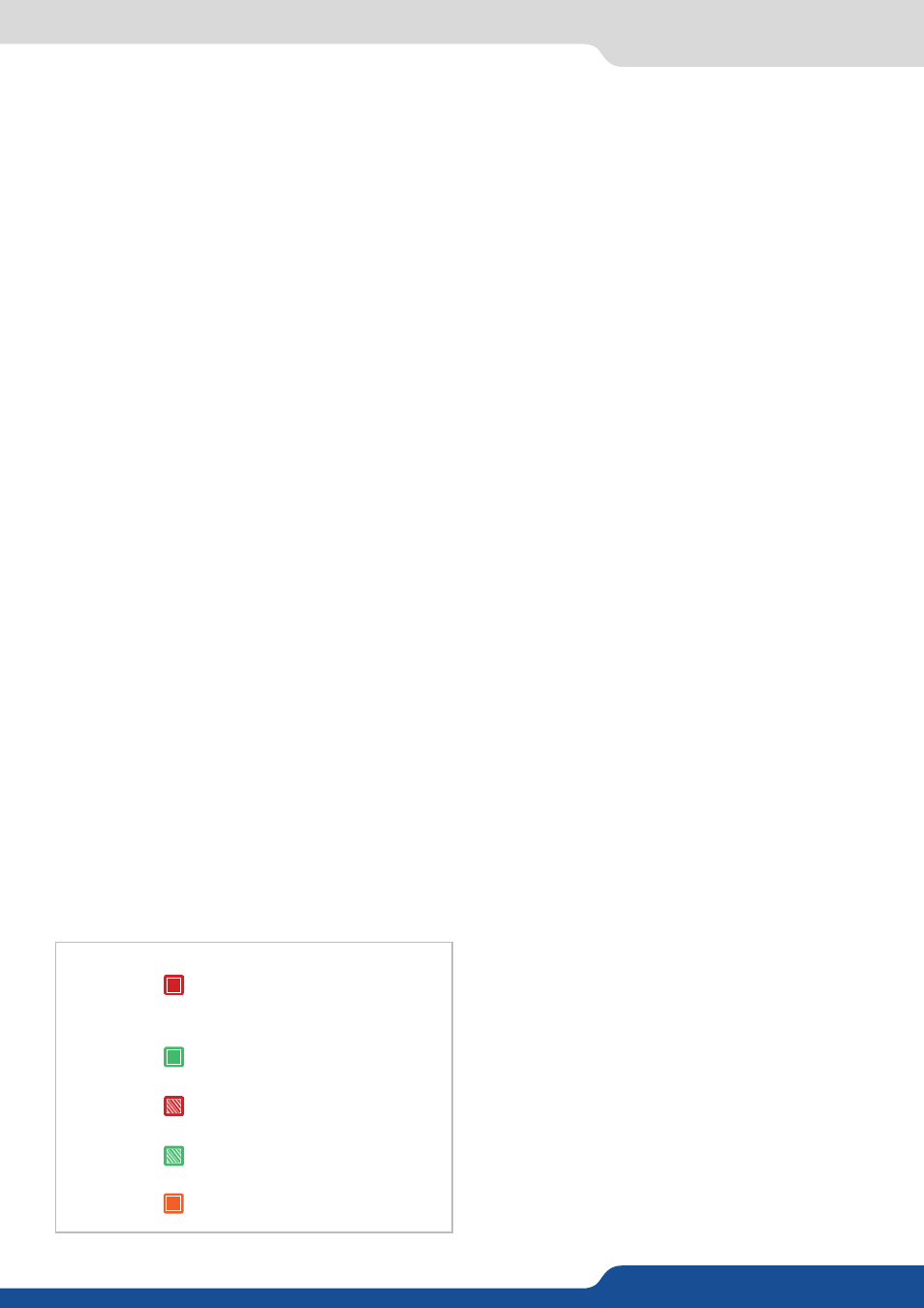
92
8.1.3 Front panel buttons
Then you can build your own preset using the LAYER SELECTION buttons:
• Press native BKG button then press a source button (1-8) to affect the SET 1-8 into the selected preset
(selected screen/selected Program or Preview)
• Press A, B, C, D, E or F to have access to a live layer, into this layer you can affect a source (press the SOURCE
button 1-12) or affect a frame/logo pressing the FRAME/LOGO button and then press the SOURCE button
1-8.
Press the FRAME/LOGO button before pressing the SOURCE button, will act like a shift button, the source 1
to 8 become to frame/logo from 1 to 8.
Pressing the COLOR button instead of source 1 to 12 will simply fill your selected layer with a color.
If you want to clear a layer, simply select your layer and then click on CLEAR button. It affects no source to
your layer. After a take you layer will be close.
The TAKE button:
The TAKE button is the final button to press, this button will copy your Preview preset into your Program
preset according to all the settings you adjusted into your Preview preset.
FEATURES SHORTCUTS:
- ASPECT IMAGE LAYER:
clicking on this button, after selecting a layer, you layer will be size on a different
known aspect ratio in order to quickly find the best layer size.
- FREEZE:
after selecting a layer then a source, press the FREEZE button to perform a freeze on the chosen
input. This input stay frozen until you disable the freeze feature.
- PRESET LOAD/SAVE:
those buttons give you a quick access to the list of 64 preset slots. Clicking on LOAD/
SAVE will display on the LCD the list of preset, simply select the chosen one to LOAD or SAVE into this slot.
- STEP BACK:
press the STEP BACK button to recall your previous preset on your Preview preset.
- STAND-BY:
Push the button once then confirm your choice with the contextual button: YES.
Solid red:
#1 = Source is on the Program output
#2 = Freeze enable
#3 = Stand-by button
#4 = Preset Selection
Solid green:
Solid orange:
Blinking red:
Blinking green:
#1 = Source is on Preview
#2 = Function available for modification
Contextual button
Layer/source selected or is currently active
on the Program output
Layer/source selected or is not currently
active on the Program output
BUTTON COLOR USAGE:
Using the front panel you can see that each button
can have a specific color according to the fact the
input is present on Program or not. Please find an
array of this color status:
FINE TUNING:
LiveCore™ unit front panel allows you to use the
scroll knob button to navigate easily into the menu.
Pressing on this specific button will enable/disable
the FINE TUNING feature.
This feature increases the sensibility of the button
and can be helpful if you want to adjust a specific
value in a high band value.
To set up it correctly, simply turn the knob quickly
next to the desired value, then push the button to ac-
tivate the FINE TUNING, and then take your time to
adjust accurately the exact value. This can be helpful
to adjust an exact pixel size/position or to set up the
accurately Soft Edge.