Analog Way ASCENDER 16 (LIVECORE) - Ref. ASC1602 User Manual User Manual
Page 78
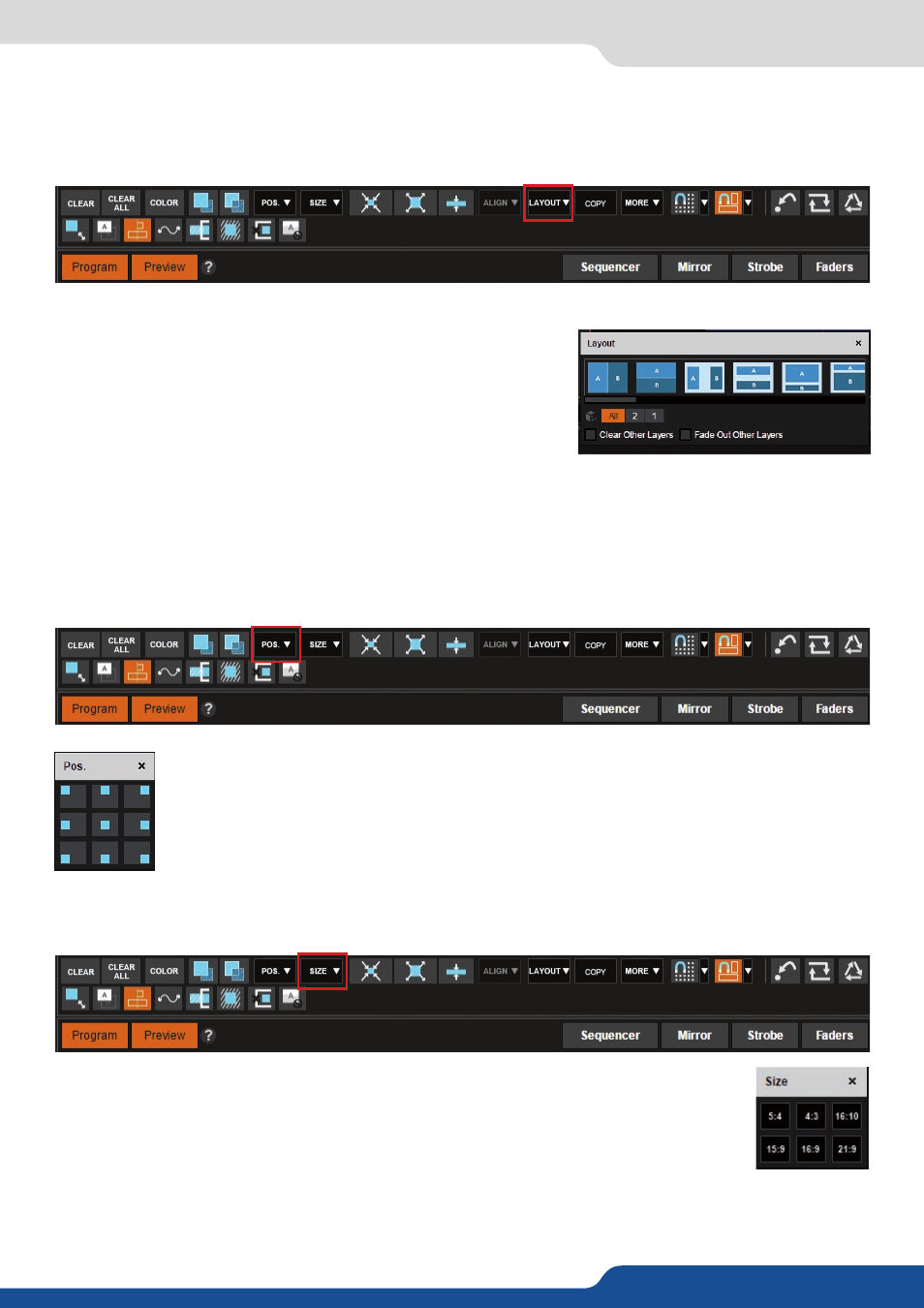
78
Layer Layout
The layer layout gives you access to predefined preset patterns with 6, 5, 4, 3, 2 or 1 PIP already sized and
placed into the output. It can help you to quickly set up 3 PIPs side by side for example.
Two other options are available below:
- Clear other layers: layers already displayed and not included into
the chosen layout will be cleared
- Fade out other layers: layers already displayed and not included
into the chosen layout will be faded out during the transition. They
are still present on the preset but with a 100% transparency.
After having selected the layout, the changes are applied on the Preview current. The size and position of all
layers have changed. Of course you can still manage the new preset by positioning or resizing each layer using
the anchorpoints around it.
7.4.4 Layer selection and native background
Layer position
Layer size
You can choose between several aspect ratio. Once selected, the new aspect ratio is applied
on the selected layer, keeping the horizontal size of the layer.
A layer position shortcut is also available. After selecting a layer, click on the Pos. button to
have quickly access to a predefined layer position. Choose the new position. The change is
applied straight away on your preset.