Analog Way ASCENDER 16 (LIVECORE) - Ref. ASC1602 User Manual User Manual
Page 82
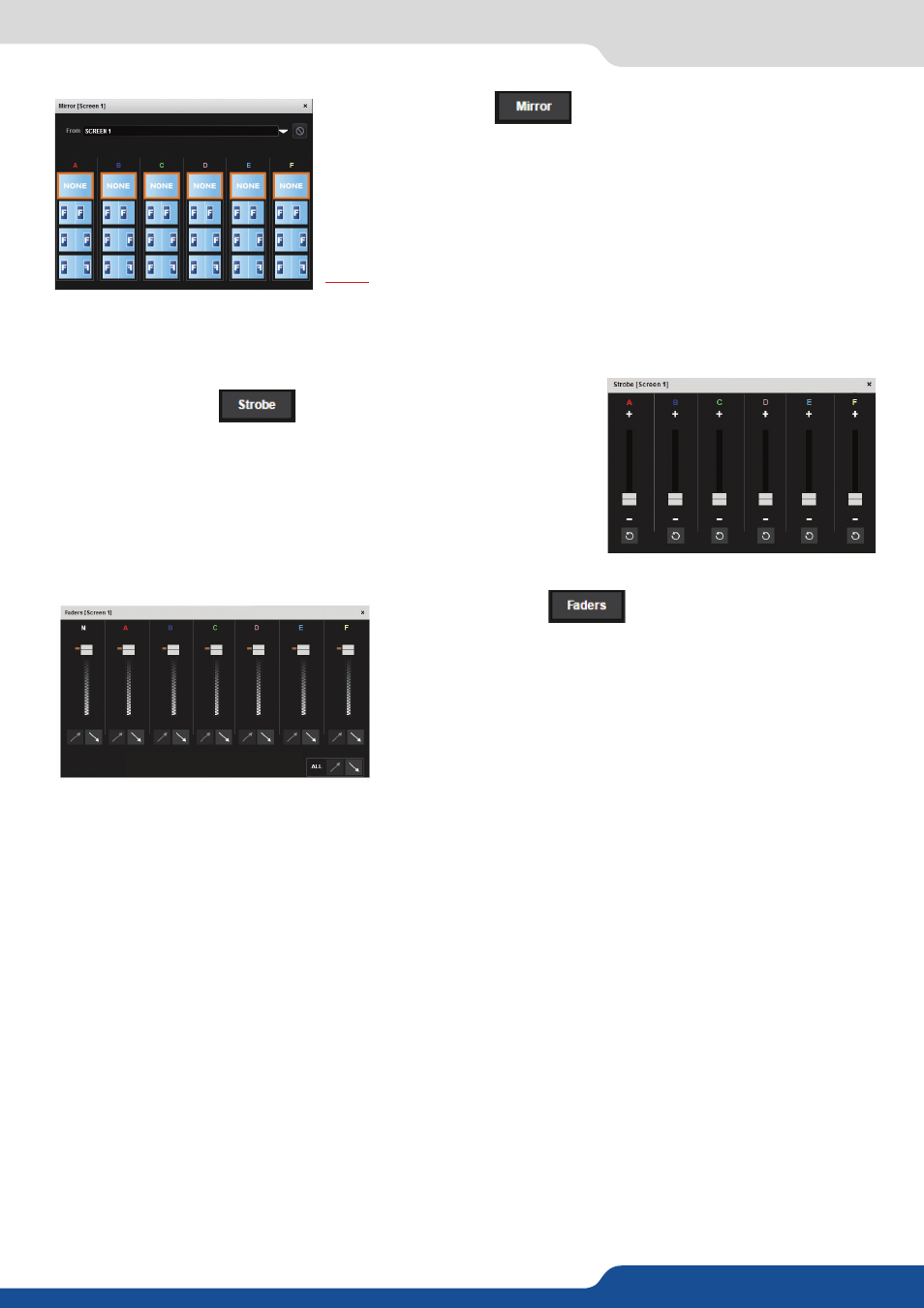
82
- STROBE BUTTON:
Using the strobe settings, will allow you to play with the refresh rate of
an input. You will have access to cursors, one per layer.
Each cursor represents one layer. Increasing the cursor level, you will
perform a strobing effect on the specified layer. At the bottom of each
cursor, a stop button allows you to stop immediately the effect.
7.4.4 Layer selection and native background
- MIRROR BUTTON:
The mirror button allows you to define for each layer the way it will be
mirrored from one Screen to another Screen. You can choose to mirror
the layer, flip the position, or flip the position and the data from another
screen. To access this feature, you first need to be in a hybrid configuration
with 2, 3 or 4 Programs
, then into the Setup
assistant, you need to activate the “screen mirroring”.
Note: the mirroring feature can only be used from one screen to another.
It cannot be used to mirror the same content on the same screen.
- FADERS BUTTON:
The Faders toolbar allows you to configure a semi-permanent
transparency override to specific layers. This transparency will be in
effect regardless of the configured layer transparency, until restored
in the Faders toolbar.
Under each layer transparency cursor you have an automatic
increase/decrease transparency button which fades in or out your
layer to the selected transparency.