Analog Way ASCENDER 16 (LIVECORE) - Ref. ASC1602 User Manual User Manual
Page 89
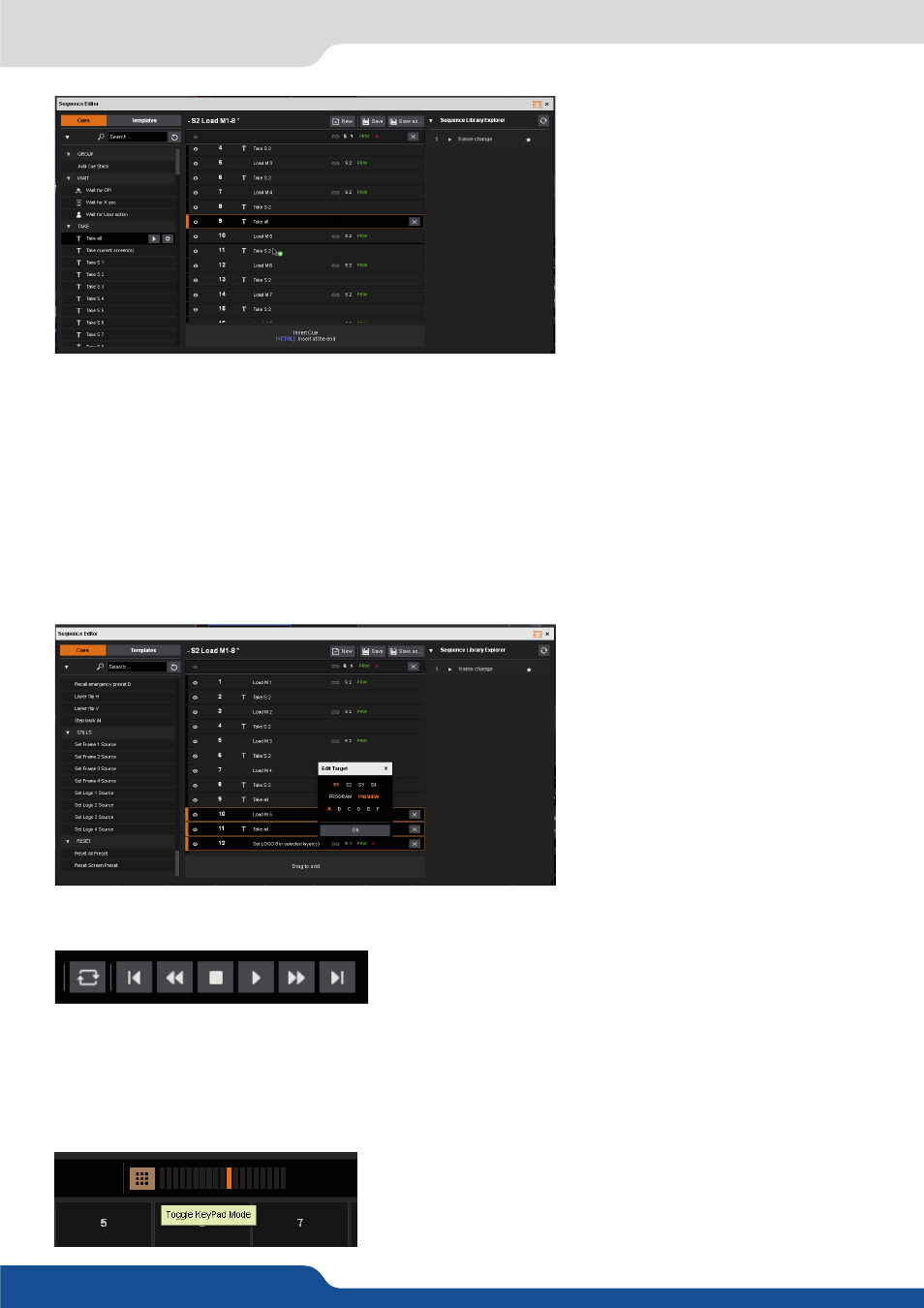
89
7.5 Live
To add a new cue to the sequence,
open the Cues toolbar and select any
cue from the list. The possible cues are
grouped by function and include items
like “Wait for X Second” or “TAKE”
or “load preset “ or “Set Frame slot 1
source” or “Set layer fullscreen” etc.
Use the search bar at the top to help
find a specific cue action.
To add a cue action to the sequence, drag it into the sequence where you’d like it to appear. To add it to the
end of the sequence, drag it to the target area at the bottom, or click on the button that appears when you
hover over a potential cue action. For example, add the Select Input 1 to selected layer(s) to your cue stack
by finding in the list of cue actions, and dragging it to the sequence list.
Once the cue action has been added to the sequence list, you may need to edit it’s properties or display
name. Double click on the cue action attributes to edit them, and double click on the the description of the
cue action to change it’s display name. For example, edit the Select Input 1 to selected layer(s) cue by clicking
on the text that says “S1 PRV A”, which indicates this cue will affect Screen 1 Layer A Preview. A small popup
window will appear offering you to choose a new target for this cue action.
To delete a cue from the sequence list,
click on the “X” next to the cue.
Once you have created a sequence list,
you can save it using the “SAVE” button
at the top of the sequence list area.
To Play your sequence, use the sequence navigation controls on the right side of the sequence toolbar.
You can set the sequence to loop, start from first, rewind one step, stop, play/pause, fast forward one step,
or go to the end.
The Sequencer can also be used in Keypad mode, which allows you to easily trigger individual sequencer
events out of order. For example, you might create a list of important presets to quickly choose from, or
create shortcuts to update the frame slots with specific library frames for faster setup.
Please note that the browser should not be downsized, otherwise
the browser make the sequence running in slow motion.