5 inputs section, 6 logos – Analog Way ASCENDER 16 (LIVECORE) - Ref. ASC1602 User Manual User Manual
Page 49
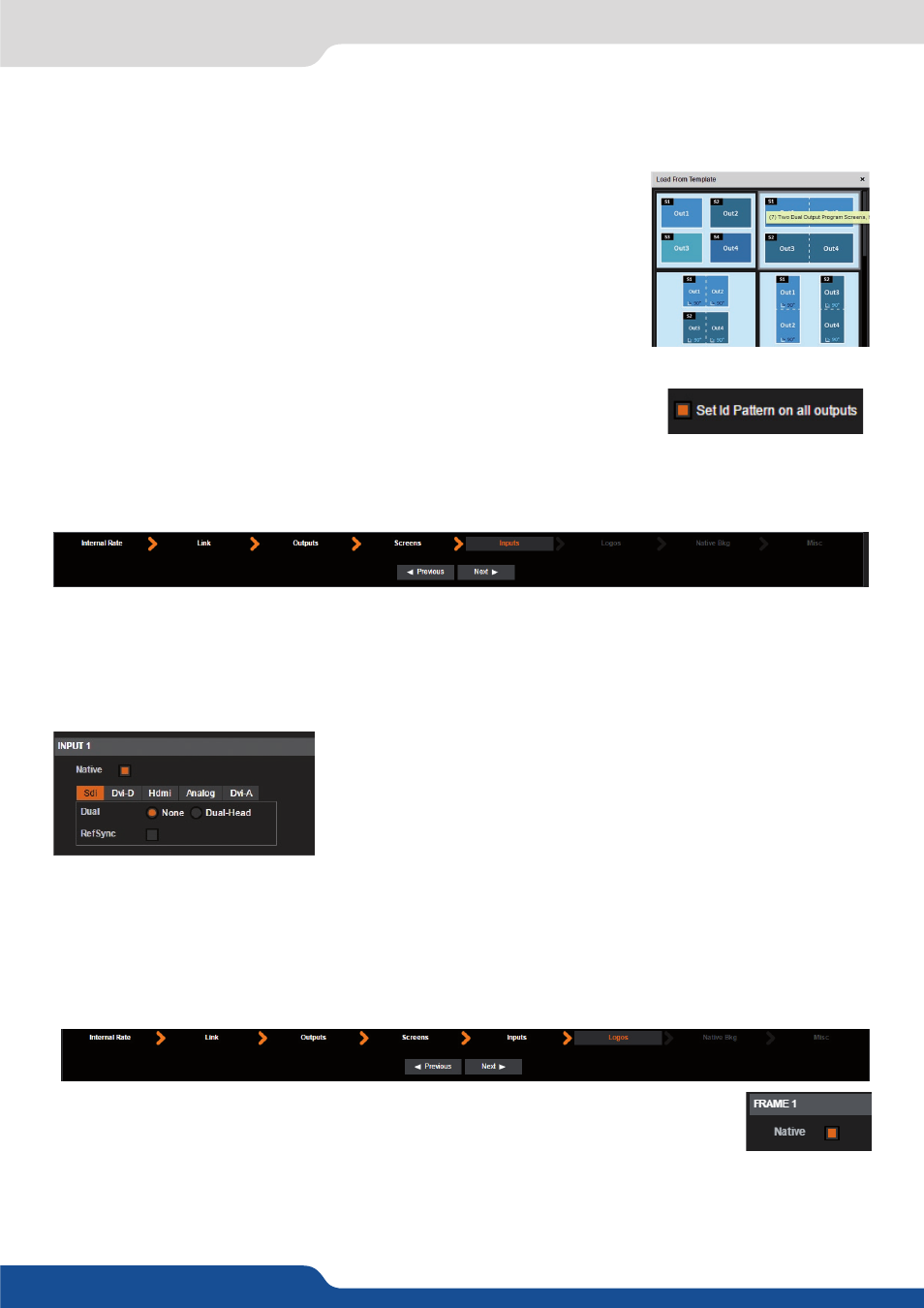
49
7.3.6 Logos
In order to simplify set up implementation, a variety of screens configuration templates are included and an
id pattern can be displayed on each output.
- LOAD FROM TEMPLATES:
Click here to display a list of pre-built templates
that will configure the screen layout and assign resources needed to build a
variety of common configurations. The list includes: 4 independent screens,
blends of 2 projectors, blends of 4 projectors, setup for 4k via quad output,
and many more.
- SET ID PATTERN:
click on this feature to automatically display the output ID
test pattern, which indicates the output number visually as an output signal.
In this section, you will define which input is able to be configured as a native background. The native
background is a non-scaled layer display behind all of the scaled layers: A, B, C, D, etc. When an input is
configured as a possible native background, you will lose the anamorphic aspect settings of this input but can
still configure other input settings like colorimetry, cropping etc.
7.3.5 Inputs section
(see Aspect ratio in chapter: 7.3.10 Input management)
Under the inputs section, you can also define which of your inputs will
be a dual head inputs, meaning they are two paired inputs displaying
adjacent (but not overlapped) content. If you are using overlapped
content, you should skip applying the dual-head setting and proceed to
the Native Background configuration. Select the plug that you need to
adjust and apply the dual-head or Dual Link setting as necessary.
(See chapter: 7.3.10 Input management.)
The Ref Sync feature is also available here for each input plug. If you use framelocked inputs, you need
to check the ref sync box for every framelocked inputs that share the same framelock reference. That will
reduce the frame delay by disabling the Frame Rate Conversion, using the framelock as the default rate.
In this section, you will define which still Logo/Frame is able to be defined as a native
background. When a Frame is selected as a possible native background, you will lose the
anamorphic aspect settings of this Logo/Frame.
7.3.6 Logos