2 layer properties – Analog Way ASCENDER 16 (LIVECORE) - Ref. ASC1602 User Manual User Manual
Page 74
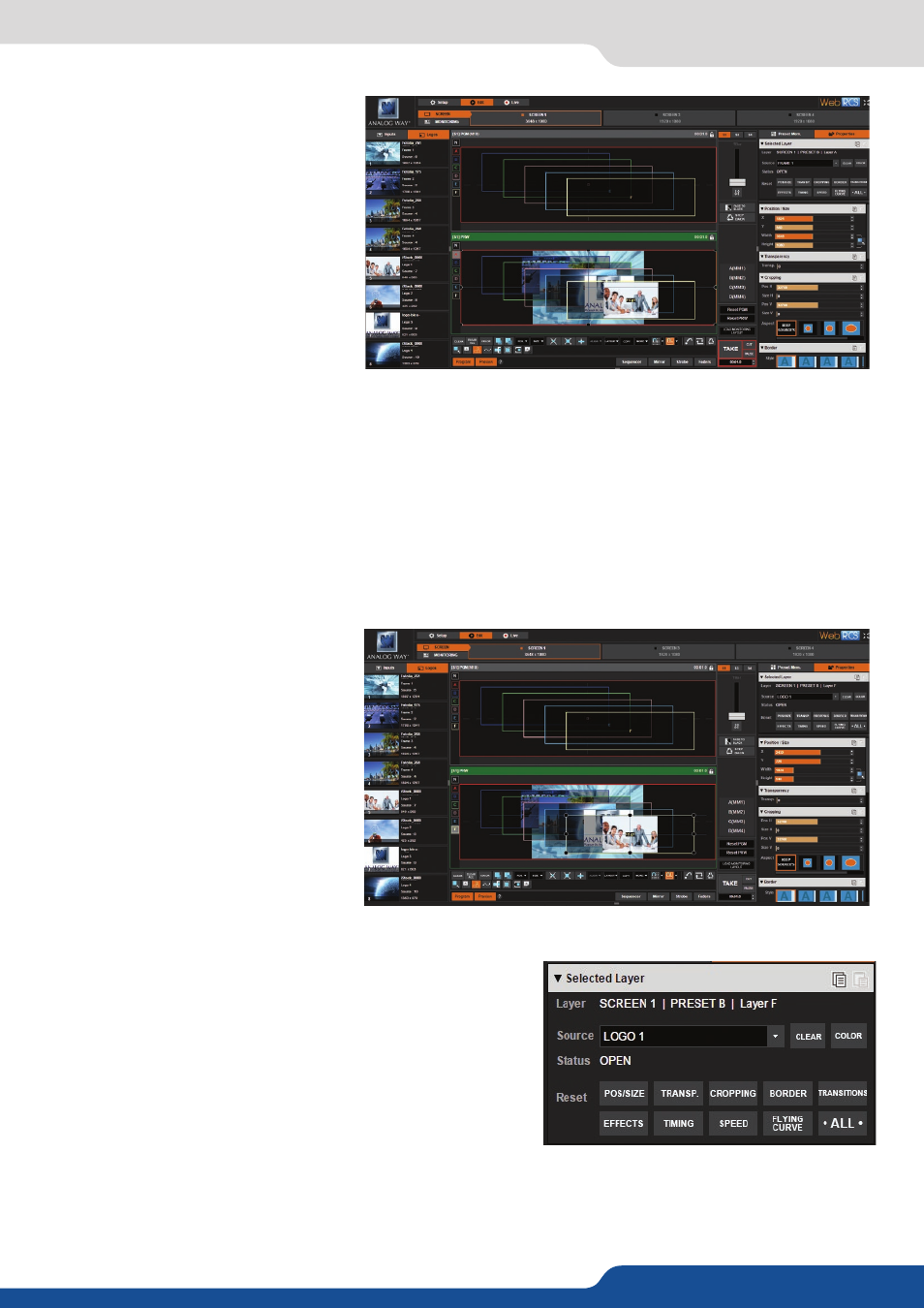
74
7.4.2 Layer properties
In this example, a different inputs are
assigned to each of the 6 layers into the
Screen 1 Preview. Pressing the TAKE
button on the bottom right side will
update the Program screen based on
the configuration that’s been arranged
in Preview.
The Preview screen is now displayed into the Program screen. By default, the unit works with the PRESET
TOGGLE mode. That means, after a TAKE, the Preview becomes the previous Program. While in PRESET
TOGGLE mode, pressing TAKE repeatedly will alternate the Program screen between two different looks.
Properties for each layer are available
on the right side toolbar. At the top of
the toolbar, choose between the Preset
tools and the layer Properties tools.
Once you have selected any layer, the Selected Layer section
in the Layer Properties tools will show status about the layer,
including which layer is currently selected, the selected input,
as well as the status of the next transition.
Reset buttons: These buttons allow you to reset each layer
attribute group (Pos/Size, Transparency, Cropping, Border,
Transitions, Effects, Timing, Speed or Curves) or you can choose
to reset all settings for the selected layer in one click using the
ALL button.
On each top right side of each Layer property attribute group, you will find copy/paste icon that enable to
copy/paste settings from one layer to another.
7.4.2 Layer properties
Selected layer