Using the cli help facility, About shell commands, Shell prompt – ARRIS 2247-N8-10NA (v9.1.x) Admin Handbook User Manual
Page 12: Shell command shortcuts, Shell prompt shell command shortcuts
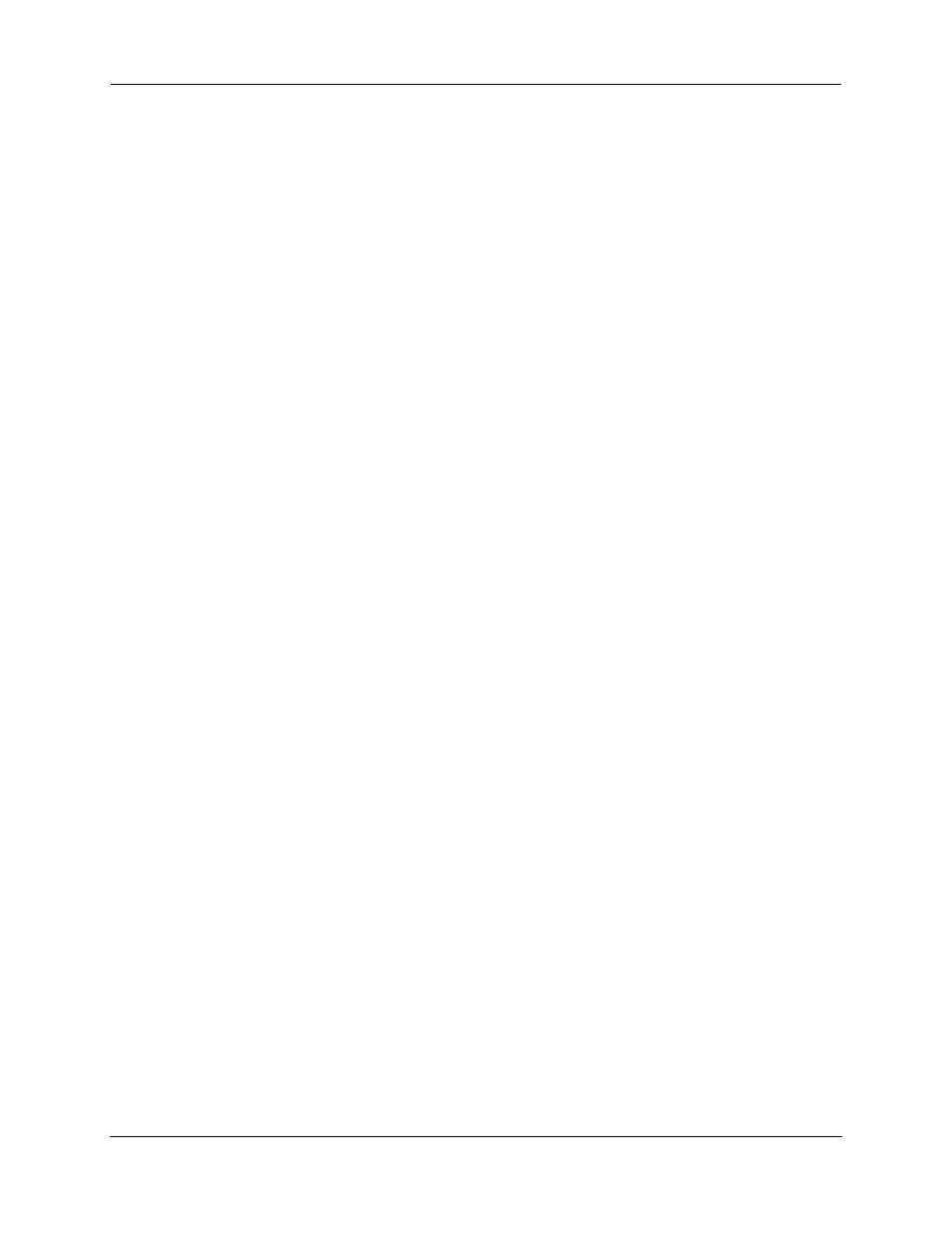
Administrator’s Handbook
12
Using the CLI Help Facility
The
help
command lets you display on-line help for SHELL and CONFIG commands. To display a list of the com-
mands available to you from your current location within the command line interface hierarchy, enter
help
or type a question mark (
?
).
To obtain help for a specific CLI command, type
help <command>
. You can truncate the
help
command
to
h
or a question mark when you request help for a CLI command.
About SHELL Commands
You begin in SHELL mode when you start a CLI session. SHELL mode lets you perform the following tasks with
your 2247-N8:
Monitor its performance
Display and reset gateway statistics
Issue administrative commands to restart 2247-N8 functions
SHELL Prompt
When you are in SHELL mode, the CLI prompt is the name of the 2247-N8 DSL Wi-Fi Gateway followed by a
right angle bracket (>). For example, if you open a CLI connection to the 2247-N8 named “moto1311,” you
would see
moto1311>
as your CLI prompt.
SHELL Command Shortcuts
You can
truncate
most commands in the CLI to their shortest unique string. For example, you can use the trun-
cated command
q
in place of the full
quit
command to exit the CLI. However, you would need to enter
rese
for the
reset
command, since the first characters of
reset
are common to the
restart
command.
The only commands you cannot truncate are
restart
and
clear
. To prevent accidental interruption of com-
munications, you must enter the
restart
and
clear
commands in their entirety.
You can use the Up and Down arrow keys to scroll backward and forward through recent commands you have
entered. Alternatively, you can use the
!!
command to repeat the last command you entered.