Setting the colour, Factory settings, Information – Becker TRAFFIC ASSIST Z217 User Manual
Page 126: Settings
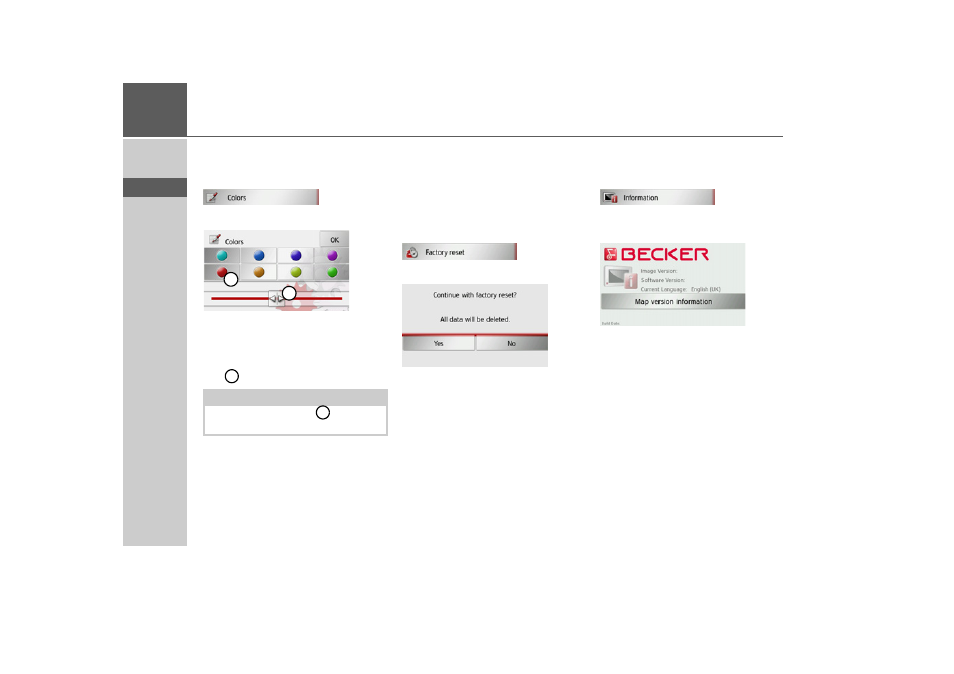
126
>>>
SETTINGS
> D
> GB
> F
> I
> E
> P
> NL
> DK
> S
> N
> FIN
> TR
> GR
> PL
> CZ
> H
> SK
Setting the colour
You can change the colour of the icons
and other design elements.
> Press the
Colours
button.
> Select one of the eight predefined col-
ours.
or
> Select the required colour using the slid-
er
at the bottom of the display.
> Confirm your settings by pressing the
OK
button.
Factory settings
You can reset your Traffic Assist to the
factory settings.
This deletes the following amended data:
saved destinations, saved routes, the home
address, telephone data, images, videos
etc. saved on the internal memory.
> Press the
Factory reset
button.
> Press the
Yes
button.
The Traffic Assist is reset to the factory
settings.
Information
The following button displays informa-
tion regarding the Traffic Assist.
> Press the
Information
button.
The information display appears.
Note in particular the product designa-
tion and the software version. Always
quote these details in enquiries to the serv-
ice provided by Harman/Becker.
The
Map version information
button dis-
plays information relating to the installed
map data.
Note:
The colour of the button
corresponds
to the red colour set at the factory.
1
2
2
1