Tmc on the route, Cancel route guidance, Navigation mode – Becker TRAFFIC ASSIST Z217 User Manual
Page 80
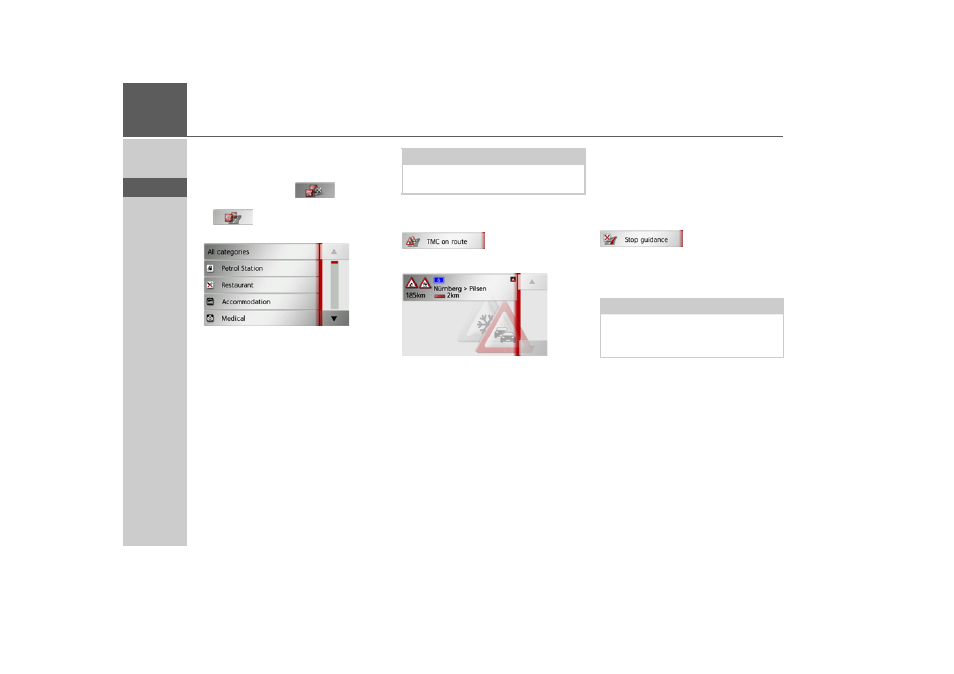
80
>>>
NAVIGATION MODE
> D
> GB
> F
> I
> E
> P
> NL
> DK
> S
> N
> FIN
> TR
> GR
> PL
> CZ
> H
> SK
Point of interest near destination/on en-
tire route
> In the point of interest on the route
menu, press the
button to
show POIs near the destination, or the
button for POIs on the entire
route.
> Select the desired category.
> Then select the desired point of interest.
Route guidance to the selected point of in-
terest is initiated.
TMC on the route
(Only available when route guidance is ac-
tive.)
You can view and edit TMC messages lo-
cated on your route.
> Open the options menu for the map
display.
> Press the
TMC on route
button.
The TMC messages located on your route
are displayed.
Once you have selected a message you can
decide e.g. whether or not to divert
around the hold-up. Please also refer to
the description in “Traffic announce-
ments using TMC” on page 69.
Cancel route guidance
(Only available when route guidance is ac-
tive.)
You can cancel active route guidance.
> Open the options menu for the map
display.
> Press the
Stop guidance
button.
This cancels route guidance to all destina-
tions.
Note:
Also displayed are the TMC messages
that have led to a change in the route.
Note:
You can also cancel route guidance as de-
scribed in “Basic information about the
menus” on page 26.