Navigation mode – Becker TRAFFIC ASSIST Z217 User Manual
Page 85
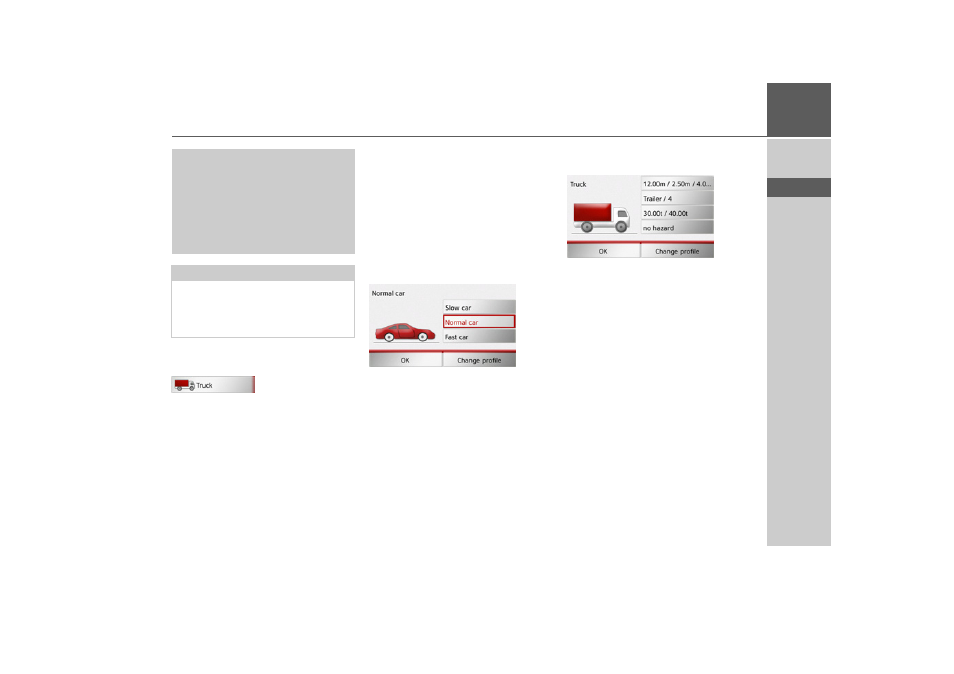
85
NAVIGATION MODE
>>>
> D
> GB
> F
> I
> E
> P
> NL
> DK
> S
> N
> FIN
> TR
> GR
> PL
> CZ
> H
> SK
> Call up the options menu for the map
display.
> Press
Truck
.
Different menus are now displayed, de-
pending on the vehicle profile previously
set.
> Confirm the currently selected profile
by pressing
OK
or select
Change profile
to change the profile.
Various operating options are available in
the car and truck profile menus displayed.
There are no other setting options for any
of the other profiles.
For the car profile:
Here you have the option of selecting var-
ious car profiles using the
Slow car
,
Normal car
and
Fast car
buttons.
For the general truck profile or the saved
truck profiles:
By pressing the buttons on the right-hand
side you can adjust the settings for the
profile directly, as described on the fol-
lowing pages.
!Danger!
The information in the map data may
be incorrect as a result of short-term
changes (road works, for example).
The traffic situation and the local road
signs take precedence over the naviga-
tion system information.
Note:
In map view, the roads that cannot be
driven on in accordance with the truck
profile settings are shown with a light red
outline.