Map zooming, Moving the map, Map display options – Becker TRAFFIC ASSIST Z217 User Manual
Page 78: Navigation mode
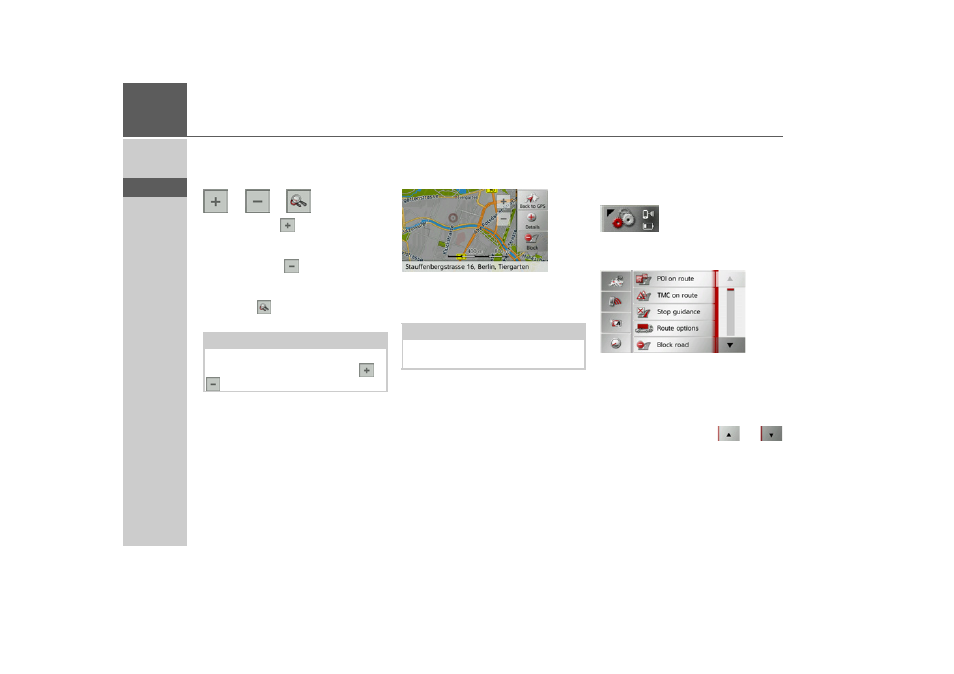
78
>>>
NAVIGATION MODE
> D
> GB
> F
> I
> E
> P
> NL
> DK
> S
> N
> FIN
> TR
> GR
> PL
> CZ
> H
> SK
Map zooming
The map can be zoomed into in steps via
the zoom buttons.
> Press zoom in
to “zoom in on the
map” and therefore to get closer to the
details displayed.
> Press zoom out
to “zoom out from
the map” and therefore to obtain a larg-
er overview.
> Press the
button to switch back to
the set zoom step after a change.
Moving the map
You can move the map to any point.
> To do this, press the map briefly.
> Then press any point on the map and
move it in the required direction.
The map is then moved accordingly.
You can also select a point as a destination
as described under “Selecting a destina-
tion from the map” on page 54 or block a
road.
Map display options
In the map display options, you can
change the settings for route guidance, the
map display and the route.
On the map display, press the button on
the bottom right.
This opens the options menu for the map
display.
You see the available options in the mid-
dle section.
You can go to the next or previous page of
the options by pressing the
and
buttons.
Note:
The zoom steps are altered in quick suc-
cession by pressing and holding the
or
button.
Note:
By pressing the
Back to GPS
button you
can display your current position again.