The blocked roads button, Navigation mode – Becker TRAFFIC ASSIST Z217 User Manual
Page 68
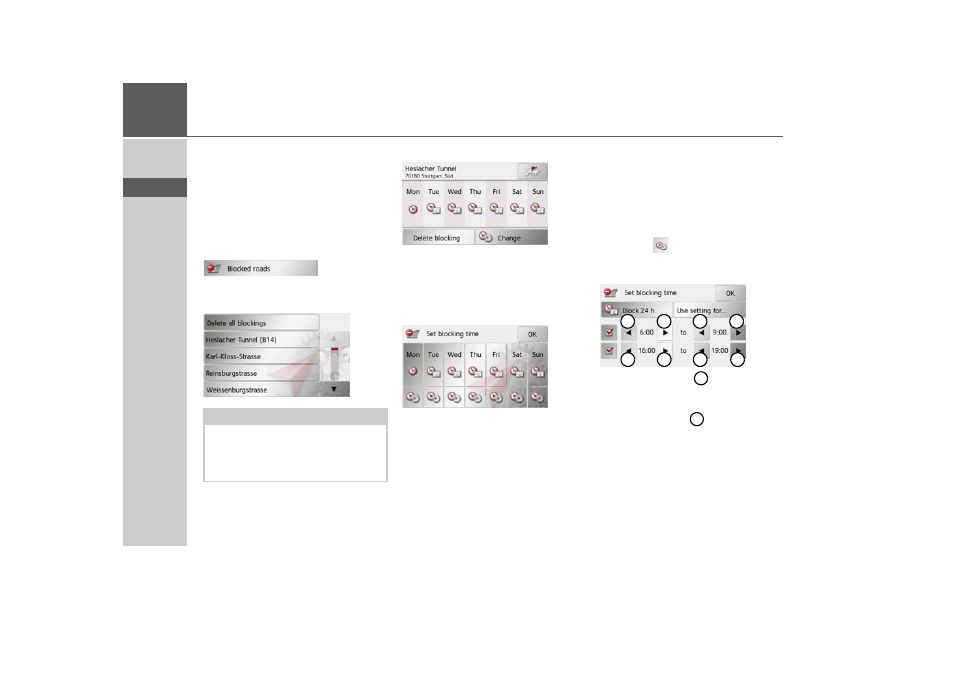
68
>>>
NAVIGATION MODE
> D
> GB
> F
> I
> E
> P
> NL
> DK
> S
> N
> FIN
> TR
> GR
> PL
> CZ
> H
> SK
The Blocked roads button
In the Blocked roads settings window you
can unblock previously permanently
blocked roads (See “Blocking route sec-
tions/roads” on page 89.) or modify the
block (time and days of week of block).
> Press the
Blocked roads
button in the
settings menu.
A window is displayed containing the
roads that have previously been blocked.
> Select the blocked road you want.
> Press the
Clear form
button to delete
the road from the list.
or
> Press the
Change
button to modify the
block.
You can now set whether or not the road
should be blocked for each day of the
week.
> Press the buttons with the days on
which the road should not be blocked
(the clock symbol under the day disap-
pears).
> Confirm your settings by pressing the
OK
button.
or
> Press the
button under one of the
days and set up to two times when the
road should be blocked.
> Using the buttons
set the first peri-
od when the road is to be blocked on
this day.
> Using the buttons
set the second pe-
riod when the road is to be blocked on
this day if necessary.
Note:
To delete all blocked roads from the list,
press the
Delete all blockings
button fol-
lowed by the
Yes
button in the display
that then appears.
1
1
1
1
2
2
2
2
1
2