Route planning, Navigation mode – Becker TRAFFIC ASSIST Z217 User Manual
Page 51
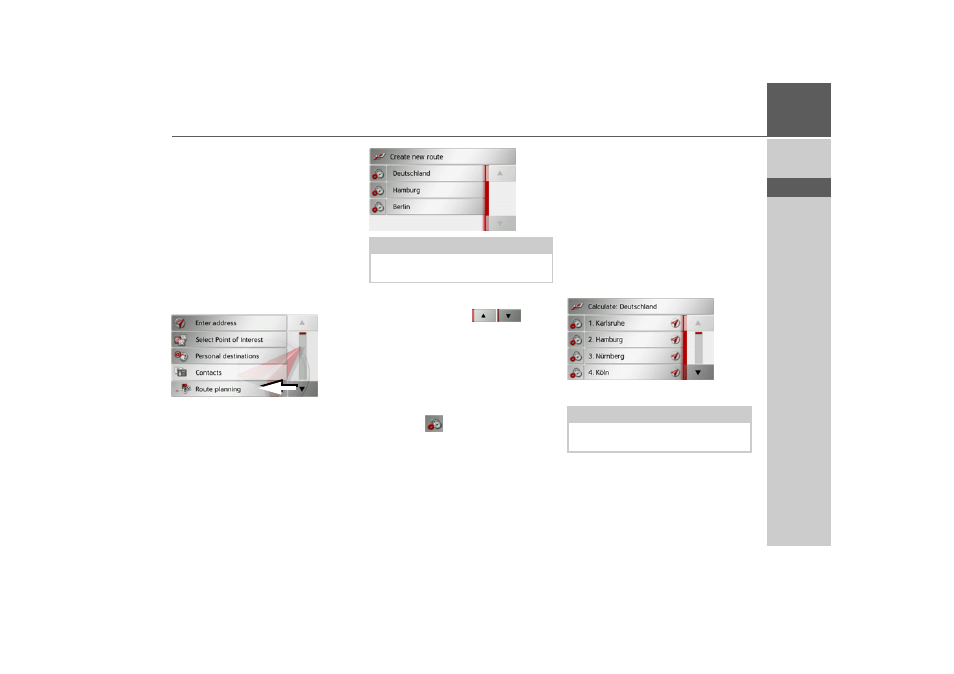
51
NAVIGATION MODE
>>>
> D
> GB
> F
> I
> E
> P
> NL
> DK
> S
> N
> FIN
> TR
> GR
> PL
> CZ
> H
> SK
Route planning
The route planning menu allows you to
create and select individual routes. To do
this, enter the individual destination
points for the desired route. It is then pos-
sible to travel to these points consecutively
without having to enter any further infor-
mation. You can also optimise the desti-
nation points entered and in so doing
change their order.
> Press
Enter destination
in fast access
mode.
> Press the
Route planning
button.
In the route menu you can create a new
route by pressing the
Create new route
button. Previously stored routes are
shown in a list below this.
Scrolling through stored routes
> Press the arrow keys
on the
right of the screen to scroll through the
stored routes.
Editing stored routes
You can add additional stages to a stored
route, change the name of the route or de-
lete it.
> Press the
button in front of the
route you wish to edit.
By pressing
Add stage
you can now add a
stage to the route.
After pressing
Rename route
you can give
the route a new name.
Pressing
Delete route
will allow you to de-
lete the route from the stored routes.
Selecting and starting a route
> Press a route to select it.
The route is loaded and displayed in the
stage menu.
> Press the top button.
Note:
If no routes have yet been stored, the
route menu is empty.
Note:
You can also select a leg of the route. The
route is started as of this leg.