Backup and swap, Store gain trims, Turn to) midi dump – BSS Audio FDS-355 OMNIDRIVE Owner's Manual User Manual
Page 24: Turn to) delete program, Turn to) format card
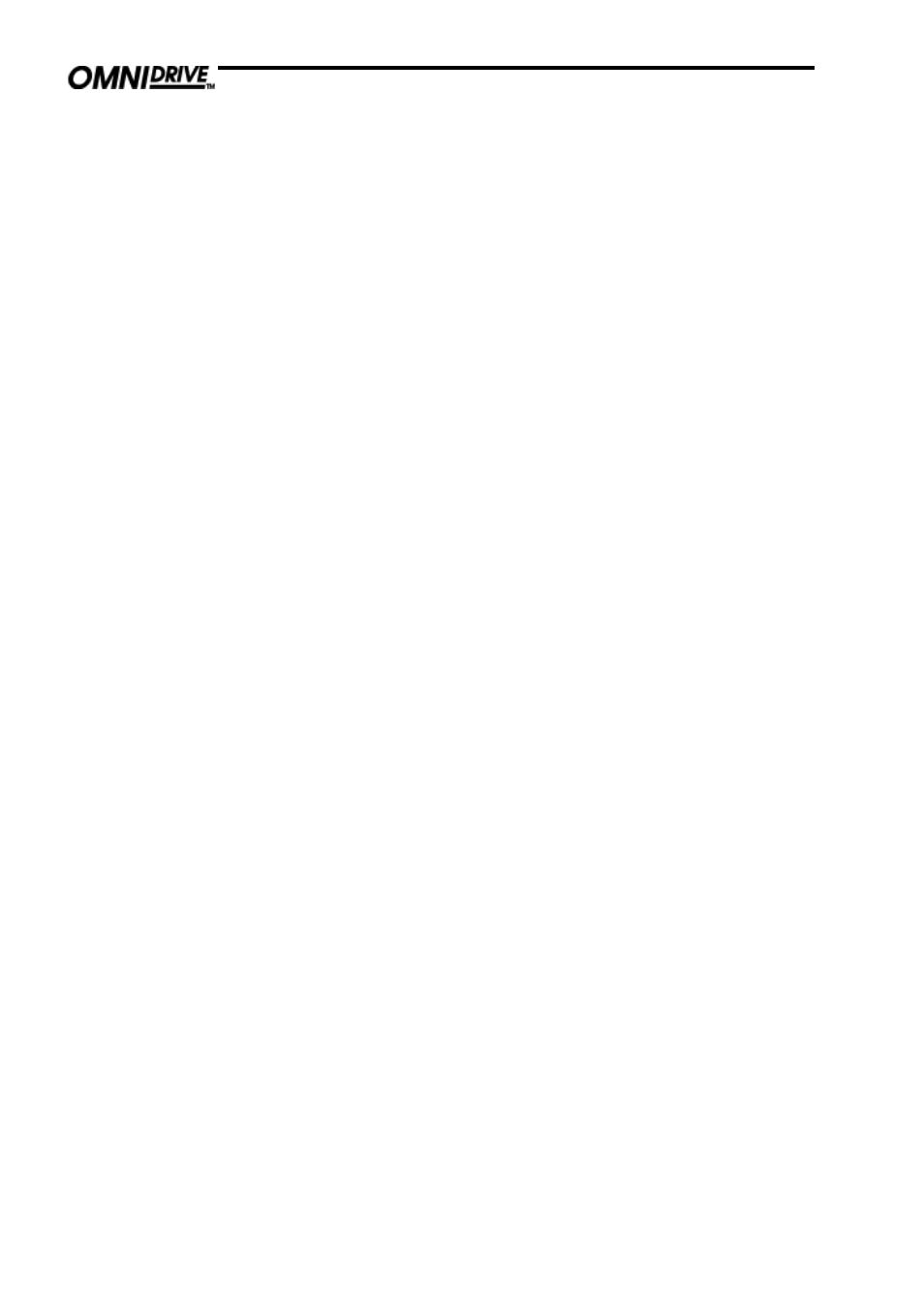
2 4
NOTE: You can select either band in order to adjust the crossover - the lower
band or upper band - and either adjustment will move both band edges
together, updating the data for the other band.
EDGE
When set to Edge mode, each band edge is adjustable independently. This
allows the possibility to create band overlaps at the crossover point.
Utilities menu
Defaults to 'Off'. This function allows the user to make subtle adjustments to a
setup, and then compare the changes to the original setup.
With this facility turned on, the store and recall buttons are reprogrammed to
perform backup and recall respectively. Pressing the Store (Backup) button
will copy the current setup to the internal clipboard. Changes can then be
made to the setup, and then the Recall (Swap) button can be pressed to toggle
between the two setups to compare them audibly. This function has no effect
in the following circumstances:
•
Immediately after boot-up, as the backup is empty.
•
Immediately after the setup has been backed-up; since pressing the
Recall (Swap) button toggles between two identical setups.
Note: Backup & Swap works only when a parameter of the program is being
edited. I.e: When the unit is in an input or output mode.
With this option turned on, a Store or Recall can ONLY be performed from
the default screen, or utilities menu.
Backup and Swap
This feature allows the front panel gain trims values to be stored with the
program. The 355 adds the front panel value to the band gain value for each
output. Therefore, when recalling a program, the unit will warn to set ALL
front panel trim values to zero.
Store gain trims
This mode allows you to dump the current program settings to another FDS-
355, or a MIDI storage device for backup.
The default position for this screen is MIDI DUMP: NO. Turning the parameter
wheel to YES will ask you to press STORE to confirm the dump. A percentage
complete figure will show how much data has been transferred. When the
dump is complete, the screen defaults to NO.
If you are using the MIDI Dump to transfer data to another FDS-355, ensure
that both devices are set to the same MIDI channel, and connect the MIDI
OUT of the sending device to the MIDI IN of the receiving device. The MIDI
Dump mode is totally independent of the MIDI MODE.
NOTE: All parameter edits in all stored programs will be overwritten in any
FDS-355 set to the same MIDI channel. Use MIDI Dump with care!
(Turn to) MIDI
dump
This facility allow any stored program to be removed from the unit. Use the
parameter wheel to select the desired program, and press STORE to confirm
deletion.
(Turn to) Delete
program
For this mode to be enabled, a PC card must be present in the slot at the front
of the unit. To begin the format, turn the parameter wheel clockwise, and the
unit will prompt for STORE to be pressed to confirm the action. When the card
is formatted, the screen will default to NO.
NOTE: ANY DATA ON THE CARD WILL BE LOST DURING A FORMAT.
(Turn to) Format
card